
 Data Structure
Data Structure Networking
Networking RDBMS
RDBMS Operating System
Operating System Java
Java MS Excel
MS Excel iOS
iOS HTML
HTML CSS
CSS Android
Android Python
Python C Programming
C Programming C++
C++ C#
C# MongoDB
MongoDB MySQL
MySQL Javascript
Javascript PHP
PHP
- Selected Reading
- UPSC IAS Exams Notes
- Developer's Best Practices
- Questions and Answers
- Effective Resume Writing
- HR Interview Questions
- Computer Glossary
- Who is Who
How to Remove Some Special Characters From String in Excel?
Microsoft Excel is a robust programme that is frequently used for calculations, data analysis, and other data manipulation tasks. Working with huge datasets can frequently lead to the discovery of strings containing undesirable special characters that need to be cleaned up or eliminated in order to ensure accurate data processing. This step-by-step tutorial will show you how to clean up your data and make it more usable for your research by deleting specified special characters from strings in Excel. Regardless of your level of Excel proficiency, this video will give you the skills and information you need to effectively clean your data.
Make sure you have a fundamental understanding of Microsoft Excel and are familiar with the idea of strings and special characters before we start the training. Let's get started with the first section: recognising and comprehending special characters in Excel strings, provided you're prepared to clean up your data and get it ready for analysis.
Remove Some Special Characters From String
Here we will first create a user-defined formula using VBA and then use the formula to complete the task. So let us see a simple process to know how you can remove some special characters from a string in Excel.
Step 1
Consider an Excel sheet where you have a list of cells with some special characters, similar to the below image.
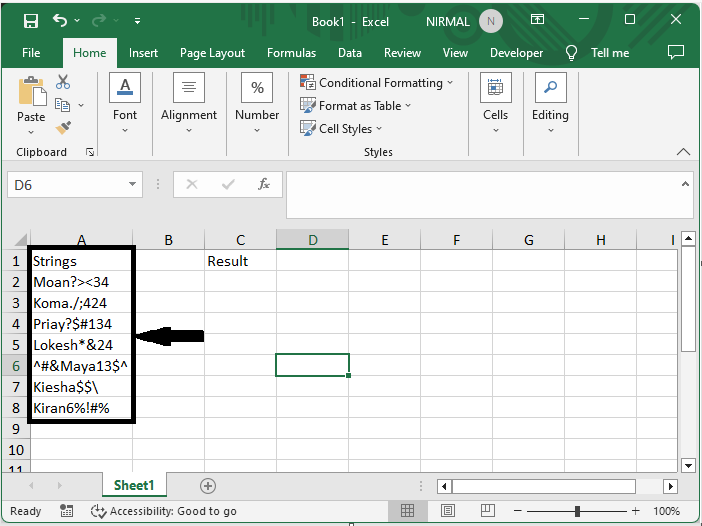
First, right-click on the sheet name and select View code to open the VBA application.
Right-click > View Code.
Step 2
Then click on Insert and select Module, then copy the below code into the text box.
Insert > Module > Copy.
Code
Function RemoveSpecial(Str As String) As String
Dim xChars As String
Dim I As Long
xChars = "?<>\!#$%()^*&./;"
For I = 1 To Len(xChars)
Str = Replace$(Str, Mid$(xChars, I, 1), "")
Next
RemoveSpecial = Str
End Function
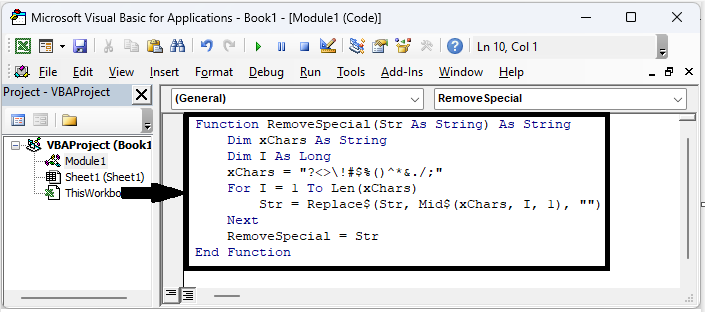
Step 3
Then click on an empty cell and enter the formula as =removespecial(A2) and click enter to get the first value. Then drag down using the autofill handle.
Empty cell > Formula > Enter > Drag.
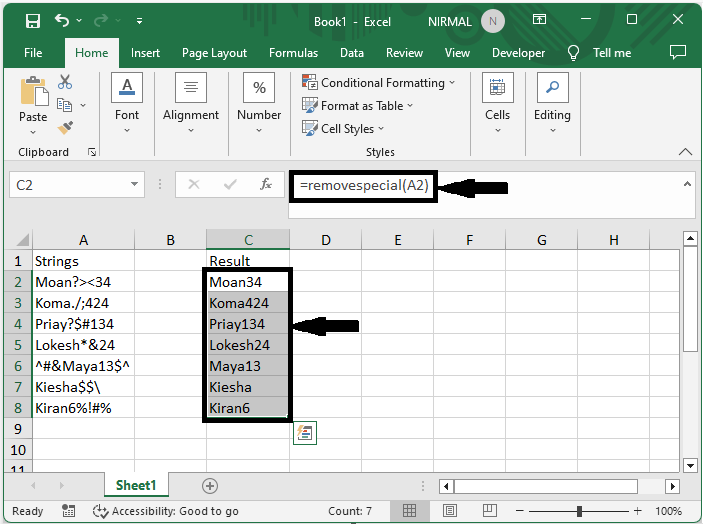
This is how you can remove special characters from strings in Excel.
Conclusion
In this tutorial, we have used a simple example to demonstrate how you can remove some special characters from strings in Excel to highlight a particular set of data.

