
 Data Structure
Data Structure Networking
Networking RDBMS
RDBMS Operating System
Operating System Java
Java MS Excel
MS Excel iOS
iOS HTML
HTML CSS
CSS Android
Android Python
Python C Programming
C Programming C++
C++ C#
C# MongoDB
MongoDB MySQL
MySQL Javascript
Javascript PHP
PHP
- Selected Reading
- UPSC IAS Exams Notes
- Developer's Best Practices
- Questions and Answers
- Effective Resume Writing
- HR Interview Questions
- Computer Glossary
- Who is Who
How to Randomly select cells based on criteria in Excel?
The goal of Excel's random cell selection based on criteria is to arbitrarily select particular cells from a range that satisfies particular requirements or criteria. This is frequently done to carry out numerous activities, including, among other applications, producing random test data, creating random samples for analysis, and selecting random participants from a list.
As an example, users might wish to choose randomly from cells in a column of an Excel dataset that has a variety of columns and meets certain criteria. We can combine Excel functions like IF, INDEX, SMALL, RAND, and ROW with array formulae or auxiliary columns to accomplish this goal.
Example 1: To Randomly Select Cells based on Criteria in Excel
Step 1
In the first step, users create Two columns in the worksheet i.e. Employee-Name, and Employee-Data. Following is the screenshot of this step.
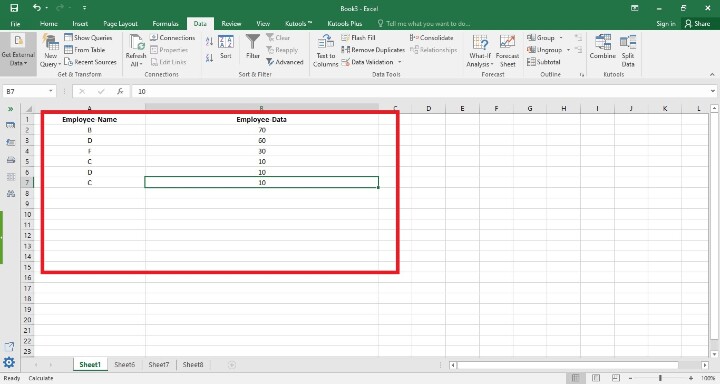
Step 2
In this step, users click on Data Tab and then chose the Filter option. Following is the screenshot of this step.
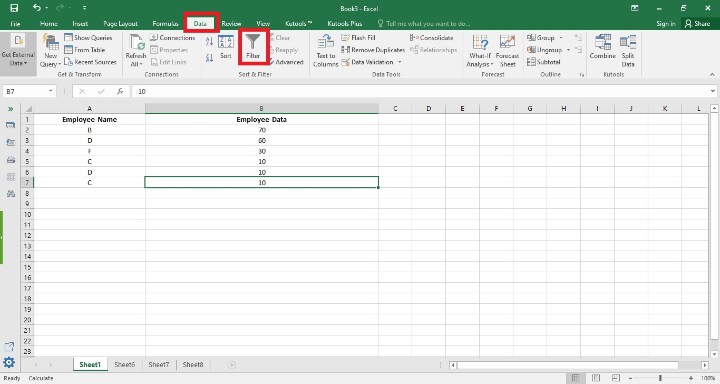
Step 3
In this step, users see the filter icon in the respective column. Following is the screenshot of this step.

After that Users click on the Filter Icon of Employee-Name Filter and Finally click on Ok button. Following is the screenshot of this step.
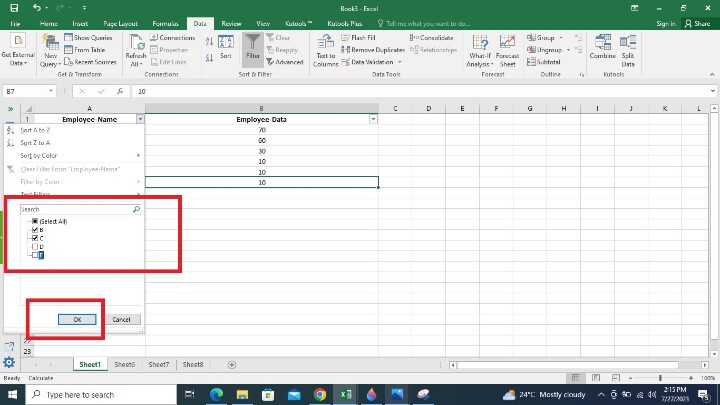
Step 4
In this step, users, have seen the filter data in the Excel sheet. Following is the screenshot of this step.

Step 5
In this step, users have selected the range of filtered cells, copy them and paste them into the worksheet. Following is the screenshot of this step.
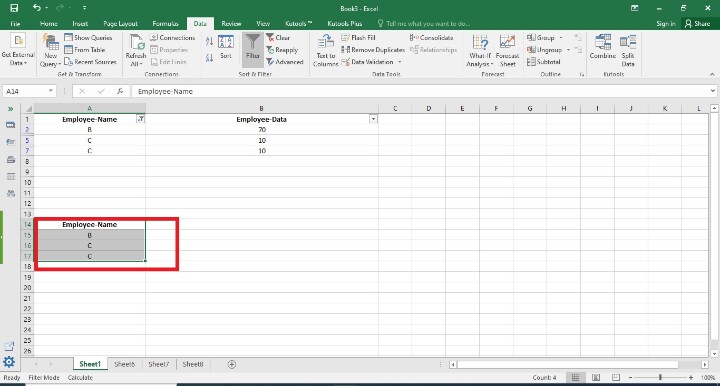
Step 6
In this step, Users, have to Click on the KutoolsTM, and inside that they have to choose the Range option. Following is the screenshot of this step.

Explanation
Range
A group of tools and functions created to work with Excel's cell ranges are referred to as the "Range" option in Kutools. The "Range" option in Kutools aims to provide users with a more effective and practical method of carrying out various operations and manipulations on cell ranges inside of their worksheets.
Step 7
Now users, have to choose the Sort/Select Range randomly option that is inside the Range option. Following is the screenshot of this step.
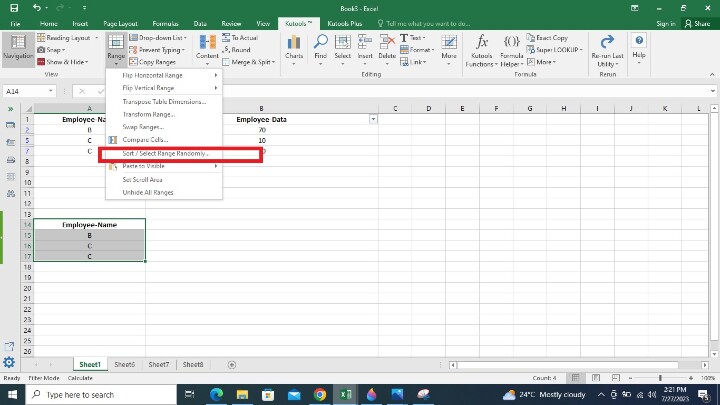
After that users have chosen the different option that is appeared in the screenshot.

Step 8
In this step, users basically achieved the functionality they want. Following is the screenshot of this step.
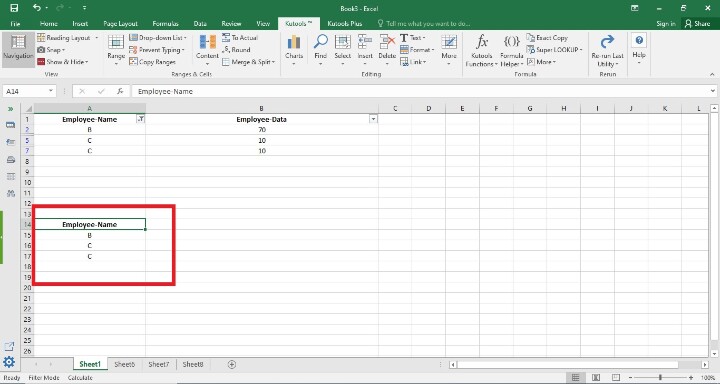
Conclusion
Excel's ability to randomly choose cells based on criteria can be a useful tool for producing randomized datasets and samples that adhere to particular requirements. This procedure guarantees objectivity in the selection process and prevents potential biases that could result from manual selection. To guarantee accurate and trustworthy outcomes, you must thoroughly construct and test your formulas. Additionally, users might need to employ helper columns or array formulae to efficiently obtain the necessary result depending on the intricacy of your criteria and dataset.

