
 Data Structure
Data Structure Networking
Networking RDBMS
RDBMS Operating System
Operating System Java
Java MS Excel
MS Excel iOS
iOS HTML
HTML CSS
CSS Android
Android Python
Python C Programming
C Programming C++
C++ C#
C# MongoDB
MongoDB MySQL
MySQL Javascript
Javascript PHP
PHP
- Selected Reading
- UPSC IAS Exams Notes
- Developer's Best Practices
- Questions and Answers
- Effective Resume Writing
- HR Interview Questions
- Computer Glossary
- Who is Who
How to calculate the average in a column based on criteria in another column in Excel?
It is quite easy to find the average in a column based on the criteria in another column in an Excel sheet. In this tutorial, we will show how you can do it in just two simple steps.
Step 1
Open a Microsoft excel sheet, and enter the data as per your wish below I have considered this data as shown in the below screenshot for your reference. Here the excel contains the date, region and the values for the sales.
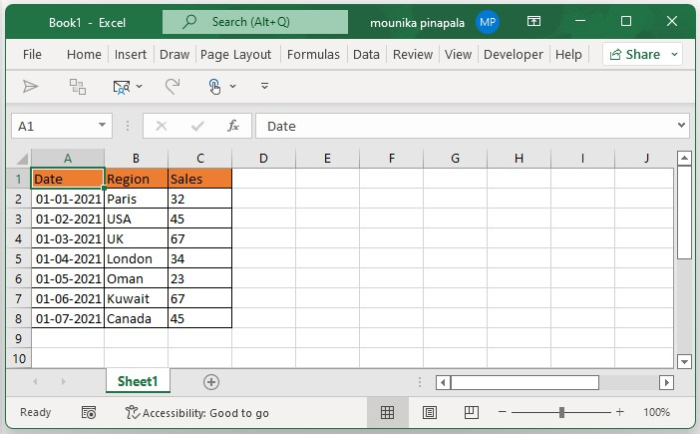
Step 2
Now you need to select a blank cell in an excel sheet and enter the below given formula and then press enter key or press the ctrl + shift+ enter key all at once as shown in the below screenshot for your reference.
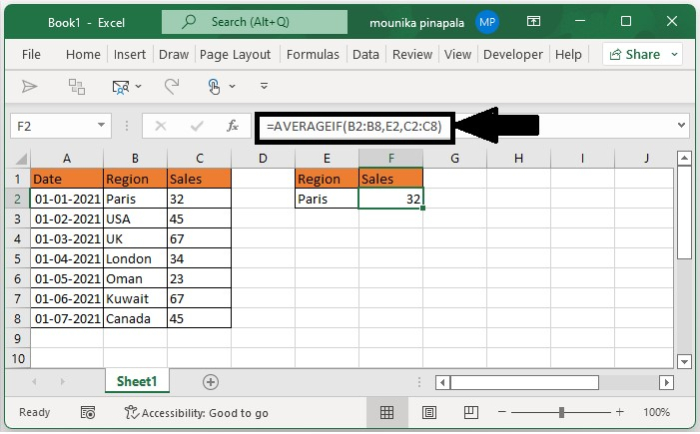
Note ? In the above-given formula, B2:B8 is the range that has the criteria and C2:C8 is the range that has the data that you want to calculate the average, for Paris you have calculated the average based on given information. You can change them as per your need.
Now the sales average of Paris is calculated. If you want to calculate the average of other values in the B column, then you have to repeat the above operation till all values averages are calculated.
Conclusion
In this tutorial, we used a simple example to demonstrate how you can use a formula to calculate the average in a column based on the criteria in another column in a Microsoft Excel sheet.

