
 Data Structure
Data Structure Networking
Networking RDBMS
RDBMS Operating System
Operating System Java
Java MS Excel
MS Excel iOS
iOS HTML
HTML CSS
CSS Android
Android Python
Python C Programming
C Programming C++
C++ C#
C# MongoDB
MongoDB MySQL
MySQL Javascript
Javascript PHP
PHP
- Selected Reading
- UPSC IAS Exams Notes
- Developer's Best Practices
- Questions and Answers
- Effective Resume Writing
- HR Interview Questions
- Computer Glossary
- Who is Who
RANDARRAY function in Excel 365
Introduction
The RANDARRAY function is one of the exclusive functions that is introduced in the latest version of Excel 2021 or Excel 365. It would return an array comprising numbers between 0 and 1. It is one of the quickest techniques to generate random floating numbers or integers number. Furthermore, users may apply a dynamic array formula to it and interpret the result. In this article, we will explore the concept of the RANDARRAY function that is necessary for data modeling, data analysis, and validation of data.
Syntax
RANDARRAY([rows],[columns],[min],[max],[integer])
rows It specifies the generated array's row number.
columns It indicates the generated array's column number.
min the minimum value from where a random number is to be generated in the final array. It is optional.
max the maximum value can be generated in the final array and is optional.
integer contains two values. Either True if the only number being obtained is an integer, or False if the resultant array needs decimal integers as well. It is also an optional parameter. By default, a false value would be considered.
RANDARRAY function in Excel 365
Step 1
Suppose the user needs to generate the 5*3 array in the worksheet. To achieve this, enter the formula =RANDARRAY(5,3) as shown in below image
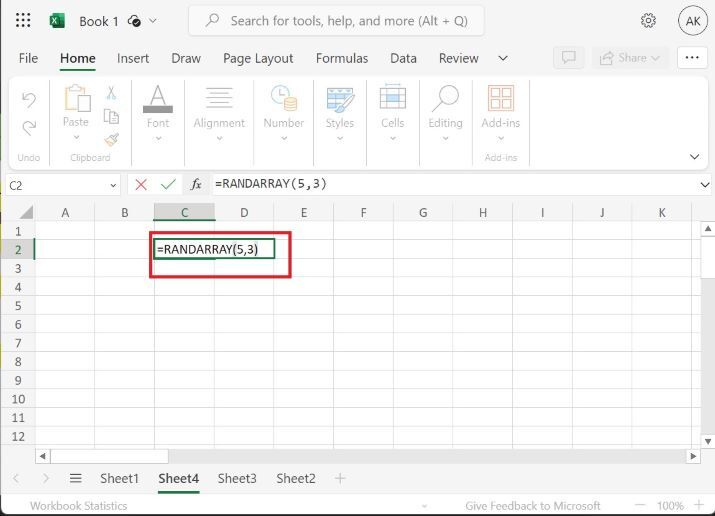
Step 2
Therefore, random floating numbers lying between 0 and 1 are generated as shown below image
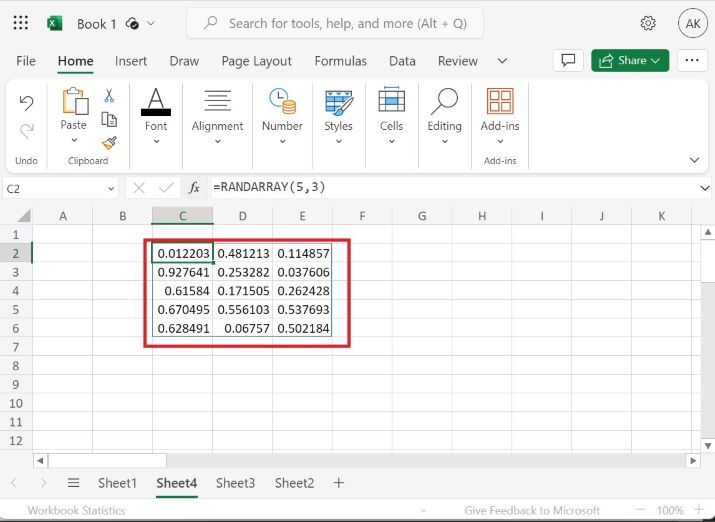
Creation of 3*3 array with specified minimum and maximum value
Step 1
Open a new worksheet and type the formula =RANDARRAY(3,3,5,10) in the B3 cell as highlighted in the below image
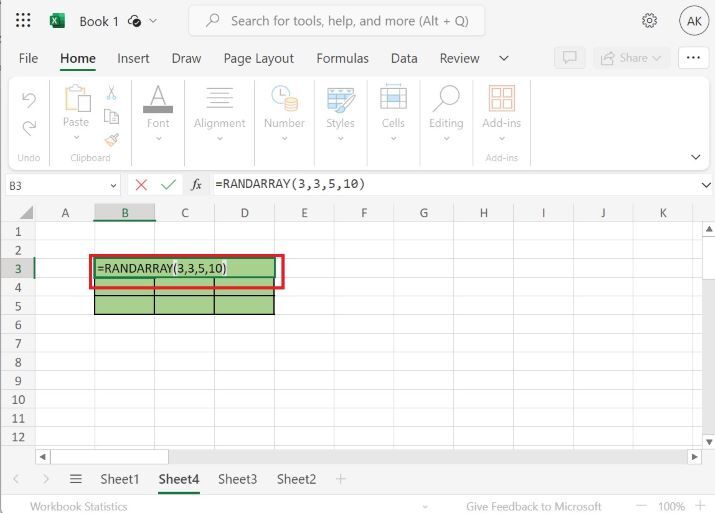
Step 2
Therefore, an $\mathrm{3\:\times\:3}$ array of decimal numbers is developed through this RANDARRAY function.
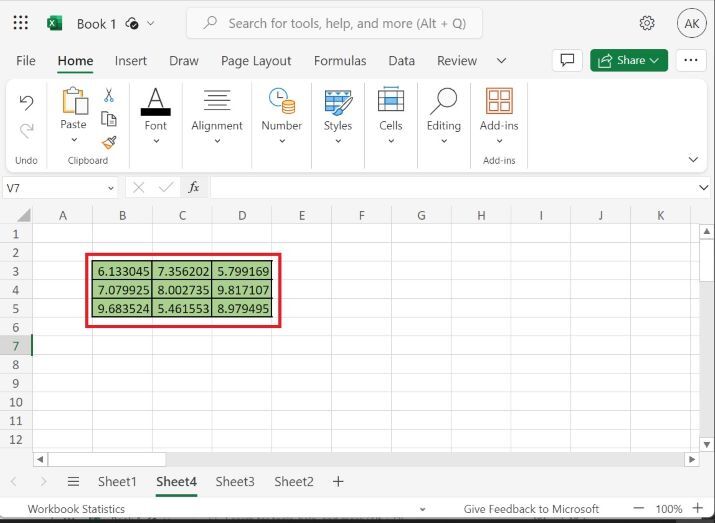
Generation of random integer numbers in 5*6 array
Step 1
Enter the formula "=RANDARRAY(5,6,1,7,TRUE)" in the B3 cell as highlighted in below image
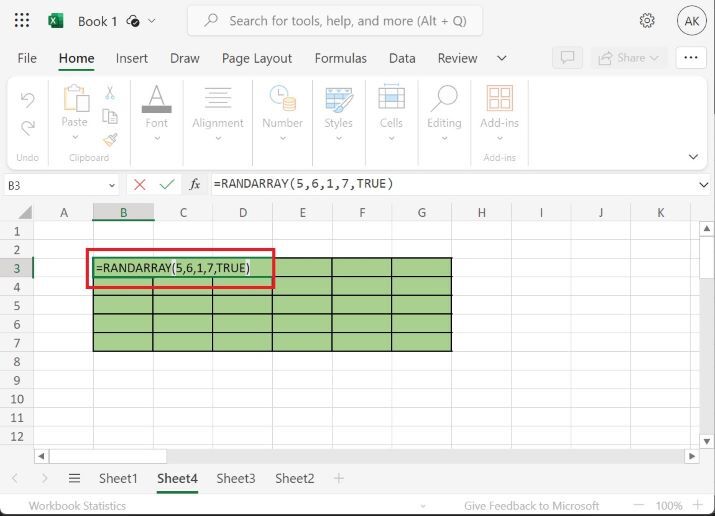
Step 2
Hence, the 5*6 array is being created as given below
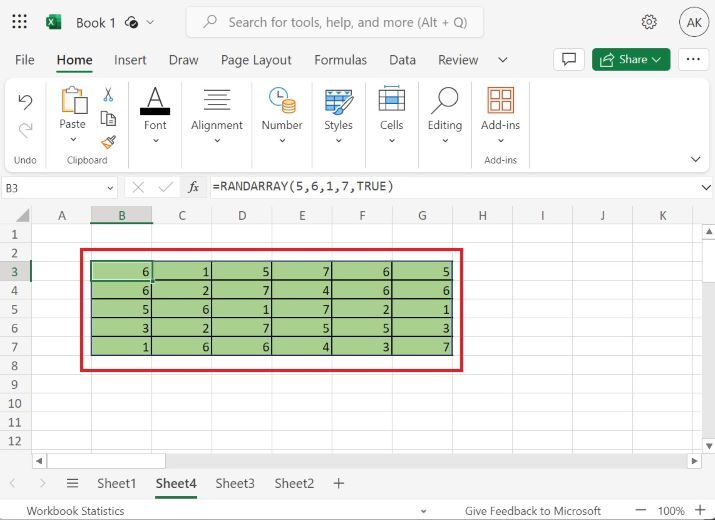
Explanation
=RANDARRAY(5,6,1,7,TRUE)
The first and second arguments denote the five rows and six columns to be generated in an array.
The third argument 1 indicates the minimum integer value in the resulting array.
The fourth argument 7 indicates the maximum value in the generated array.
The fifth argument "TRUE" specifies that only integer values are to be generated.
Conclusion
Excel beginners and experts may improve their Excel proficiency through these techniques. By following these step-by-step instructions, we have learned how to quickly create non-consecutive numbers using Excel's powerful features.

