
 Data Structure
Data Structure Networking
Networking RDBMS
RDBMS Operating System
Operating System Java
Java MS Excel
MS Excel iOS
iOS HTML
HTML CSS
CSS Android
Android Python
Python C Programming
C Programming C++
C++ C#
C# MongoDB
MongoDB MySQL
MySQL Javascript
Javascript PHP
PHP
- Selected Reading
- UPSC IAS Exams Notes
- Developer's Best Practices
- Questions and Answers
- Effective Resume Writing
- HR Interview Questions
- Computer Glossary
- Who is Who
How to Auto-Email with CC or BCC Field by Mailto Function in Excel?
Have you ever tried sending an email to the emails in the Excel list? When we want to send a mail to the email address present in the list in Excel, there is no need to open the mail application and enter the email address of each recipient. We can automate it in Excel.
Read this tutorial to learn how you can email with a CC or BCC field using the mailto function in Excel. We can create multiple words for multiple recipients. We can keep the email addresses of the recipients secure by using this method. So let us see how we can auto-email with a CC or BCC field by using the mailto function in Excel.
Auto-Email with CC or BCC Field by Mailto Function
Here we will create a hyperlink to send the mail. We can complete the task using the mailto function. Let's look at how to use the mailto function in Excel to send an email with a CC or BCC field.
Step 1
Let us consider a new Excel sheet and enter the data as an auto-email in any one cell of the sheet, as shown in the below image.
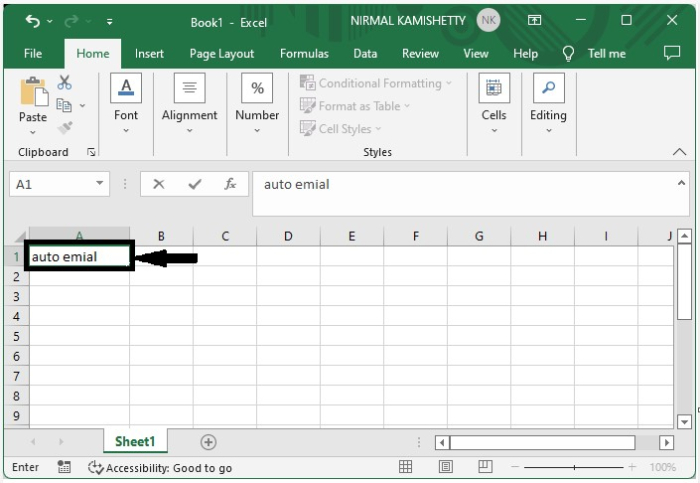
Step 2
Select the cells, then click "Insert" and then "Link," and a new pop-up window will appear, as shown in the image below.
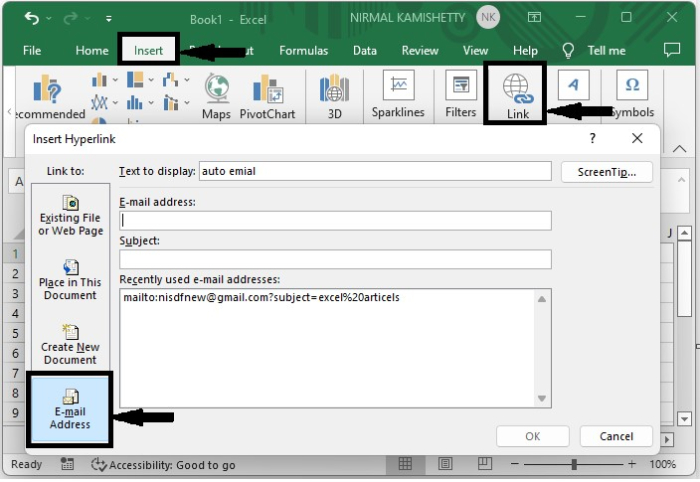
Step 3
Click on "E-mail Address" in the new pop-up window, then enter the recipient's email address in the email text address field, enter a subject in the text box, and click "OK," as shown in the image below.
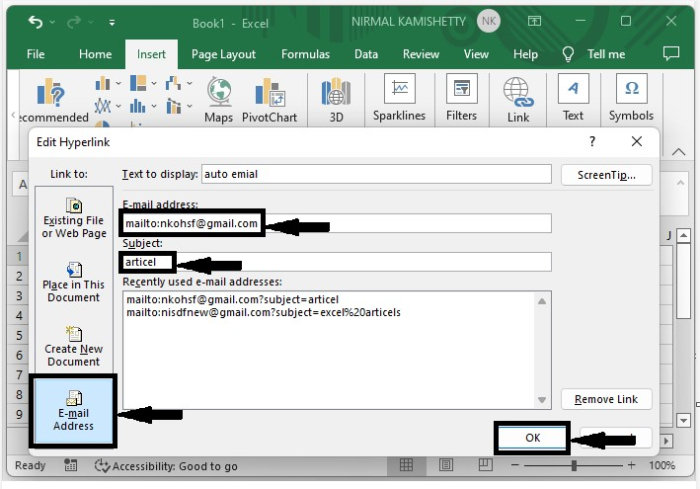
Step 4
Now, every time we click on the word, the mail application will be opened with the recipient's address and subject as shown in the below image.
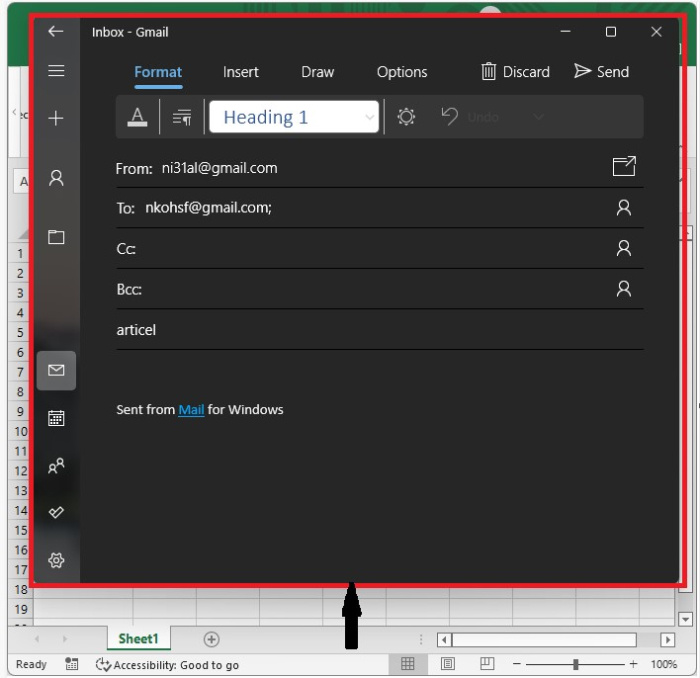
Conclusion
In this tutorial, we used a simple example to demonstrate how you can auto-email a CC or BCC field by using the mailto function in Excel.

