
 Data Structure
Data Structure Networking
Networking RDBMS
RDBMS Operating System
Operating System Java
Java MS Excel
MS Excel iOS
iOS HTML
HTML CSS
CSS Android
Android Python
Python C Programming
C Programming C++
C++ C#
C# MongoDB
MongoDB MySQL
MySQL Javascript
Javascript PHP
PHP
- Selected Reading
- UPSC IAS Exams Notes
- Developer's Best Practices
- Questions and Answers
- Effective Resume Writing
- HR Interview Questions
- Computer Glossary
- Who is Who
How to use SQLite database with an Android application?
This example demonstrates how do I use the SQLite database with an android application.
Step 1 − Create a new project in Android Studio, go to File ⇒ New Project and fill all required details to create a new project.
Step 2 − Add the following code to res/layout/activity_main.xml.
<?xml version="1.0" encoding="utf-8"?> <RelativeLayout xmlns:android="http://schemas.android.com/apk/res/android" xmlns:tools="http://schemas.android.com/tools" android:layout_width="match_parent" android:layout_height="match_parent" android:padding="8dp" tools:context=".MainActivity"> <ListView android:id="@+id/listView" android:layout_width="match_parent" android:layout_height="wrap_content" android:dividerHeight="1dp" android:padding="10dp" > </ListView> <TextView android:id="@+id/textView" android:layout_width="wrap_content" android:layout_height="wrap_content" android:layout_centerInParent="true" android:text="" /> </RelativeLayout>
Step 3 − Create a new Java class (DataBaseManager) and add the following code −
import android.content.ContentValues;
import android.content.Context;
import android.database.Cursor;
import android.database.SQLException;
import android.database.sqlite.SQLiteDatabase;
public class DataBaseManager {
private DatabaseHelper databaseHelper;
private Context context;
private SQLiteDatabase database;
DataBaseManager(Context c) {
context = c;
}
DataBaseManager open() throws SQLException {
databaseHelper = new DatabaseHelper(context);
database = databaseHelper.getWritableDatabase();
return this;
}
public void close() {
databaseHelper.close();
}
void insert(String name, String desc) {
ContentValues contentValue = new ContentValues();
contentValue.put(DatabaseHelper.SUBJECT, name);
contentValue.put(DatabaseHelper.DESCRIPTION, desc);
database.insert(DatabaseHelper.TABLE_NAME, null, contentValue);
}
Cursor fetch() {
String[] columns = new String[] { DatabaseHelper._ID, DatabaseHelper.SUBJECT, DatabaseHelper.DESCRIPTION };
Cursor cursor = database.query(DatabaseHelper.TABLE_NAME, columns, null, null, null, null, null);
if (cursor != null) {
cursor.moveToFirst();
}
return cursor;
}
public int update(long _id, String name, String desc) {
ContentValues contentValues = new ContentValues();
contentValues.put(DatabaseHelper.SUBJECT, name);
contentValues.put(DatabaseHelper.DESCRIPTION, desc);
return database.update(DatabaseHelper.TABLE_NAME, contentValues, DatabaseHelper._ID + " = " + _id, null);
}
public void delete(long _id) {
database.delete(DatabaseHelper.TABLE_NAME, DatabaseHelper._ID + "=" + _id, null);
}
Step 4 − Create a new Java class (DataBaseHelper) and add the following code
import android.content.Context;
import android.database.sqlite.SQLiteDatabase;
import android.database.sqlite.SQLiteOpenHelper;
class DatabaseHelper extends SQLiteOpenHelper {
static final String TABLE_NAME = "FOOTBALLPLAYERS";
static final String _ID = "_id";
static final String SUBJECT = "subject";
static final String DESCRIPTION = "description";
private static final String DB_NAME = "PLAYER_COUNTRIES.DB";
private static final int DB_VERSION = 1;
private static final String CREATE_TABLE = "create table " + TABLE_NAME + "("
+ _ID + " INTEGER PRIMARY KEY AUTOINCREMENT, "
+ SUBJECT + " TEXT NOT NULL, " + DESCRIPTION + " TEXT);";
DatabaseHelper(Context context) {
super(context, DB_NAME, null, DB_VERSION);
}
@Override
public void onCreate(SQLiteDatabase db) {
db.execSQL(CREATE_TABLE);
}
@Override
public void onUpgrade(SQLiteDatabase db, int oldVersion, int newVersion) {
db.execSQL("DROP TABLE IF EXISTS " + TABLE_NAME);
onCreate(db);
}
}
Step 5 − Add the following code to src/MainActivity.java
import android.content.Intent;
import android.database.Cursor;
import android.os.Bundle;
import android.view.Menu;
import android.view.MenuItem;
import android.view.View;
import android.widget.AdapterView;
import android.widget.ListView;
import android.widget.SimpleCursorAdapter;
import android.widget.TextView;
import androidx.appcompat.app.AppCompatActivity;
public class MainActivity extends AppCompatActivity {
DataBaseManager dataBaseManager;
ListView listView;
SimpleCursorAdapter adapter;
final String[] from = new String[]{DatabaseHelper._ID, DatabaseHelper.SUBJECT, DatabaseHelper.DESCRIPTION};
final int[] to = new int[]{R.id.id, R.id.title, R.id.desc};
@Override
protected void onCreate(Bundle savedInstanceState) {
super.onCreate(savedInstanceState);
setContentView(R.layout.activity_main);
dataBaseManager = new DataBaseManager(this);
dataBaseManager.open();
Cursor cursor = dataBaseManager.fetch();
listView = findViewById(R.id.listView);
listView.setEmptyView(findViewById(R.id.textView));
adapter = new SimpleCursorAdapter(this, R.layout.activity_view_record, cursor, from, to, 0);
adapter.notifyDataSetChanged();
listView.setAdapter(adapter);
listView.setOnItemClickListener(new AdapterView.OnItemClickListener() {
@Override
public void onItemClick(AdapterView<?> parent, View view, int position, long viewId) {
TextView idTextView = view.findViewById(R.id.id);
TextView titleTextView = view.findViewById(R.id.title);
TextView descTextView = view.findViewById(R.id.desc);
String id = idTextView.getText().toString();
String title = titleTextView.getText().toString();
String desc = descTextView.getText().toString();
Intent modifyIntent = new Intent(getApplicationContext(), ModifyPlayerActivity.class);
modifyIntent.putExtra("title", title);
modifyIntent.putExtra("desc", desc);
modifyIntent.putExtra("id", id);
startActivity(modifyIntent);
}
});
}
@Override
public boolean onCreateOptionsMenu(Menu menu) {
getMenuInflater().inflate(R.menu.main, menu);
return true;
}
@Override
public boolean onOptionsItemSelected(MenuItem item) {
int id = item.getItemId();
if (id == R.id.addRecord) {
Intent addPlayer = new Intent(this, AddPlayerActivity.class);
startActivity(addPlayer);
}
return super.onOptionsItemSelected(item);
}
}
Step 6 − Create Two Activities (AddPlayerActivity & ModifyPlayerActivity) and add the following code −
AddPlayerActivity.java −
import android.content.Intent;
import android.os.Bundle;
import android.view.View;
import android.widget.Button;
import android.widget.EditText;
import androidx.appcompat.app.AppCompatActivity;
public class AddPlayerActivity extends AppCompatActivity implements
View.OnClickListener {
Button btnAdd;
private EditText editSubject;
private EditText editDescription;
private DataBaseManager dataBaseManager;
@Override
protected void onCreate(Bundle savedInstanceState) {
super.onCreate(savedInstanceState);
setTitle("Add Record");
setContentView(R.layout.activity_addplayer);
editSubject = findViewById(R.id.editTextSubject);
editDescription = findViewById(R.id.editTextDescription);
btnAdd = findViewById(R.id.add_record);
dataBaseManager = new DataBaseManager(this);
dataBaseManager.open();
btnAdd.setOnClickListener(this);
}
@Override
public void onClick(View v) {
if (v.getId() == R.id.add_record) {
final String name = editSubject.getText().toString();
final String desc = editDescription.getText().toString();
dataBaseManager.insert(name, desc);
Intent main = new Intent(AddPlayerActivity.this,
MainActivity.class).setFlags(Intent.FLAG_ACTIVITY_CLEAR_TOP);
startActivity(main);
}
}
}
activity_addplayer.xml −
<?xml version="1.0" encoding="utf-8"?> <LinearLayout xmlns:android="http://schemas.android.com/apk/res/android" android:orientation="vertical" android:layout_width="match_parent" android:layout_height="match_parent" android:padding="4dp"> <EditText android:id="@+id/editTextSubject" android:layout_width="match_parent" android:layout_height="wrap_content" android:ems="10" android:hint="Enter Name" > <requestFocus /> </EditText> <EditText android:id="@+id/editTextDescription" android:layout_width="match_parent" android:layout_height="wrap_content" android:hint="Enter Country" android:inputType="textMultiLine"> </EditText> <Button android:id="@+id/add_record" android:layout_width="wrap_content" android:layout_height="wrap_content" android:layout_gravity="center" android:text="Add Record" /> </LinearLayout>
ModifyPlayerActivity −
import androidx.appcompat.app.AppCompatActivity;
import android.content.Intent;
import android.os.Bundle;
import android.view.View;
import android.widget.Button;
import android.widget.EditText;
public class ModifyPlayerActivity extends AppCompatActivity implements
View.OnClickListener {
EditText editTextSub;
Button updateBtn, deleteBtn;
EditText editTextDesc;
private long _id;
DataBaseManager dataBaseManager;
@Override
protected void onCreate(Bundle savedInstanceState) {
super.onCreate(savedInstanceState);
setTitle("Modify Record");
setContentView(R.layout.activity_modify_player);
dataBaseManager = new DataBaseManager(this);
dataBaseManager.open();
editTextSub = findViewById(R.id.editTextSub);
editTextDesc = findViewById(R.id.editTextDesc);
updateBtn = findViewById(R.id.btnUpdate);
deleteBtn = findViewById(R.id.btnDelete);
Intent intent = getIntent();
String id = intent.getStringExtra("id");
String name = intent.getStringExtra("title");
String desc = intent.getStringExtra("desc");
_id = Long.parseLong(id);
editTextSub.setText(name);
editTextDesc.setText(desc);
updateBtn.setOnClickListener(this);
deleteBtn.setOnClickListener(this);
}
@Override
public void onClick(View v) {
switch (v.getId()) {
case R.id.btnUpdate:
String title = editTextSub.getText().toString();
String desc = editTextDesc.getText().toString();
dataBaseManager.update(_id, title, desc);
this.returnHome();
break;
case R.id.btnDelete:
dataBaseManager.delete(_id);
this.returnHome();
break;
}
}
public void returnHome() {
Intent home_intent = new Intent(getApplicationContext(),
MainActivity.class).setFlags(Intent.FLAG_ACTIVITY_CLEAR_TOP);
startActivity(home_intent);
}
}
activity_modify_player.xml −
<?xml version="1.0" encoding="utf-8"?> <LinearLayout xmlns:android="http://schemas.android.com/apk/res/android" android:layout_width="match_parent" android:layout_height="match_parent" android:orientation="vertical" android:padding="10dp" > <EditText android:id="@+id/editTextSub" android:layout_width="match_parent" android:layout_height="wrap_content" android:layout_marginBottom="10dp" android:ems="10" android:hint="Enter Name" /> <EditText android:id="@+id/editTextDesc" android:layout_width="match_parent" android:layout_height="wrap_content" android:hint="Enter Country"> </EditText> <LinearLayout android:layout_width="match_parent" android:layout_height="wrap_content" android:weightSum="2" android:gravity="center_horizontal" android:orientation="horizontal"> <Button android:id="@+id/btnUpdate" android:layout_width="wrap_content" android:layout_height="wrap_content" android:layout_weight="1" android:text="Update" /> <Button android:id="@+id/btnDelete" android:layout_width="wrap_content" android:layout_height="wrap_content" android:layout_weight="1" android:text="Delete" /> </LinearLayout> </LinearLayout>
Step 7 − Create a layout resource file (action_view_record.xml) and add the following code −
<?xml version="1.0" encoding="utf-8"?> <RelativeLayout xmlns:android="http://schemas.android.com/apk/res/android" android:orientation="vertical" android:layout_width="match_parent" android:layout_height="match_parent" android:padding="4dp"> <TextView android:id="@+id/id" android:layout_width="25dp" android:layout_height="wrap_content" android:layout_alignParentStart="true" android:layout_alignParentTop="true" android:layout_marginEnd="6dp" android:padding="3dp" android:visibility="visible" /> <TextView android:id="@+id/title" android:layout_width="match_parent" android:layout_height="wrap_content" android:layout_marginStart="10dp" android:layout_toEndOf="@id/id" android:maxLines="1" android:padding="3dp" android:textSize="17sp" android:textStyle="bold" /> <TextView android:id="@+id/desc" android:layout_width="match_parent" android:layout_height="wrap_content" android:layout_below="@id/title" android:layout_marginStart="10dp" android:layout_toEndOf="@id/id" android:ellipsize="end" android:maxLines="2" android:padding="3dp" android:visibility="visible" /> </RelativeLayout>
Step 8 − Add the following code to androidManifest.xml
<?xml version="1.0" encoding="utf-8"?> <manifest xmlns:android="http://schemas.android.com/apk/res/android" package="app.com.sample"> <application android:allowBackup="true" android:icon="@mipmap/ic_launcher" android:label="@string/app_name" android:roundIcon="@mipmap/ic_launcher_round" android:supportsRtl="true" android:theme="@style/AppTheme"> <activity android:name=".ModifyPlayerActivity"></activity> <activity android:name=".MainActivity"> <intent-filter> <action android:name="android.intent.action.MAIN" /> <category android:name="android.intent.category.LAUNCHER" /> </intent-filter> </activity> <activity android:name=".AddPlayerActivity" /> </application> </manifest>
Let's try to run your application. I assume you have connected your actual Android Mobile device with your computer. To run the app from the android studio, open one of your project's activity files and click Run ![]() icon from the toolbar. Select your mobile device as an option and then check your mobile device which will display your default screen −
icon from the toolbar. Select your mobile device as an option and then check your mobile device which will display your default screen −

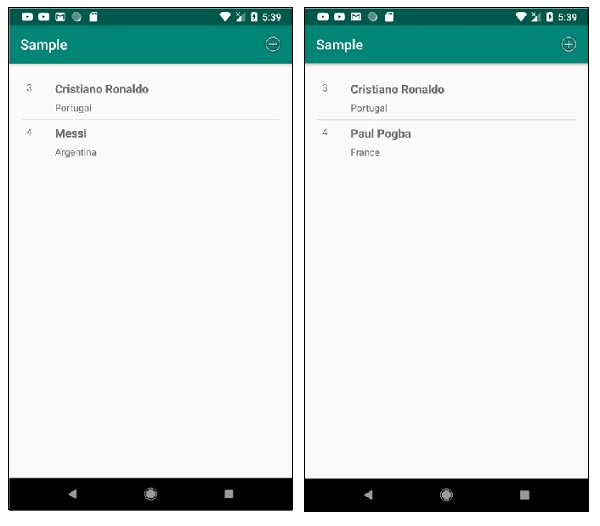
Click here to download the project code.

