
 Data Structure
Data Structure Networking
Networking RDBMS
RDBMS Operating System
Operating System Java
Java MS Excel
MS Excel iOS
iOS HTML
HTML CSS
CSS Android
Android Python
Python C Programming
C Programming C++
C++ C#
C# MongoDB
MongoDB MySQL
MySQL Javascript
Javascript PHP
PHP
- Selected Reading
- UPSC IAS Exams Notes
- Developer's Best Practices
- Questions and Answers
- Effective Resume Writing
- HR Interview Questions
- Computer Glossary
- Who is Who
How to pass data between Activities on Android application?
This example demonstrates how to pass data between Activities on Android application.
Step 1 − Create a new project in Android Studio, go to File ⇒ New Project and fill all required details to create a new project.
Step 2 − Add the following code to res/layout/activity_main.xml.
<?xml version="1.0" encoding="utf-8"?> <RelativeLayout xmlns:android="http://schemas.android.com/apk/res/android" xmlns:tools="http://schemas.android.com/tools" android:layout_width="match_parent" android:layout_height="match_parent" android:id="@+id/activity_first" android:paddingTop="60dp" tools:context=".FirstActivity"> <LinearLayout android:layout_width="fill_parent" android:layout_height="wrap_content" android:orientation="vertical"> <LinearLayout android:layout_width="fill_parent" android:layout_height="wrap_content" android:orientation="horizontal" android:paddingLeft="10sp"> <TextView android:layout_width="0dp" android:layout_height="wrap_content" android:layout_weight="0.25"/> <EditText android:id="@+id/editTxtName" android:layout_width="0dp" android:layout_height="wrap_content" android:layout_weight="0.75" android:ems="10" /> </LinearLayout> <LinearLayout android:layout_width="fill_parent" android:layout_height="wrap_content" android:orientation="horizontal" android:paddingLeft="10sp" android:paddingTop="16dp"> <TextView android:layout_width="0dp" android:layout_height="wrap_content" android:layout_weight="0.25" /> <Spinner android:id="@+id/ageGroupSpinner" android:layout_width="0dp" android:layout_height="wrap_content" android:layout_gravity="center_vertical" android:layout_weight="0.75"/> </LinearLayout> <LinearLayout android:layout_width="fill_parent" android:layout_height="wrap_content" android:orientation="horizontal" android:paddingTop="16dp"> <View android:layout_width="0dp" android:layout_height="match_parent" android:layout_weight="0.50" /> <Button android:id="@+id/btnSubmit" android:layout_width="wrap_content" android:layout_height="wrap_content" android:layout_weight="0.20"/> </LinearLayout> </LinearLayout> </RelativeLayout>
Step 3 − Add the following code to res/layout/activity_second.xml
<?xml version="1.0" encoding="utf-8"?> <RelativeLayout xmlns:android="http://schemas.android.com/apk/res/android" android:layout_width="match_parent" android:layout_height="match_parent" android:id="@+id/activity_second" android:paddingTop="60dp"> <LinearLayout android:layout_width="fill_parent" android:layout_height="wrap_content" android:orientation="vertical"> <LinearLayout android:layout_width="fill_parent" android:layout_height="wrap_content" android:orientation="horizontal" android:paddingLeft="10sp"> <TextView android:id="@+id/displayMsg" android:layout_width="0dp" android:layout_height="wrap_content" android:layout_weight="0.25" /> </LinearLayout> </LinearLayout> </RelativeLayout>
Step 4 − Add the following code to src/MainActivity.java
package com.example.sample;
import android.support.v7.app.AppCompatActivity;
import android.os.Bundle;
import android.content.Intent;
import android.view.View;
import android.widget.AdapterView;
import android.widget.Button;
import android.widget.EditText;
import android.widget.Spinner;
import android.widget.Toast;
public class FirstActivity extends AppCompatActivity {
Button btnSubmit = null;
EditText editTxtName = null;
private static final String STING_EMPTY = "";
private static int ageGroup = 0;
@Override
protected void onCreate(Bundle savedInstanceState) {
super.onCreate(savedInstanceState);
setContentView(R.layout.activity_first);
btnSubmit = (Button) findViewById(R.id.btnSubmit);
btnSubmit.setOnClickListener(new View.OnClickListener() {
@Override
public void onClick(View view) {
editTxtName = (EditText) findViewById(R.id.editTxtName);
if (STING_EMPTY.equals(editTxtName.getText().toString())) {
Toast.makeText(FirstActivity.this, "Name Cannot be empty!",
Toast.LENGTH_LONG).show();
} else {
Spinner ageGroupSpinner = (Spinner)findViewById(R.id.ageGroupSpinner);
ageGroupSpinner.setOnItemSelectedListener(
new AdapterView.OnItemSelectedListener() {
@Override
public void onItemSelected(AdapterView<?> adapterView, View view,
int i, long l) {
//set the corresponding age group when the user changes
// the age group from dropdown
ageGroup = i;
}
@Override
public void onNothingSelected(AdapterView<?> adapterView) {
}
});
//Create a new intent for the SecondActivity
Intent i = new Intent(FirstActivity.this,SecondActivity.class);
//Populate the input values in a bundle and pass it to SecondActivity
Bundle b = new Bundle();
b.putString("name",editTxtName.getText().toString());
b.putInt("ageGroup",ageGroup);
//Set the userBundle to the intent
i.putExtra("userBundle",b);
startActivity(i);
}
}
});
}
}
Step 5 − Add the following code to src/SecondActivity.java
package com.example.sample;
import android.content.Intent;
import android.os.Bundle;
import android.support.annotation.Nullable;
import android.support.v7.app.AppCompatActivity;
import android.widget.TextView;
public class SecondActivity extends AppCompatActivity {
@Override
protected void onCreate(@Nullable Bundle savedInstanceState) {
super.onCreate(savedInstanceState);
setContentView(R.layout.activity_second);
//get the passed intent
Intent i = getIntent();
//get the bundle stored inside the intent
Bundle b = i.getBundleExtra("userBundle");
TextView displayMsg = (TextView) findViewById(R.id.displayMsg);
String message = "Hi, " + b.getString("name") + " ";
int ageGroup = b.getInt("ageGroup");
switch (ageGroup){
case 0: message = message + "Enjoy your life";
break;
case 1: message = message + "Don't take life too seriously.. Have fun!";
break;
case 2: message = message + "Celebrate your life with old memories!";
break;
}
displayMsg.setText(message);
}
}
Step 6 − Add the following code to Manifests/AndroidManifest.xml
<?xml version="1.0" encoding="utf-8"?> <manifest xmlns:android="http://schemas.android.com/apk/res/android" package="com.example.sample"> <application android:allowBackup="true" android:icon="@mipmap/ic_launcher" android:label="@string/app_name" android:roundIcon="@mipmap/ic_launcher_round" android:supportsRtl="true" android:theme="@style/AppTheme"> <activity android:name=".FirstActivity"> <intent-filter> <action android:name="android.intent.action.MAIN" /> <category android:name="android.intent.category.LAUNCHER" /> </intent-filter> </activity> <activity android:name=".SecondActivity"></activity> </application> </manifest>
Let's try to run your application. I assume you have connected your actual Android Mobile device with your computer. To run the app from android studio, open one of your project's activity files and Click Run ![]() Icon from the toolbar. Select your mobile device as an option and then check your mobile device which will display your default screen –
Icon from the toolbar. Select your mobile device as an option and then check your mobile device which will display your default screen –
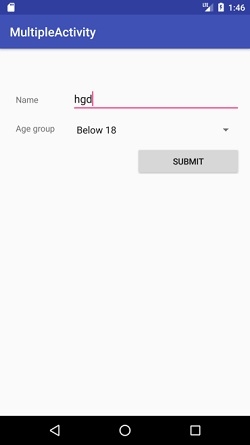
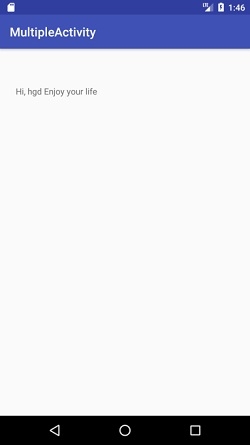
Click here to download the project code.

