
 Data Structure
Data Structure Networking
Networking RDBMS
RDBMS Operating System
Operating System Java
Java MS Excel
MS Excel iOS
iOS HTML
HTML CSS
CSS Android
Android Python
Python C Programming
C Programming C++
C++ C#
C# MongoDB
MongoDB MySQL
MySQL Javascript
Javascript PHP
PHP
- Selected Reading
- UPSC IAS Exams Notes
- Developer's Best Practices
- Questions and Answers
- Effective Resume Writing
- HR Interview Questions
- Computer Glossary
- Who is Who
How to Install Webmin on Ubuntu
Webmin is a web-based interface for system administration in Unix. Using any modern web browser, you can setup user accounts, Apache, DNS, file sharing and much more. Webmin removes the need to manually edit Unix configuration files like /etc/passwd and lets you manage a system from the console or remotely. This article explains you about how to install Webmin on Ubuntu.
To install Webmin open /etc/apt/sources.list file as shown below-
# sudo nano /etc/apt/sources.list
The sample output of the file should be like this –
# deb cdrom:[Ubuntu 14.04.4 LTS _Trusty Tahr_ - Release amd64 (20160217.1)]/ trusty main restricted # See http://help.ubuntu.com/community/UpgradeNotes for how to upgrade to # newer versions of the distribution. deb http://ubuntu.excellmedia.net/archive/ trusty main restricted deb-src http://ubuntu.excellmedia.net/archive/ trusty main restricted ## Major bug fix updates produced after the final release of the ## distribution. deb http://ubuntu.excellmedia.net/archive/ trusty-updates main restricted deb-src http://ubuntu.excellmedia.net/archive/ trusty-updates main restricted ## N.B. software from this repository is ENTIRELY UNSUPPORTED by the Ubuntu ## team. Also, please note that software in universe WILL NOT receive any ## review or updates from the Ubuntu security team. deb http://ubuntu.excellmedia.net/archive/ trusty universe deb-src http://ubuntu.excellmedia.net/archive/ trusty universe deb http://ubuntu.excellmedia.net/archive/ trusty-updates universe deb-src http://ubuntu.excellmedia.net/archive/ trusty-updates universe [ line 16/57 (28%), col 1/59 (1%), char 787/3168 (24%) ] ^G Get Help ^O WriteOut ^R Read File ^Y Prev Page ^K Cut Text ^C Cur Pos ^X Exit ^J Justify ^W Where Is ^V Next Page ^U UnCut Text ^T To Spell
Add the following lines to the above file as shown below –
deb http://download.webmin.com/download/repository sarge contrib
After the above actions, you need to get the GPG key after the repository is signed with. To get the GPG key, use the following command-
# wget -q http://www.webmin.com/jcameron-key.asc -O- | sudo apt-key add -
The output should be like this –
OK
After adding the GPG key, you need to update the source.list as shown below command –
# sudo apt-get update
To install Webmin using the following command-
$ sudo apt-get install webmin
The sample output should be like this –
Reading package lists... Done Building dependency tree Reading state information... Done The following packages were automatically installed and are no longer required: libcgmanager0:i386 libdrm2:i386 libhdb9-heimdal libkdc2-heimdal libntdb1 libpng12-0:i386 libudev1:i386 python-ntdb Use 'apt-get autoremove' to remove them. The following extra packages will be installed: apt-show-versions libauthen-pam-perl The following NEW packages will be installed: apt-show-versions libauthen-pam-perl webmin 0 upgraded, 3 newly installed, 0 to remove and 1 not upgraded. Need to get 28.2 MB of archives. After this operation, 157 MB of additional disk space will be used. Do you want to continue? [Y/n] y Get:1 http://ubuntu.excellmedia.net/archive/ trusty/universe libauthen-pam-perl amd64 0.16-2build3 [27.8 kB] Get:2 http://ubuntu.excellmedia.net/archive/ trusty/universe apt-show-versions all 0.22.3 [33.9 kB] Get:3 http://download.webmin.com/download/repository/ sarge/contrib webmin all 1.791 [28.2 MB] Fetched 28.2 MB in 52s (536 kB/s) Selecting previously unselected package libauthen-pam-perl. (Reading database ... 281828 files and directories currently installed.) Preparing to unpack .../libauthen-pam-perl_0.16-2build3_amd64.deb ... Unpacking libauthen-pam-perl (0.16-2build3) ... Selecting previously unselected package apt-show-versions. Preparing to unpack .../apt-show-versions_0.22.3_all.deb ... ..........................................................................
To open webmin, open your browser and type as shown below –
https://linux:10000/
The sample output should be like this –
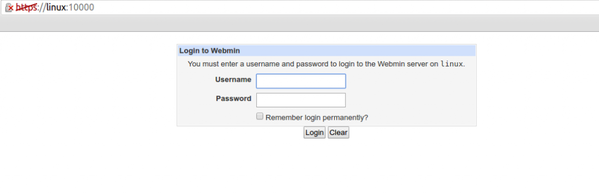
Login with root user name and password. After that, you will see a page giving you your system information as shown below –
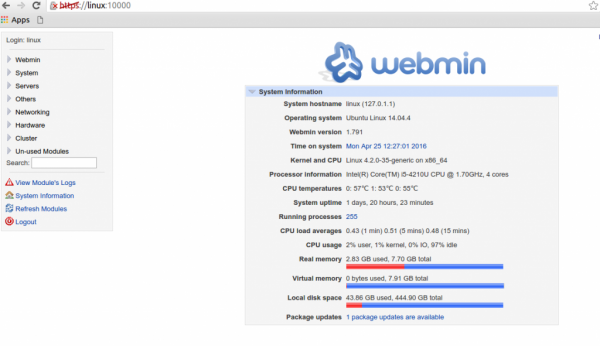
After this article, you will be able to understand – How to Install Webmin on Ubuntu . In our next articles, we will come up with more Linux based tricks and tips. Keep reading!

