
 Data Structure
Data Structure Networking
Networking RDBMS
RDBMS Operating System
Operating System Java
Java MS Excel
MS Excel iOS
iOS HTML
HTML CSS
CSS Android
Android Python
Python C Programming
C Programming C++
C++ C#
C# MongoDB
MongoDB MySQL
MySQL Javascript
Javascript PHP
PHP
- Selected Reading
- UPSC IAS Exams Notes
- Developer's Best Practices
- Questions and Answers
- Effective Resume Writing
- HR Interview Questions
- Computer Glossary
- Who is Who
How to Implement SuperBottomBar in Android App?
A sleek and modern bottom navigation bar is crucial for Android applications. SuperBottomBar is a customizable component that offers just that, providing users with an attractive way to transition between screens or sections of an app.
Integrating the SuperBottomBar library into an Android app requires a few essential steps. First, the library needs to be incorporated into the project. Next, define items and their associated icons or labels and explore navigation logic accordingly.
The SuperBottomBar integration can drive Android app development towards a more intuitive user experience. By placing convenient navigation controls at the bottom of their apps, developers can elevate usability and streamline screen navigation for users.
SuperBottomBar
The SuperBottomBar is a freely available library for Android operating systems. Programmers can utilize it to implement an attractive and customizable bottom navigation bar in mobile applications. It simplifies the process of creating a navigational component at the screen's bottom, allowing users to move between different sections or screens of your application with ease.
SuperBottomBar provides a range of features to enhance the user experience in Android apps. Customizable item icons, labels, colors, and animations are available to developers who can tailor the appearance and behavior of the bottom bar to match app requirements. With SuperBottomBar, navigation becomes more visually appealing for users and can improve overall app usability.
Approaches
To implement SuperBottomBar in an Android app, there are different approaches you can take:
Manual Integration
Using a Dependency Management System (e.g., Gradle)
Manual Integration
In this approach, you manually download the SuperBottomBar library, import it into your project, and configure dependencies. Then, you define the SuperBottomBar in your XML layout, initialize it in your Java code, set item selection listener, customize its appearance and behavior, and handle the back button press. This approach offers more control over the integration process but requires additional steps for library import and configuration.
Algorithm
Download SuperBottomBar library.
Import the library as a module dependency in your project.
Configure any required dependencies for SuperBottomBar.
Define SuperBottomBar in your XML layout, specifying its attributes.
Initialize SuperBottomBar in your Java code by finding the view from the XML layout.
Set an item selection listener on SuperBottomBar to handle item selection events.
Implement navigation logic within the item selection listener.
Customize the appearance and behavior of SuperBottomBar using provided methods.
Override the onBackPressed() method to handle back button press when SuperBottomBar is active.
Example
// MainActivity.java
import com.example.superbottombarlibrary.SuperBottomBar;
public class MainActivity extends AppCompatActivity {
private SuperBottomBar superBottomBar;
@Override
protected void onCreate(Bundle savedInstanceState) {
super.onCreate(savedInstanceState);
setContentView(R.layout.activity_main);
superBottomBar = findViewById(R.id.super_bottom_bar);
superBottomBar.setOnItemSelectedListener(new SuperBottomBar.OnItemSelectedListener() {
@Override
public void onItemSelected(int position) {
// Handle item selection logic here
switch (position) {
case 0:
// Handle selection of Songs
openSongs();
break;
case 1:
// Handle selection of Albums
openAlbums();
break;
case 2:
// Handle selection of Artists
openArtists();
break;
// Add more cases for other items if needed
}
}
});
}
private void openSongs() {
Intent songsIntent = new Intent(MainActivity.this, SongsActivity.class);
startActivity(songsIntent);
}
private void openAlbums() {
Intent albumsIntent = new Intent(MainActivity.this, AlbumsActivity.class);
startActivity(albumsIntent);
}
private void openArtists() {
Intent artistsIntent = new Intent(MainActivity.this, ArtistsActivity.class);
startActivity(artistsIntent);
}
}
activity_main.xml
<!-- Your layout file --> <com.example.superbottombarlibrary.SuperBottomBar android:id="@+id/super_bottom_bar" android:layout_width="match_parent" android:layout_height="wrap_content" app:barItemColor="@color/bottom_bar_item_color" app:barSelectedItemColor="@color/bottom_bar_selected_item_color" app:barBackgroundColor="@color/bottom_bar_background_color" />
Output
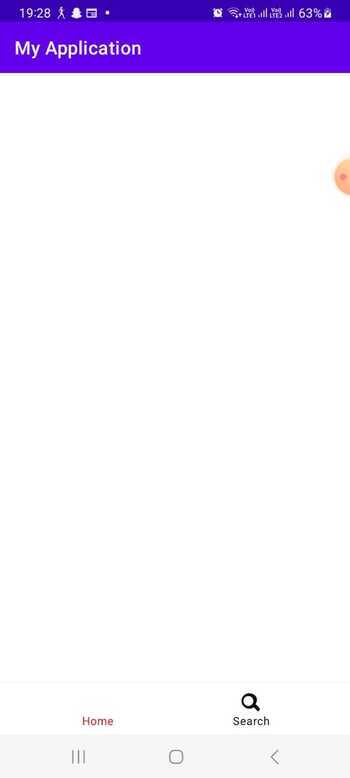
Using a Dependency Management System (e.g., Gradle)
In this approach, you add the SuperBottomBar library as a dependency in your app's build.gradle file. By syncing the project, the library is automatically downloaded and made available in your app. You can then proceed with steps 4 to 8 from Approach 1, including defining SuperBottomBar, initializing it, setting item selection listener, customizing appearance and behavior, and handling the back button press. This approach simplifies the integration process by leveraging a dependency management system, reducing manual steps required for library import and configuration.
Algorithm
Add SuperBottomBar as a dependency in your app's build.gradle file.
Sync the project to download and make the SuperBottomBar library available.
Follow steps 4 to 9 from Approach 1, including defining, initializing, setting listener, implementing navigation, customizing, and handling back button press.
build.gradle
// Your app's build.gradle file
dependencies {
// Other dependencies
implementation
'com.example.superbottombarlibrary:superbottombar:1.0.0'
}
Example
// MainActivity.java
import com.example.superbottombarlibrary.SuperBottomBar;
public class MainActivity extends AppCompatActivity {
private SuperBottomBar superBottomBar;
@Override
protected void onCreate(Bundle savedInstanceState) {
super.onCreate(savedInstanceState);
setContentView(R.layout.activity_main);
superBottomBar = findViewById(R.id.super_bottom_bar);
superBottomBar.setOnItemSelectedListener(new SuperBottomBar.OnItemSelectedListener() {
@Override
public void onItemSelected(int position) {
// Handle item selection logic here
switch (position) {
case 0:
openSongs();
break;
case 1:
openAlbums();
break;
case 2:
openArtists();
break;
}
}
});
}
private void openSongs() {
// Replace with your implementation to handle the selection of Songs
Toast.makeText(MainActivity.this, "Songs selected", Toast.LENGTH_SHORT).show();
}
private void openAlbums() {
// Replace with your implementation to handle the selection of Albums
Toast.makeText(MainActivity.this, "Albums selected", Toast.LENGTH_SHORT).show();
}
private void openArtists() {
// Replace with your implementation to handle the selection of Artists
Toast.makeText(MainActivity.this, "Artists selected", Toast.LENGTH_SHORT).show();
}
}
activity_main.xml
<!-- Your layout file --> <com.example.superbottombarlibrary.SuperBottomBar android:id="@+id/super_bottom_bar" android:layout_width="match_parent" android:layout_height="wrap_content" app:barItemColor="@color/bottom_bar_item_color" app:barSelectedItemColor="@color/bottom_bar_selected_item_color" app:barBackgroundColor="@color/bottom_bar_background_color" />
Output
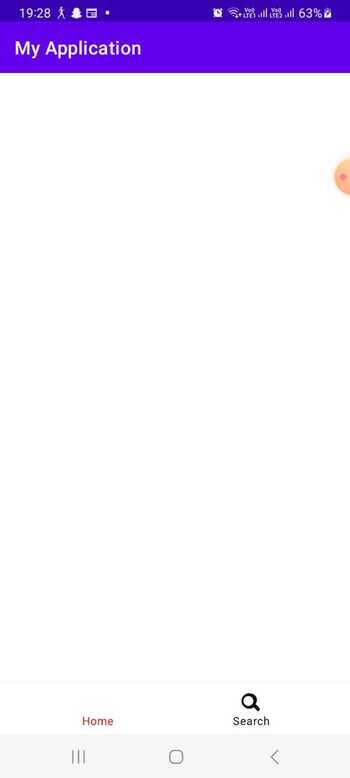
Conclusion
In this tutorial, implementing SuperBottomBar in an Android app provides an intuitive and visually appealing navigation solution at the bottom of the screen. Whether through manual integration or utilizing a dependency management system, developers can customize the appearance and behavior of the bottom bar, handle item selection events, and enhance the overall user experience. By incorporating SuperBottomBar, Android apps can offer a seamless and efficient navigation system for users to effortlessly switch between different sections or screens of the application.

