
 Data Structure
Data Structure Networking
Networking RDBMS
RDBMS Operating System
Operating System Java
Java MS Excel
MS Excel iOS
iOS HTML
HTML CSS
CSS Android
Android Python
Python C Programming
C Programming C++
C++ C#
C# MongoDB
MongoDB MySQL
MySQL Javascript
Javascript PHP
PHP
- Selected Reading
- UPSC IAS Exams Notes
- Developer's Best Practices
- Questions and Answers
- Effective Resume Writing
- HR Interview Questions
- Computer Glossary
- Who is Who
How to identify the real roots of a Quadratic Equation in Excel?
Introduction
It can be difficult to work with large datasets in Microsoft Excel, especially when you must find accurate values from complex equations. Excel facilitates an excellent technique to speed up this handle and users may create a user-defined function in Visual Basic and invoke it in a specified cell. The UDF is an efficient way to resolve complex mathematical equations. In this article, we will learn how to determine the roots of the quadratic equation through a user-defined function.
Use Visual Basic Code to Evaluate the Quadratic Equation's Root
Step 1
Open a desired worksheet and enter the following entries in the range A1:D2.
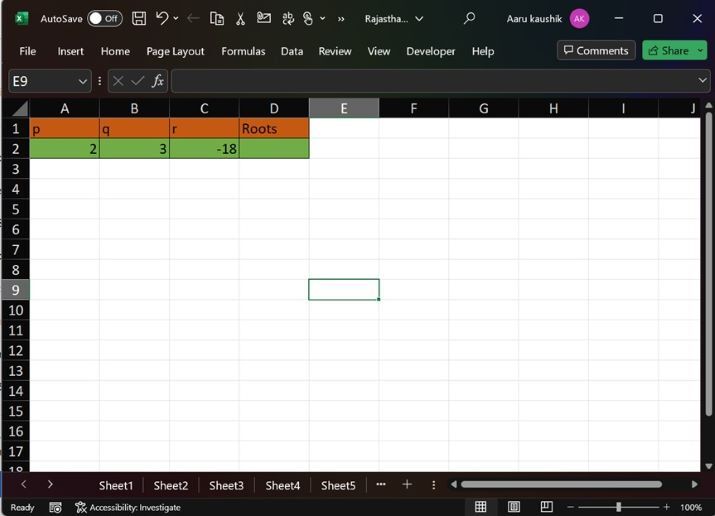
Step 2
Press ALT +F11 key to open the VBE window, move to the "Insert" tab, and then click on the "Module" option as given below
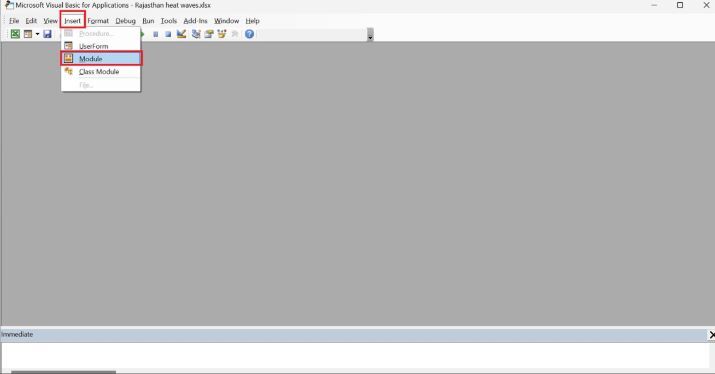
Step 3
Write the UDF in the new module
Function quad_roots(r1, r2, r3) 'compute the formula' t = (r2 * r2) - (4 * r1 * r3) Select Case t Case 0: quad_roots = 1 Case Is > 0: quad_roots = 2 Case Else: quad_roots = 0 End Select End Function
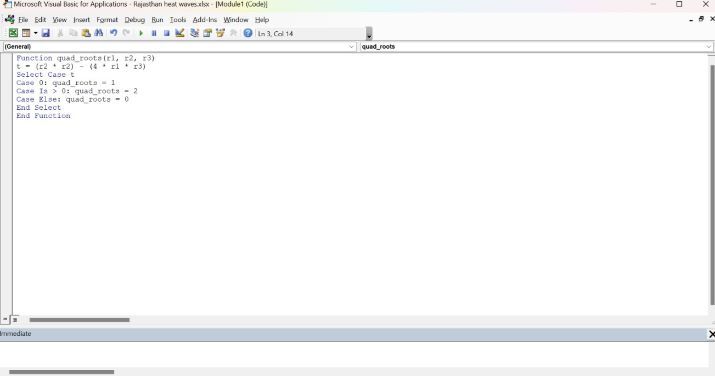
Save the worksheet and switch to Excel to test the generated function.
Step 4
Write the formula =quad_roots(A2,B2,C2) in the D2 cell as highlighted in below image
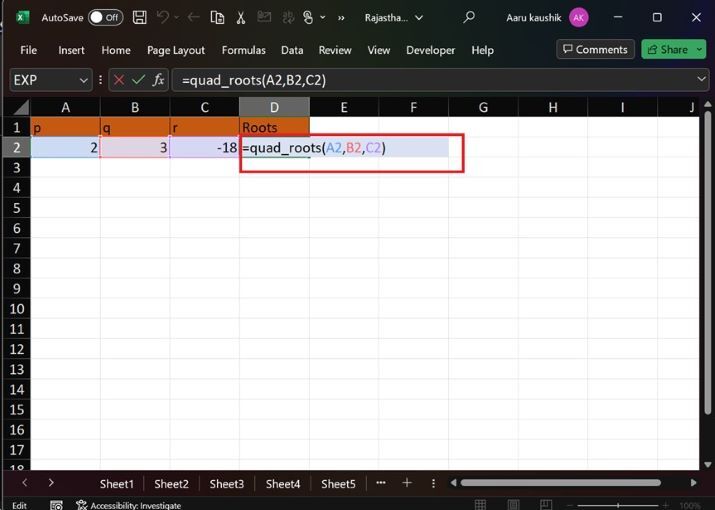
Step 5
Press the "Enter" tab to evaluate the real roots of the quadratic equation. Hence, we successfully invoke and test the function in the D2 cell. The resultant value is highlighted in below image
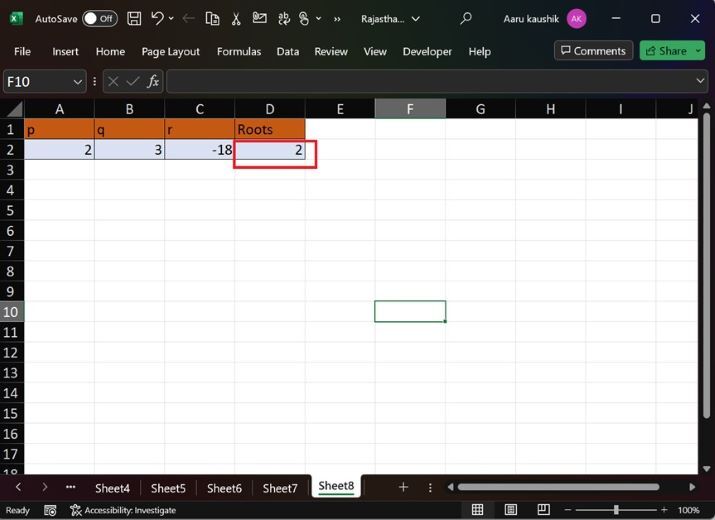
Conclusion
By employing these methods, we can effortlessly identify the roots of the quadratic equation in their Excel column. Within the UDF, select case expressions are defined to verify specific criteria. To obtain the desired outcome, users must call the function in the designated cell.

