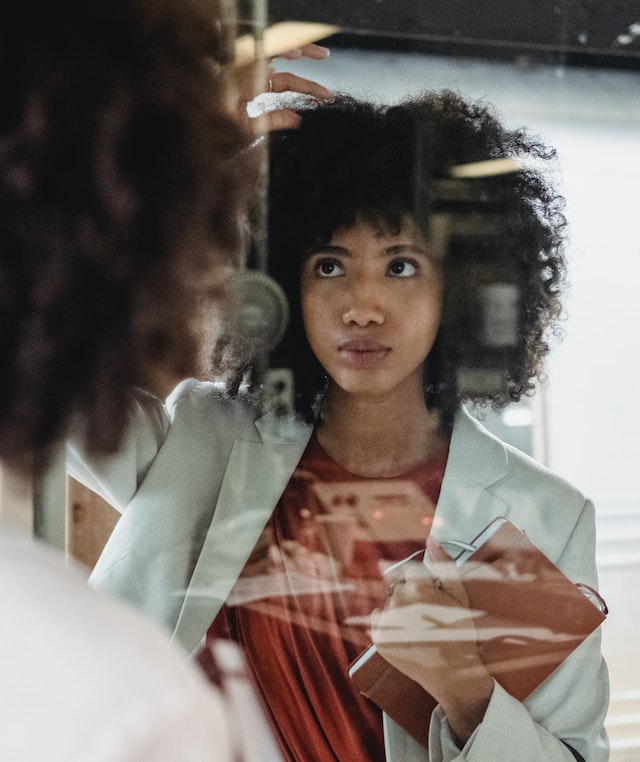Data Structure
Data Structure Networking
Networking RDBMS
RDBMS Operating System
Operating System Java
Java MS Excel
MS Excel iOS
iOS HTML
HTML CSS
CSS Android
Android Python
Python C Programming
C Programming C++
C++ C#
C# MongoDB
MongoDB MySQL
MySQL Javascript
Javascript PHP
PHP
- Selected Reading
- UPSC IAS Exams Notes
- Developer's Best Practices
- Questions and Answers
- Effective Resume Writing
- HR Interview Questions
- Computer Glossary
- Who is Who
How to highlight values that appear X times in Excel?
In the article, the users are going to highlight the numbers that are present many times or X times in Microsoft Excel. There are several features in the excel sheet including conditional formatting, and format cells that the users have to fill any type of color according to their needs. We can use the formula for changing cell values in the new formatting rule dialog box.
To highlight values that appear X times in Excel
Step 1
Deliberate the excel sheet with the data. First, open the excel sheet and create the data one by one. In this sheet, type any type of month, its product, and its sales that the users want to highlight in the list as shown below.
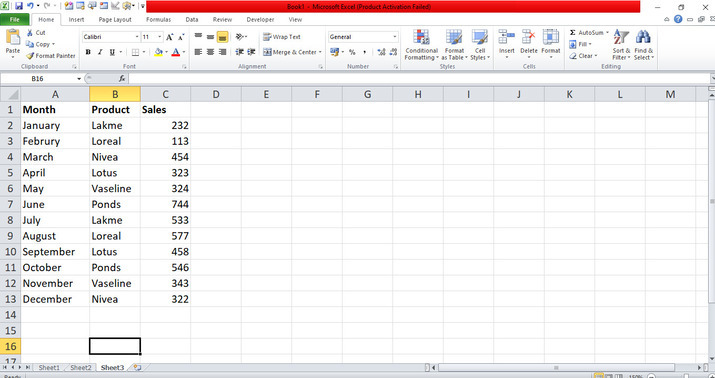
Step 2
In the excel sheet, the created data is displayed. Place the cursor in cell C2 and select all the cells in which the users inserted the repeated X times numbers one by one.
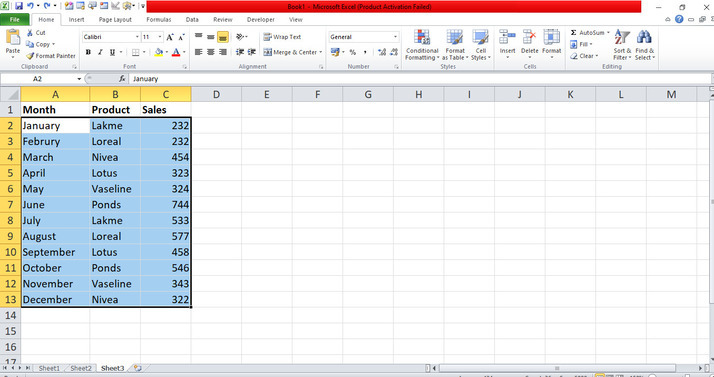
Step 3
After selecting all the data in the sheet, place the cursor in the ribbon. In the ribbon, there are many tabs included in the top corner. Place the cursor in the Home tab and click on the tab that has many options included. On the Home tab. Click on the drop-down menu of Conditional Formatting. On this tab, click on the New Rule tab that opens the dialog box as shown below.
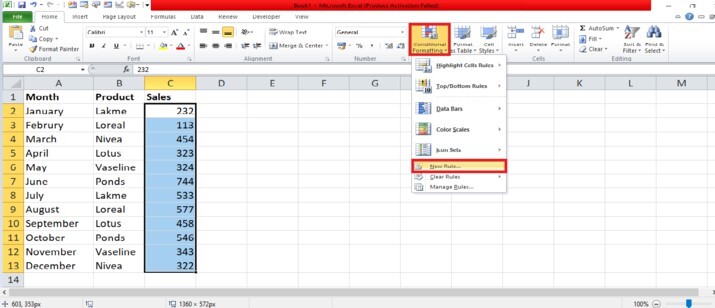
Step 4
In the dialog box, there are the rules included one by one. Select and click on the rule Use a formula to determine which cells to format that enables the drop-box like this.
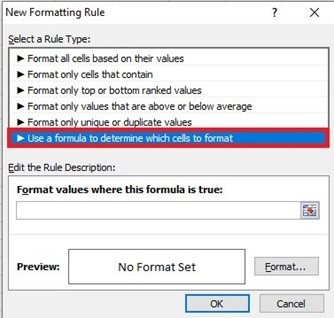
Step 5
In the dialog box, there is the input type and place the cursor on it. Now, enter the formula =COUNTIF($C$2:$C$13,C2)=3 to highlight the X-times numbers. In the dialog box, place the cursor and click on the Format button that opens a new dialog box Format Cells that has the Fill tab. In the dialog box of Format Cells, there are the tabs included. Now, click on the Fill tab that displays the color theme like this.
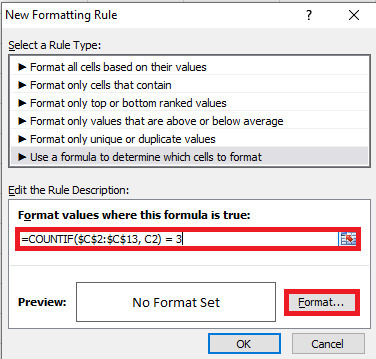
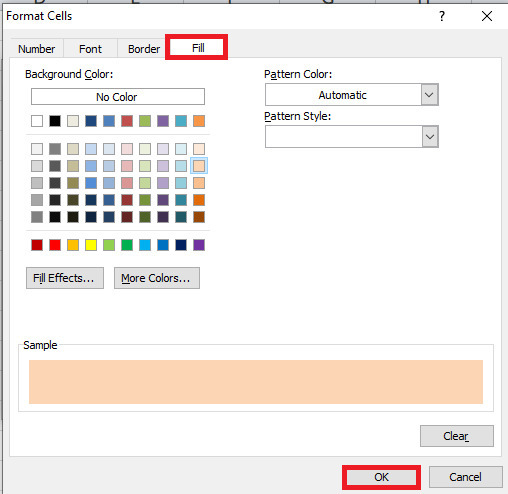
Step 6
In the dialog box, choose any color in the color theme as shown in which the users want to highlight X-times numbers then click on the ok button that closes the dialog box of Format Cells. After closing the Format Cells dialog box, the New Formatting Rule dialog box will display as shown below.
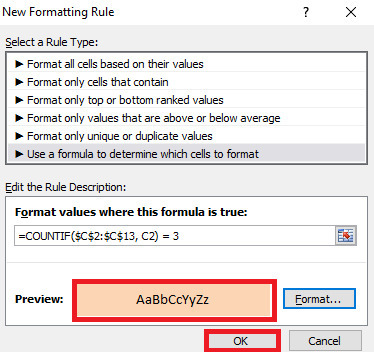
Step 7
In the dialog box, click on the OK button that will close the New Formatting dialog box. After closing the dialog boxes, it will highlight repeated X-times numbers in Sales row with the selected color from color theme randomly as shown below.
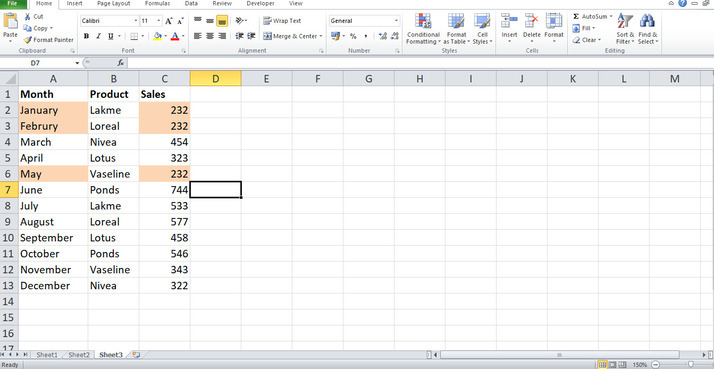
Conclusion
The users utilized an easy instance to display how can highlight the numbers which are repeated or present for x-times with the color randomly. The users used the necessary tabs which are included in the ribbon. The users have to practice the essential options from the ribbon and modify the data according to their need.