
 Data Structure
Data Structure Networking
Networking RDBMS
RDBMS Operating System
Operating System Java
Java MS Excel
MS Excel iOS
iOS HTML
HTML CSS
CSS Android
Android Python
Python C Programming
C Programming C++
C++ C#
C# MongoDB
MongoDB MySQL
MySQL Javascript
Javascript PHP
PHP
- Selected Reading
- UPSC IAS Exams Notes
- Developer's Best Practices
- Questions and Answers
- Effective Resume Writing
- HR Interview Questions
- Computer Glossary
- Who is Who
How to find / Select minimum data / value in a range in Excel?
The term "data range" refers to a single cell, a row, a column, or a group of cells that include one or more continuous groups of cells. The range statement designates a set of data values. You can use a range expression in Excel to define the data range to extract. The given problem statement which can easily solve by using the minimum function. To search for the minimum value, open a excel worksheet where large voluminous of data in the cells are presented. Users would have to gather them all up one by one and retrieving the minimum value from which would take a lot of time.
Let us explore the article, to know how to obtain the required value.
With the help of Min function to find/select minimum data/value in a range.
Step 1
Assume an excel sheet with the data reside in the range A1:E10 as shown in the below image, users can find the minimum data here.
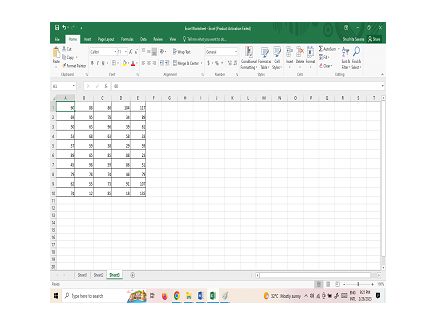
Step 2
To use the Min function, First, choose a blank cell in a worksheet which is cell H2 and then Click on Formula Tab go under the Function Library and select AutoSum which is highlighted in the below image.
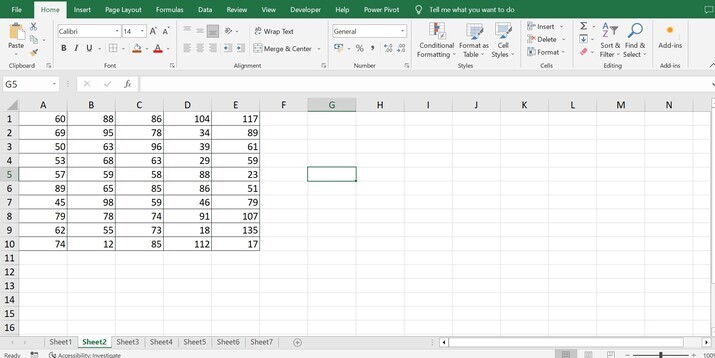
Step 3
Now click on Drop down arrow under the AutoSum Option and select Min function, which is highlighted in below image:
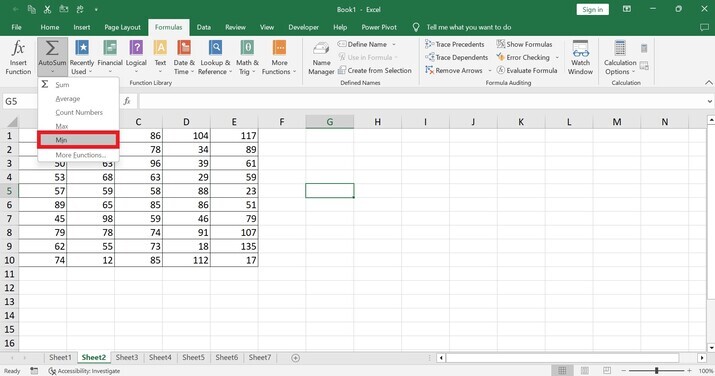
Note: If Min function is not available in AutoSum option go to the More Functions?. and then select Min Function in to that dialog box.
Step 4
Now select the range in cell H2 for minimum data value which is highlighted in the below image.
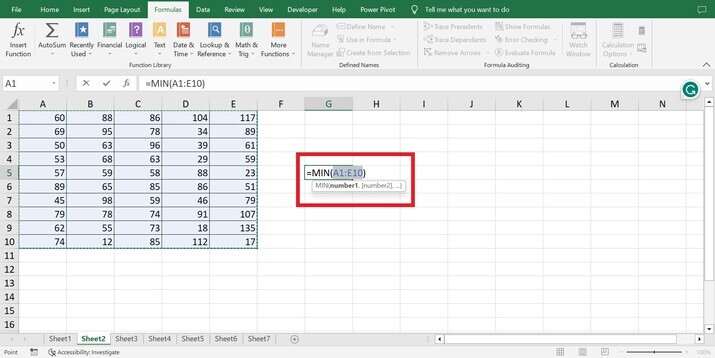
Step 5
Now press Enter to get the bare minimum of data. In the cell H2, the minimum data will be displayed as shown below:
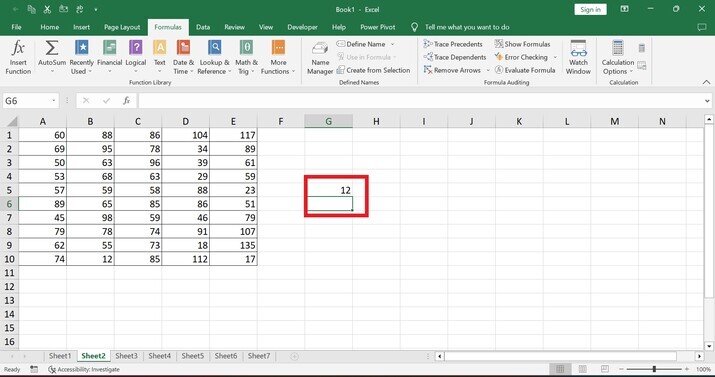
Conclusion
In this article, use simple example to show how to find/select minimum data/value in a range in Excel. The data range is checked by the MIN function, which gives the smallest value in the set.
Note: There is one more way to find where Minimum or latest data used in Excel by Using Kutools tool. If there have Kutools for Excel installed, user can use its Replace Range Names utility to locate and identify all Excel cells and formulas that are using a specific named range.

