
 Data Structure
Data Structure Networking
Networking RDBMS
RDBMS Operating System
Operating System Java
Java MS Excel
MS Excel iOS
iOS HTML
HTML CSS
CSS Android
Android Python
Python C Programming
C Programming C++
C++ C#
C# MongoDB
MongoDB MySQL
MySQL Javascript
Javascript PHP
PHP
- Selected Reading
- UPSC IAS Exams Notes
- Developer's Best Practices
- Questions and Answers
- Effective Resume Writing
- HR Interview Questions
- Computer Glossary
- Who is Who
How To Duplicate Rows Based On Cell Value In A Column?
Duplicating rows can be a useful technique when you need to expand or replicate data in your spreadsheet. By following the steps outlined in this tutorial, you'll be able to quickly duplicate rows based on specific criteria, making it easier to manipulate and analyse your data. Whether you're working with large datasets, performing data analysis, or simply organizing information, Excel provides powerful tools that can save you time and effort. Duplicating rows based on a cell value is one such technique that can help you efficiently expand your data.
Duplicate Rows Based On Cell Value
Here, we will first create a VBA module and then run it to complete the task. So let us see a simple process to know how you can duplicate rows based on cell values in a column in Excel.
Step 1
Consider an Excel sheet where the data in the sheet is similar to the below image.
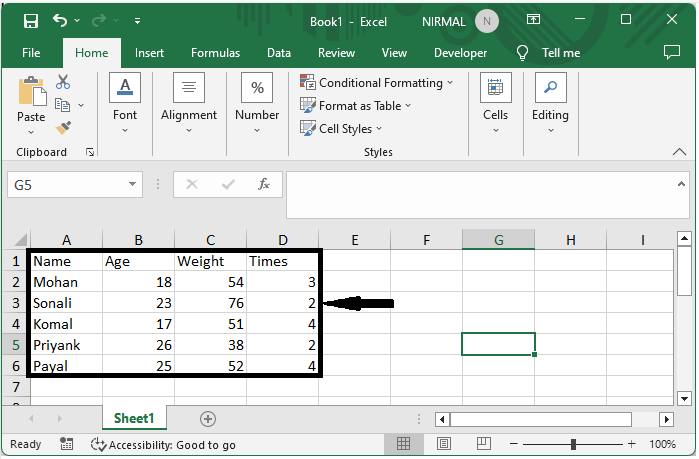
First, right?click on the sheet name and select "View Code" to open the VBA application. Then click on "Insert" and select "Module.
Right click > View code > Insert > Module.
Step 2
Then copy the below code into the text box.
Code
Sub CopyData()
Dim xRow As Long
Dim VInSertNum As Variant
xRow = 1
Application.ScreenUpdating = False
Do While (Cells(xRow, "A") <> "")
VInSertNum = Cells(xRow, "D")
If ((VInSertNum > 1) And IsNumeric(VInSertNum)) Then
Range(Cells(xRow, "A"), Cells(xRow, "D")).Copy
Range(Cells(xRow + 1, "A"), Cells(xRow + VInSertNum ? 1, "D")).Select
Selection.Insert Shift:=xlDown
xRow = xRow + VInSertNum ? 1
End If
xRow = xRow + 1
Loop
Application.ScreenUpdating = False
End Sub
The letter A in the preceding code represents the start column of your data range, and the letter D is the column letter on which you want to repeat the rows. Please modify them to meet your requirements.
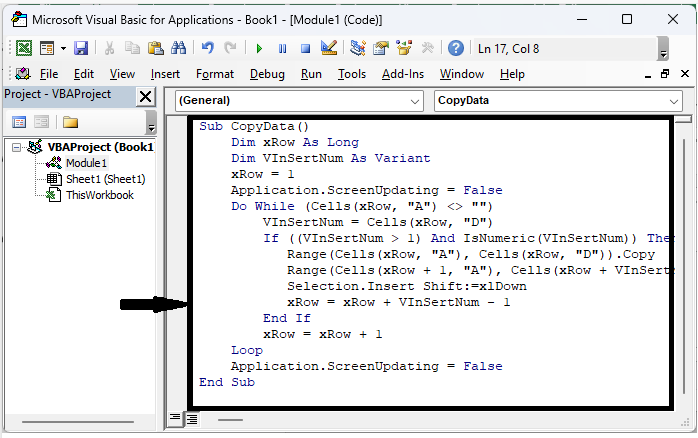
Step 3
Then save the sheet as a macro?enabled template and click F5 to complete the task.
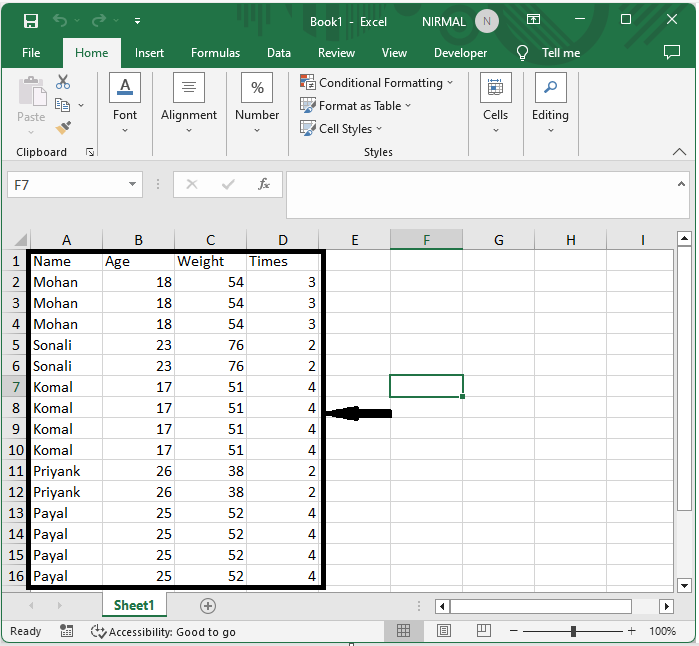
Conclusion
In this tutorial, we have used a simple example to demonstrate how you can duplicate rows based on cell values in a column in Excel.

