
 Data Structure
Data Structure Networking
Networking RDBMS
RDBMS Operating System
Operating System Java
Java MS Excel
MS Excel iOS
iOS HTML
HTML CSS
CSS Android
Android Python
Python C Programming
C Programming C++
C++ C#
C# MongoDB
MongoDB MySQL
MySQL Javascript
Javascript PHP
PHP
- Selected Reading
- UPSC IAS Exams Notes
- Developer's Best Practices
- Questions and Answers
- Effective Resume Writing
- HR Interview Questions
- Computer Glossary
- Who is Who
How to disable selecting text in a Python/Tk program?
Tkinter provides a robust set of tools for creating graphical applications. However, there are instances where you might want to customize the behavior of widgets to meet specific requirements. One common requirement is to disable text selection in certain Tkinter widgets. Read this tutorial to learn how you can disable text selection by using Python and Tkinter.
Understanding the Problem
By default, Tkinter allows users to select and manipulate text within widgets like Entry and Text. While this is often desirable, there are cases where you might want to prevent users from selecting text for various reasons, such as creating read-only input fields or enhancing the user experience in specific scenarios.
Solution Overview
The solution involves modifying the event bindings and bindtags of the Tkinter widget to intercept and suppress the events responsible for text selection. We'll focus on the Entry widget for simplicity, but the same principles can be applied to other widgets like Text.
Implementation
Let's dive into a detailed implementation using a Python script.
Example
import tkinter as tk
def disable_text_selection(event):
return "break" # Prevents the default behavior of text selection
def main():
root = tk.Tk()
root.title("Text Selection Disable Example")
root.geometry("720x250")
# Create an Entry widget
entry = tk.Entry(root, width=30)
entry.pack(pady=20)
# Bind the disable_text_selection function to the Button-1 event for the Entry widget
entry.bind("<Button-1>", disable_text_selection)
# Start the Tkinter event loop
root.mainloop()
if __name__ == "__main__":
main()
Explanation
Importing Tkinter We start by importing the tkinter module, which provides the tools needed to create a graphical user interface.
disable_text_selection Function The disable_text_selection function is defined to handle the <Button-1> event, which is triggered when the left mouse button is clicked. By returning "break" in this function, we prevent the default behavior of text selection.
Main Function The main function is where the main Tkinter application is constructed. We create a Tkinter window (root) and set its title. An Entry widget is created and packed into the window with some padding.
Binding the Function We bind the disable_text_selection function to the <Button-1> event for the Entry widget. This ensures that the function is called whenever the left mouse button is clicked inside the Entry widget.
Running the Application Finally, we start the Tkinter event loop by calling root.mainloop(). This loop continues to run until the user closes the application window.
Output
When you run the above Python script you will see a simple Tkinter window with an Entry widget. When you click inside the Entry widget, you'll notice that text selection is disabled.
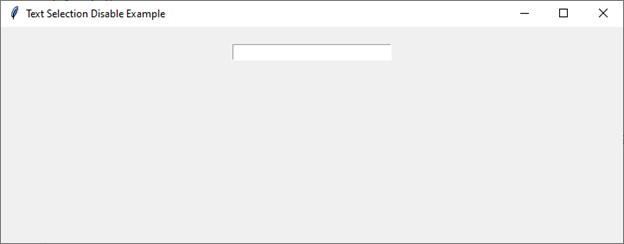
Adapting for Other Widgets
To disable text selection in other widgets, such as Text or Listbox, you can apply a similar approach by modifying the event bindings and bindtags for those specific widgets. Let's see a Python script that demonstrates how to achieve this for a Listbox. The implementation will use the bind method to associate a custom function with the <Button-1> event, preventing text selection.
Example
import tkinter as tk
def disable_text_selection(event):
return "break"
def main():
root = tk.Tk()
root.title("Text Selection Disable Example - Listbox")
root.geometry("720x250")
# Create a Listbox widget
listbox = tk.Listbox(root, selectmode=tk.SINGLE)
listbox.pack(pady=20)
# Insert items into the Listbox
for item in ["Item 1", "Item 2", "Item 3", "Item 4", "Item 5"]:
listbox.insert(tk.END, item)
# Bind the disable_text_selection function to the Button-1 event for the Listbox
listbox.bind("<Button-1>", disable_text_selection)
root.mainloop()
if __name__ == "__main__":
main()
Output
When you run the above Python script you will see a Tkinter window with a Listbox containing items. When you click on an item inside the Listbox, you'll notice that text selection is disabled.
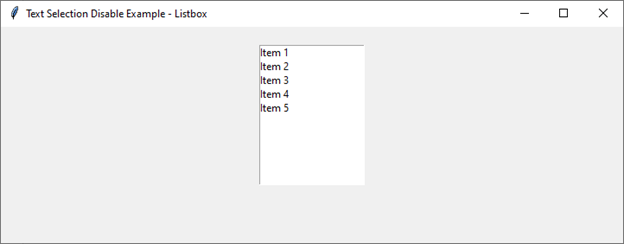
Conclusion
In this tutorial, we explored how to disable text selection in Tkinter widgets using Python. By suppressing the events responsible for text selection, we can customize the behavior of widgets to better suit our application's requirements.

