
 Data Structure
Data Structure Networking
Networking RDBMS
RDBMS Operating System
Operating System Java
Java MS Excel
MS Excel iOS
iOS HTML
HTML CSS
CSS Android
Android Python
Python C Programming
C Programming C++
C++ C#
C# MongoDB
MongoDB MySQL
MySQL Javascript
Javascript PHP
PHP
- Selected Reading
- UPSC IAS Exams Notes
- Developer's Best Practices
- Questions and Answers
- Effective Resume Writing
- HR Interview Questions
- Computer Glossary
- Who is Who
How to compare dates if greater than another date in Excel?
If we want to compare a date in an excel sheet with all other dates available in the sheet, then manually doing this activity will be very tedious and time taking. For this activity, we can use a formula that may give the comparison in one shot. Let's learn how to use this formula to compare the dates.
Compare Dates to Check if a Date is Greater than Another Date
Step 1 ? Below is the sample data that we have taken for comparing the dates. In the first column, we have taken the dates with which comparison needs to be done and second column contains the date which will be compared with all the dates of column 1.
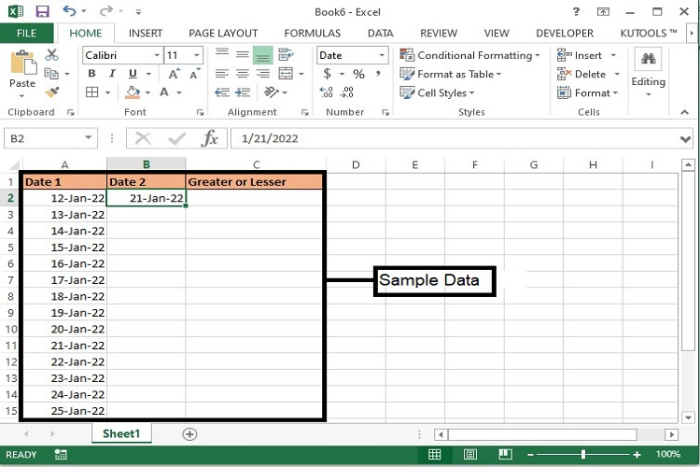
Step 2 ? In the third column, we will enter the formula and display the result.
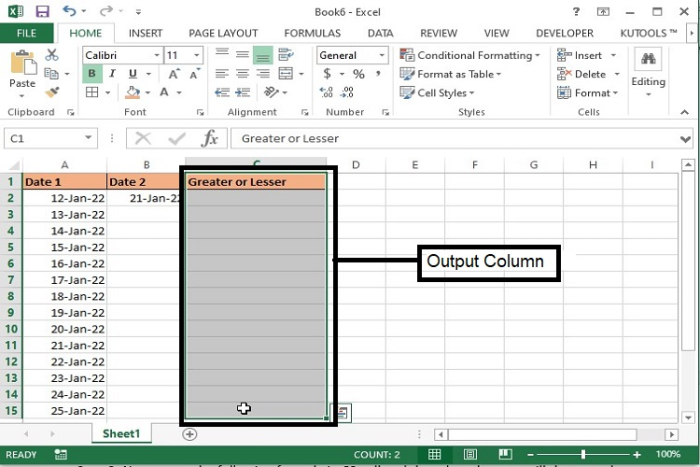
Step 3 ? Now, enter the following formula in C2 cell and then drag the same till the row where comparison needs to be done.

Formula Syntax Description
Argument |
Description |
|---|---|
IF(logical_test, {value_if_true},{value_if_false} |
|
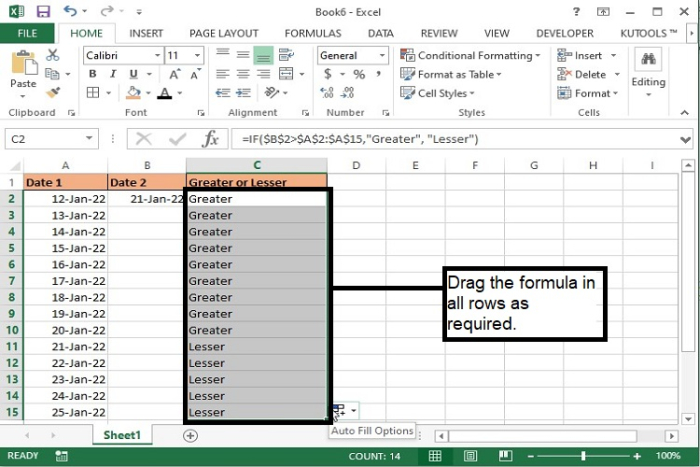
Step 4 ? In the above screenshot, we have mentioned 21?Jan?22 in Date 2 column to compare with Date 1 column.
Step 5 ? The result will be displayed in the form of ?Greater' or ?Lesser'. Greater means if 21?Jan?22 is greater than the date mentioned in column Date 1 and ?Lesser' for those where the corresponding date is lesser than the date of column Date 1.
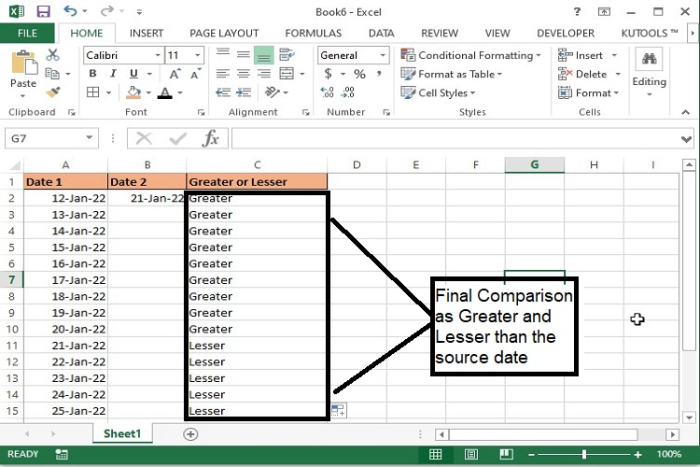
Conclusion
Hence the article has explained how to compare a date with other dates available in a datasheet. This formula can be useful to identify the age, expiry date etc. for the details available in any set of data. Keep exploring excel.
