
 Data Structure
Data Structure Networking
Networking RDBMS
RDBMS Operating System
Operating System Java
Java MS Excel
MS Excel iOS
iOS HTML
HTML CSS
CSS Android
Android Python
Python C Programming
C Programming C++
C++ C#
C# MongoDB
MongoDB MySQL
MySQL Javascript
Javascript PHP
PHP
- Selected Reading
- UPSC IAS Exams Notes
- Developer's Best Practices
- Questions and Answers
- Effective Resume Writing
- HR Interview Questions
- Computer Glossary
- Who is Who
How to Create Sheet Template and Apply It in Excel
With the help of the robust spreadsheet programme Excel, you can format, analyse, and present data in a variety of visually appealing ways. By giving your data a predefined layout and formatting, sheet templates can help you save time and effort.
You will be guided step?by?step through the process of making an Excel sheet template from scratch in this tutorial. We'll discuss several topics, including creating column headings, formatting cells, using formulas, and adding conditional formatting. We will also look at how to apply the template to new or old worksheets and how to alter it to fit your particular needs.
Whether you are an Excel enthusiast, professional, or student, this tutorial will provide you the knowledge and abilities you need to build your own sheet templates and simplify your data management responsibilities. Let's explore the world of Excel sheet templates now!
Creating a Sheet Template and Applying It in Excel
Here we will first save the sheet as an Excel template and use it to complete the task. So let us see a simple process to know how you can create a sheet template and apply it in Excel.
Step 1
Consider any Excel workbook where you have multiple sheets.
First, delete all the sheets in the workbook except the one you want to create a template for.
Step 2
Now click on file, click on save as, and click on browse.
File > Save as > Browse.
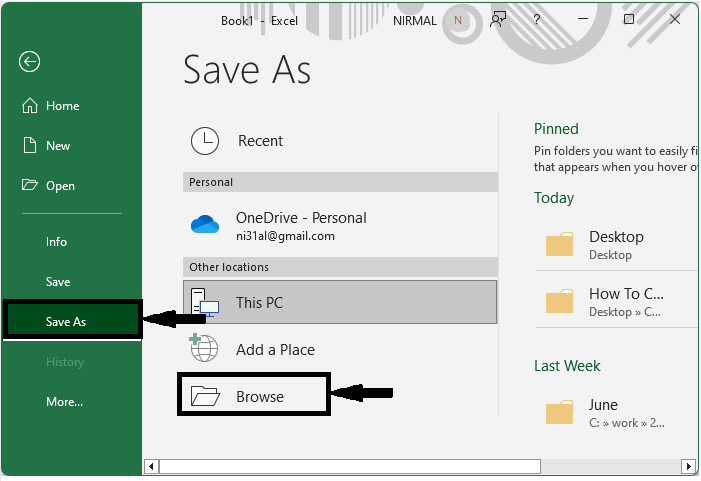
Step 3
Then give a file name, set save as type to Excel template, and click save.
File name > Excel Template > Save.
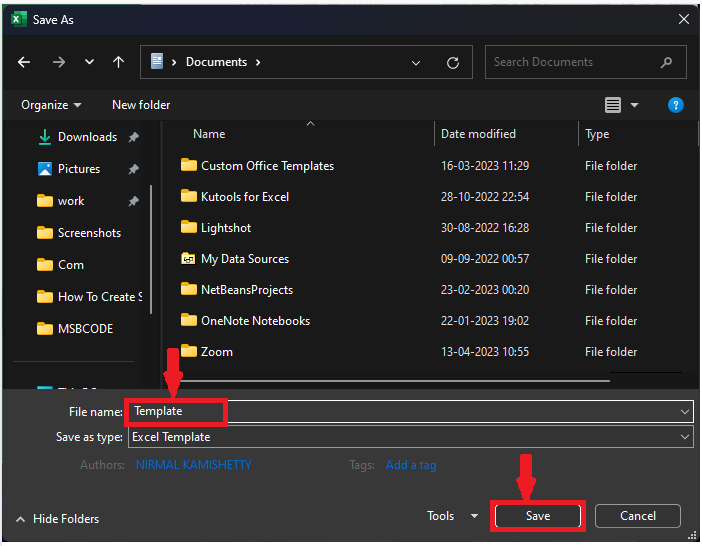
Step 4
Now to use the inserted template, first click on file, then click on new, then click on personal, and select the template you want to use.
File > New > Personal > Template.
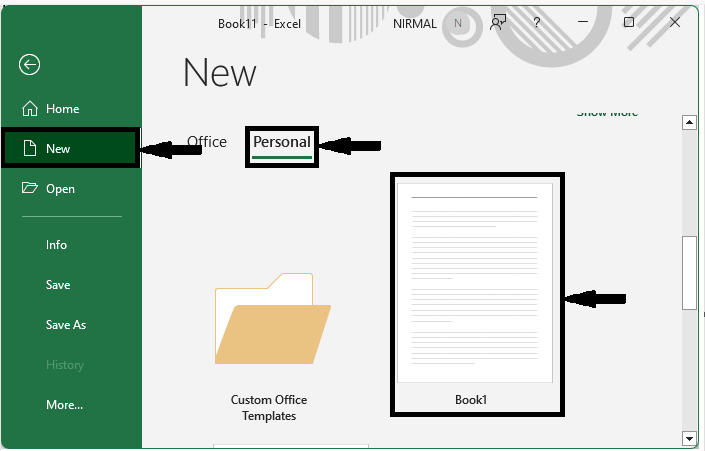
This is how you can create an Excel sheet template.
Conclusion
In this tutorial, we have used a simple example to demonstrate how you can create a sheet template and apply it in Excel to highlight a particular set of data.

