
 Data Structure
Data Structure Networking
Networking RDBMS
RDBMS Operating System
Operating System Java
Java MS Excel
MS Excel iOS
iOS HTML
HTML CSS
CSS Android
Android Python
Python C Programming
C Programming C++
C++ C#
C# MongoDB
MongoDB MySQL
MySQL Javascript
Javascript PHP
PHP
- Selected Reading
- UPSC IAS Exams Notes
- Developer's Best Practices
- Questions and Answers
- Effective Resume Writing
- HR Interview Questions
- Computer Glossary
- Who is Who
How to Create a List of Weekdays or Business Days in Excel
Powerful spreadsheet software like Excel provides a number of formulae and functions to manage and organize data. Excel may be a useful tool for everyone, whether you're a professional working with financial data, a student maintaining a calendar, or just someone who needs to keep track of weekdays or business days. In this video, we'll walk you through the step-by-step process of using Excel to create a list of weekdays or business days. You will have a thorough understanding of how to design a dynamic, automatic list that changes in accordance with your specified criteria by the end of this tutorial.
Therefore, this tutorial will give you the knowledge and abilities you need to accomplish your objectives, whether they involve figuring out how many weekdays there are in a month, creating a list of business days that do not include weekends and holidays, or performing any other calculations involving weekdays. Let's get going and utilise Excel's full capabilities for scheduling workdays and weekdays!
Create a List of Weekdays/Business Days
Here we will first enter the first value, then use the auto-fill handle. So let us see a simple process to know how you can create a list of weekdays or business days in Excel.
Step 1
Consider any Excel sheet. Then enter the first date in a cell.
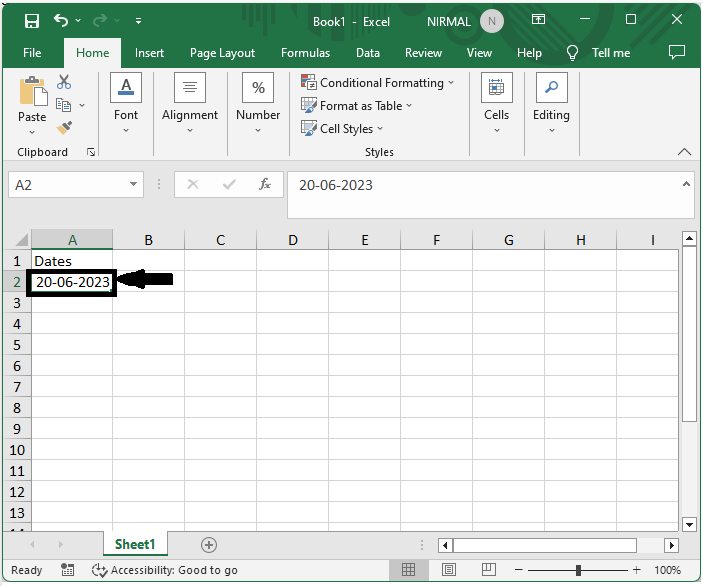
Step 2
Then drag down using the auto-fill handle to get the next dates.

Step 3
Then click on the auto-fill option and select fill weekdays.

This is how you can create a list of weekdays or business days in Excel.
Conclusion
In this tutorial, we have used a simple example to demonstrate how you can create a list of weekdays or business days in Excel to highlight a particular set of data.

