
 Data Structure
Data Structure Networking
Networking RDBMS
RDBMS Operating System
Operating System Java
Java MS Excel
MS Excel iOS
iOS HTML
HTML CSS
CSS Android
Android Python
Python C Programming
C Programming C++
C++ C#
C# MongoDB
MongoDB MySQL
MySQL Javascript
Javascript PHP
PHP
- Selected Reading
- UPSC IAS Exams Notes
- Developer's Best Practices
- Questions and Answers
- Effective Resume Writing
- HR Interview Questions
- Computer Glossary
- Who is Who
How To Count The Days Excluding Sundays Between Two Dates In Excel?
Have you ever needed to count the number of days between two dates in Excel, but wanted to exclude Sundays from the count? Perhaps you're trying to calculate the number of working days for a project or you need to determine the number of business days for a financial calculation. Whatever the reason, it's a common problem that can be easily solved with a few Excel formulas.
In this tutorial, I will show you how to count the days between two dates in Excel, excluding Sundays. You will learn how to use the NETWORKDAYS function to calculate the number of working days between two dates, and how to modify the formula to exclude Sundays from the count. We will also cover some advanced techniques for calculating the number of working days when you have a list of holidays that need to be excluded from the count. By the end of this tutorial, you will have a clear understanding of how to count the days between two dates in Excel, excluding Sundays, and will be able to apply this knowledge to your own Excel projects. So, let's get started!
Count The Days Excluding Sundays Between Two Dates
Here, we will first get any one of the results using the formula, then use the auto-fill handle to fill all the results, and then format the cells to complete the task. So let us see a simple process to know how you can count the days, excluding Sundays, between two dates in Excel.
Step 1
Consider an excel sheet where you have two lists of dates that are the start date and the end date, as shown in the below image.
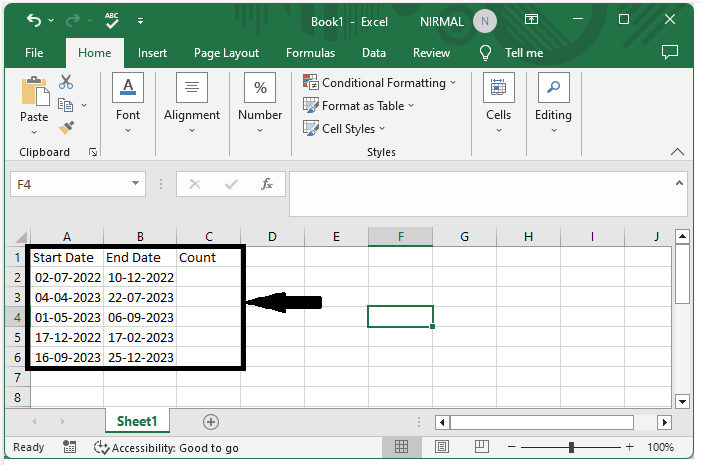
First, click on an empty cell, in our case cell C2, and enter the formula as =B2-A2-INT((B2-A2-WEEKDAY(B2)+1)/7) and click enter to get the first result.
Empty cell > Formula > Enter.
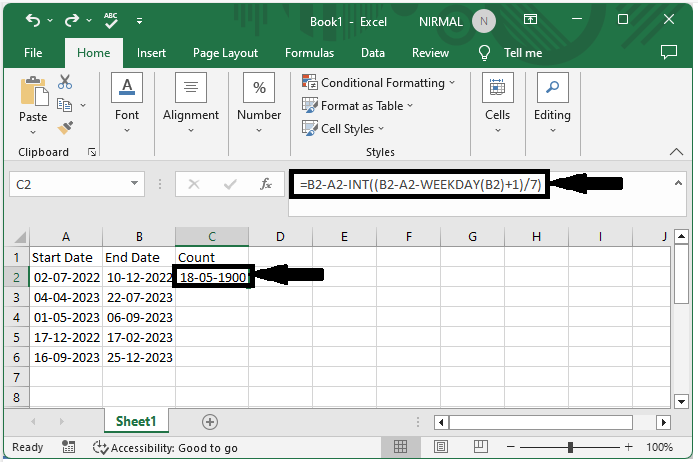
Step 2
Now drag down from the first value using the auto-fill handle to fill all the results, and the result will be similar to the below image.
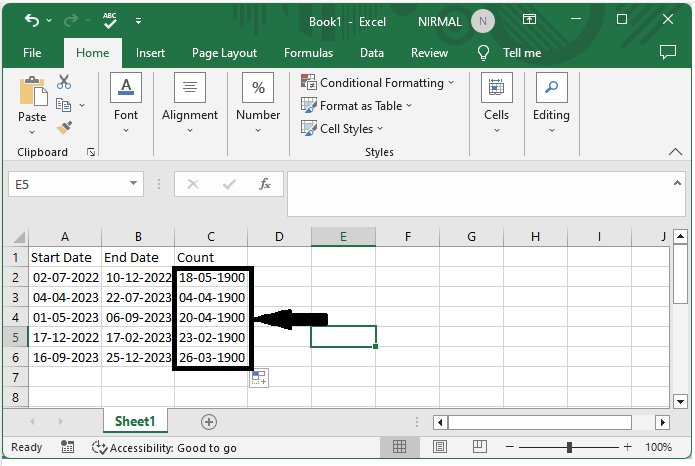
Step 3
As we can see, the values are in date format, so we can convert them to numbers by formatting the cells. To format the cells, select the range of cells, then right-click and select format cells, click on general, and click OK. The final result will be similar to the below image.
Select cells > Right click > Format cells > General > Ok.
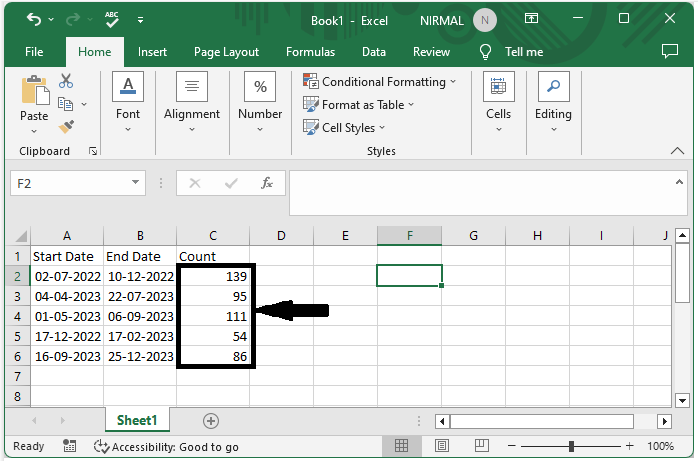
Conclusion
In this tutorial, we used a simple example to demonstrate how you can count the days excluding Sundays between two dates in Excel to highlight a particular set of data.

