
 Data Structure
Data Structure Networking
Networking RDBMS
RDBMS Operating System
Operating System Java
Java MS Excel
MS Excel iOS
iOS HTML
HTML CSS
CSS Android
Android Python
Python C Programming
C Programming C++
C++ C#
C# MongoDB
MongoDB MySQL
MySQL Javascript
Javascript PHP
PHP
- Selected Reading
- UPSC IAS Exams Notes
- Developer's Best Practices
- Questions and Answers
- Effective Resume Writing
- HR Interview Questions
- Computer Glossary
- Who is Who
How To Count Number Of Leap Years Between Two Dates In Excel?
Excel is a powerful tool that is commonly used to manipulate and analyze data, including dates. One common task is to determine the number of leap years between two given dates. Leap years occur every four years, with the exception of years that are divisible by 100 but not by 400. This can make calculating leap years a bit tricky, but fortunately, Excel has built-in functions that can help. In this tutorial, we will walk through the steps of how to count the number of leap years between two dates in Excel, using the functions and formulas available within the software. Whether you are a beginner or an advanced Excel user, this tutorial will provide you with the necessary knowledge and tools to accurately count leap years and better manage your data.
Count Number Of Leap Years Between Two Dates
Here we will first get any one of the results using the formula and then use the auto-fill handle to complete the task. So let us see a simple process to know how you can count the number of leap years between two dates in Excel.
Step 1
Consider an Excel sheet where you have a list of start and end dates similar to the below image.
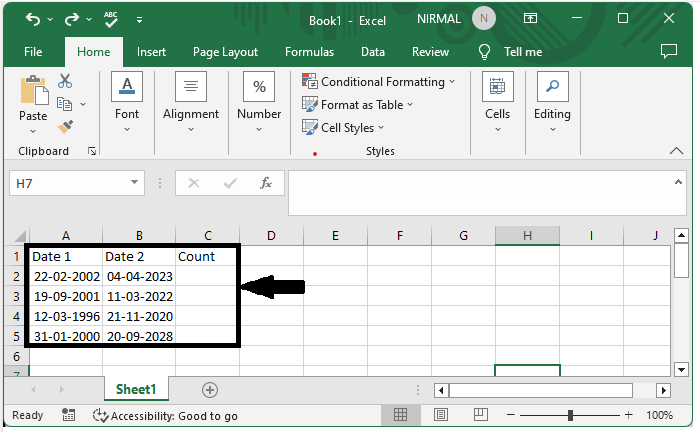
First click on an empty cell in our case cell C2 and enter the formula as
=DATE(YEAR(B2),1,1)-DATE(YEAR(A2),1,1)-((YEAR(B2)-YEAR(A2))*365)+AND(MONTH(DATE(YEAR(A2),2,29))=2,MONTH(DATE(YEAR(B2),2,29))=2)*1and click enter to get the first result as shown below.
In the formula, A2 is the address of the starting date, and B2 is the address of the end date.
Empty cell > Formula > Enter.
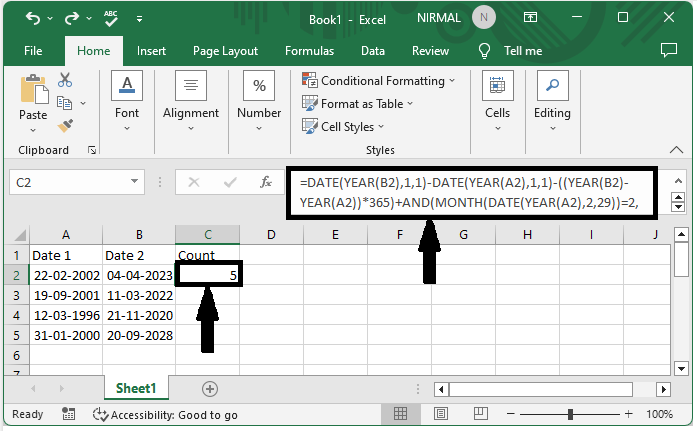
Step 2
Now to get all the values, drag them down using the auto-fill handle, and our final result will be similar to the below image.
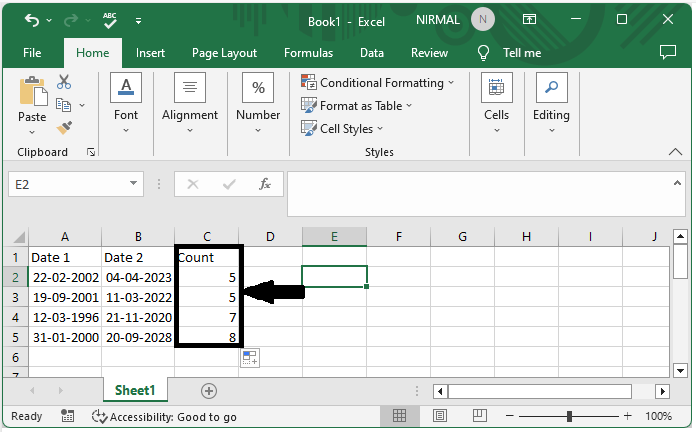
Conclusion
In this tutorial, we have used a simple example to demonstrate how you can count the number of leap years between two dates in Excel to highlight a particular set of data.

