
 Data Structure
Data Structure Networking
Networking RDBMS
RDBMS Operating System
Operating System Java
Java MS Excel
MS Excel iOS
iOS HTML
HTML CSS
CSS Android
Android Python
Python C Programming
C Programming C++
C++ C#
C# MongoDB
MongoDB MySQL
MySQL Javascript
Javascript PHP
PHP
- Selected Reading
- UPSC IAS Exams Notes
- Developer's Best Practices
- Questions and Answers
- Effective Resume Writing
- HR Interview Questions
- Computer Glossary
- Who is Who
How to Extract All Records Between Two Dates in Excel?
This guide is for you if you've ever required to filter and extract particular records from a large Excel dataset within a specific time frame. You may focus on understanding and using the data that matters most by using Excel's robust tools and functions, which can make the process simple and rapid. In this article, we'll look at several Excel capabilities that can be used to retrieve information between two dates. This step-by-step guide will bring you through the procedure, with clear instructions and examples along the way, whether you're a novice or an experienced Excel user.
By the end of this session, you will have a firm grasp on the methods needed to extract records between two dates in Excel, enabling you to examine and deal with your data quickly and effectively while reducing the amount of time and effort required. Let's get in and explore the world of Excel data extraction based on date ranges now!
Extract All Records Between Two Dates
Here we will first create a new sheet, then use the formula to extract the first value, then use the autofill handle to complete the task. So let us see a simple process to see how you can extract all records between two dates in Excel.
Step 1
Consider an Excel sheet where the data in the sheet is similar to the below image.
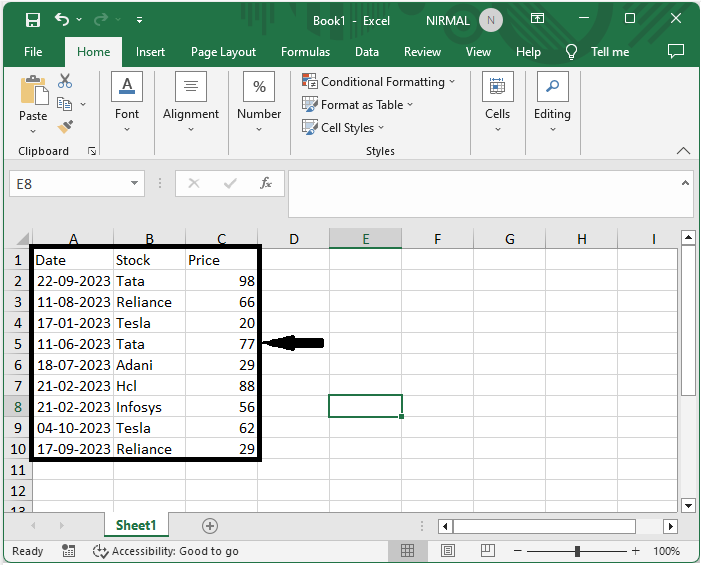
First, create a new sheet with the below data.
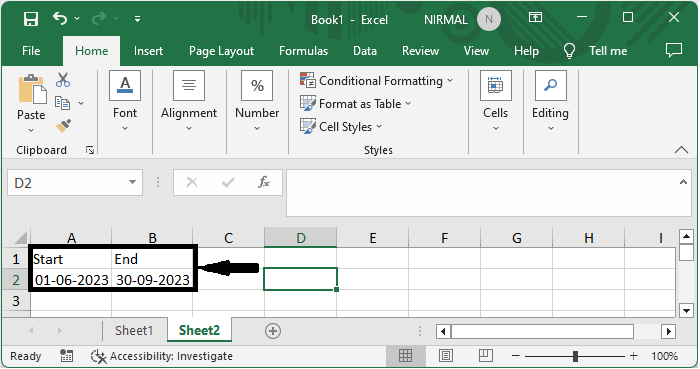
Step 2
Then click on an empty cell, in this case cell C2, and enter the formula as
=SUMPRODUCT((Sheet1!$A$2:$A$22>=A2)*(Sheet1!$A$2:$A$22<=B2)) and click enter to count the number of matching records. In the formula, A2 and B2 are the start and end dates.
Empty Cell > Formula > Enter.
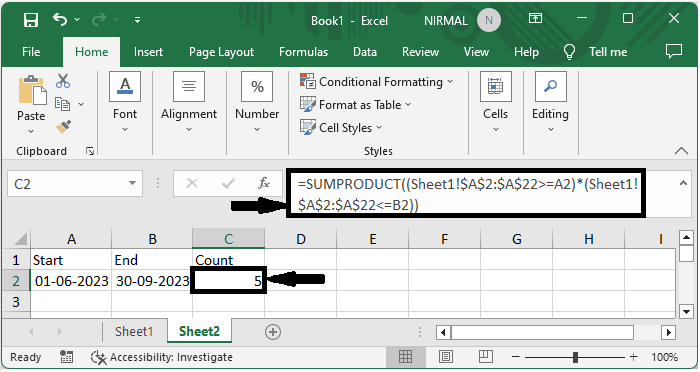
Step 3
Then click on an empty cell and enter the formula as
=IF(ROWS(A$5:A5)>$C$2,"",INDEX(Sheet1!A$2:A$22,SMALL(IF((Sheet1!$A$2:$A$22>=$A$2)*(Sheet1!$A$2:$A$22<=$B$2),ROW(Sheet1!A$2:A$22)-ROW(Sheet1!$A$2)+1),ROWS(A$5:A5)))) and click Ctrl + Shift + Enter. Then use the auto-fill handle.
Empty Cell > Formula > Ctrl + Shift + Enter.
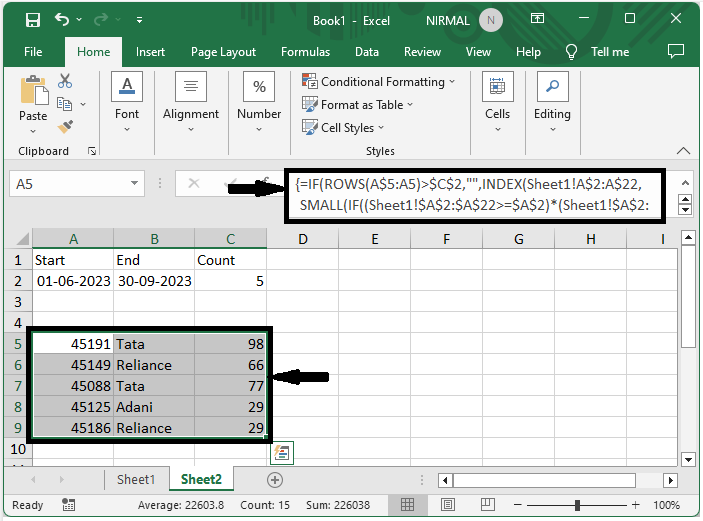
Step 4
Then you will see that dates will be extracted as numbers. So, select the cells in the date column, then click on general and select Short Date.
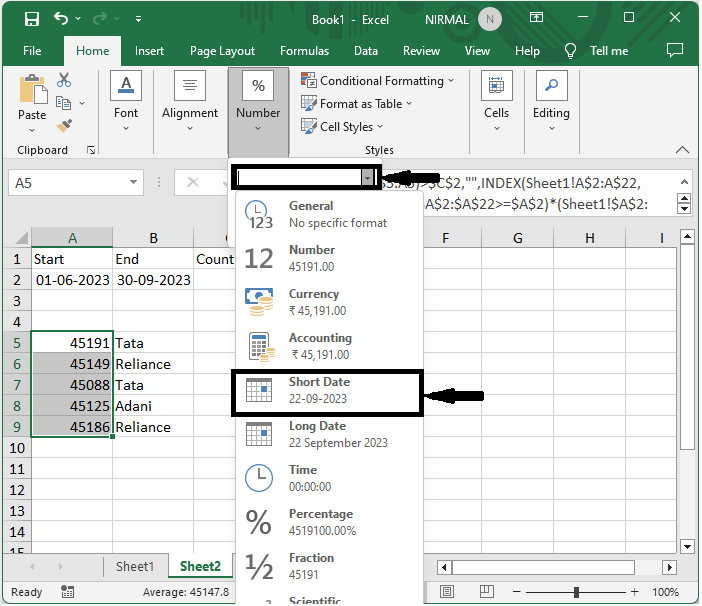
This is how you can extract all records between two dates in Excel.
Conclusion
In this tutorial, we have used a simple example to demonstrate how you can extract all records between two dates in Excel to highlight a particular set of data.

