
 Data Structure
Data Structure Networking
Networking RDBMS
RDBMS Operating System
Operating System Java
Java MS Excel
MS Excel iOS
iOS HTML
HTML CSS
CSS Android
Android Python
Python C Programming
C Programming C++
C++ C#
C# MongoDB
MongoDB MySQL
MySQL Javascript
Javascript PHP
PHP
- Selected Reading
- UPSC IAS Exams Notes
- Developer's Best Practices
- Questions and Answers
- Effective Resume Writing
- HR Interview Questions
- Computer Glossary
- Who is Who
How to Convert an Excel File to a Word Document?
There are some features that are available in Word but not in Excel. So, when we need to use it, it is mandatory to convert our Excel document to Word. We will learn how to convert an excel file into a Word document in this article. There is no direct way in Excel to convert it to Word directly. So, let's see some tricks to complete our process. Our first process is manually copying the data from Excel into a Word document, and another trick is inserting an object in the file.
Converting an Excel File by Copy Paste
Here, we will first copy the data from Excel and then directly paste it in the Word file. Let us look at a simple process for converting an Excel file to a Word document using copy and paste.
Step 1
Let us consider any Excel sheet that you want to convert into a Word document.
Then, using the command "CRTL + C" to copy the content in the selected range of cells, select the range of cells you want to copy. If you want to copy the entire workbook, use the command "CTRL + A" and then perform the copy operation.
Select range > CTRL +C
Step 2
Now go to the Word document and then click on "paste" under "home" and select any one paste style as shown in the below image.
Paste > Paste type
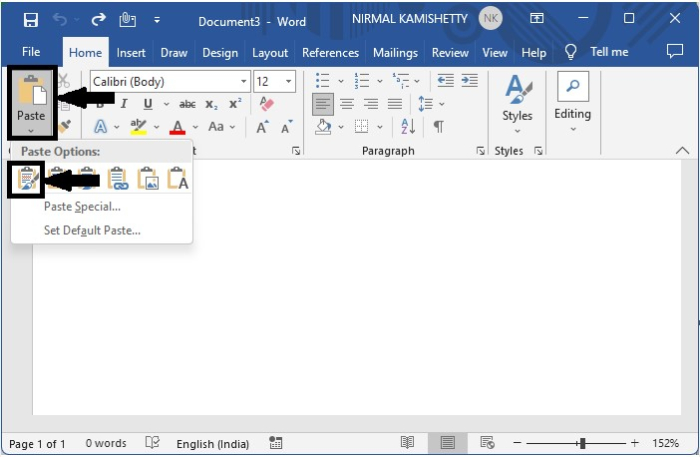
We can select only one type of paste option at a time, and our data will be copied into a Word document.
Converting an Excel File by Inserting Object
Here, we will first open the word file and then insert an excel file into it. Let us look at a simple procedure for converting Excel into a Word document file by inserting an object.
Step 1
Now open a new Word document, then click on Insert and select Object under Text to open a pop-up window.
Insert > text > object
Then, in the pop-up window, select "Create from File," followed by "Browse."
Create from file > Browse
Then, select the file you want to convert and press OK.
Select file > Insert > OK
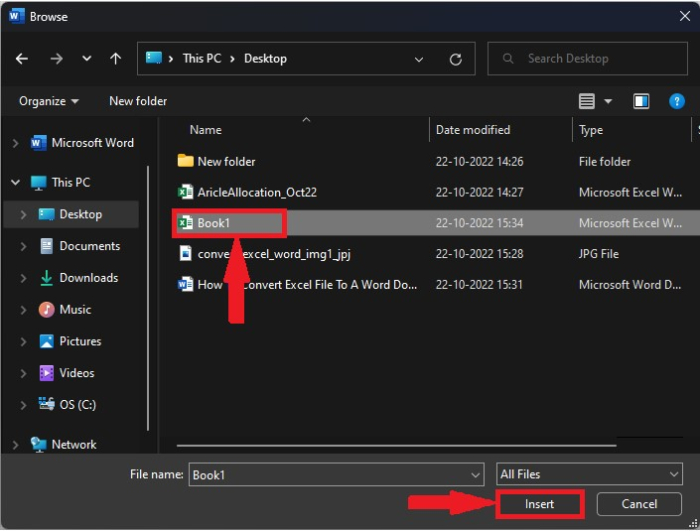
Conclusion
In this tutorial, we used a simple example to demonstrate how you can convert an Excel file to a Word document.

