
 Data Structure
Data Structure Networking
Networking RDBMS
RDBMS Operating System
Operating System Java
Java MS Excel
MS Excel iOS
iOS HTML
HTML CSS
CSS Android
Android Python
Python C Programming
C Programming C++
C++ C#
C# MongoDB
MongoDB MySQL
MySQL Javascript
Javascript PHP
PHP
- Selected Reading
- UPSC IAS Exams Notes
- Developer's Best Practices
- Questions and Answers
- Effective Resume Writing
- HR Interview Questions
- Computer Glossary
- Who is Who
How to clear recent document lists from Excel?
When we work on multiple excel files, almost all excel application has a feature of keeping last few opened files in history. The list get displayed in Recent Pane whenever we open an excel file to quickly access any of those files without searching into machine. Sometimes we need to clear such long list of workbooks from the Recent pane. This article will help you how to make the recent document lists disappear. We will use the following methods to clear the recent pane ?
Remove any document from recent pane through right-click
Remove the recent pane with Clear unpinned Workbooks function
Remove the recent pane with Options
Remove any document from recent pane through right-click
Using this option, one recent file can be removed at a time using right click.
Step 1? In the Recent Pane, point to a file which you want to remove from the list and right click on it. Now, select Remove from list.
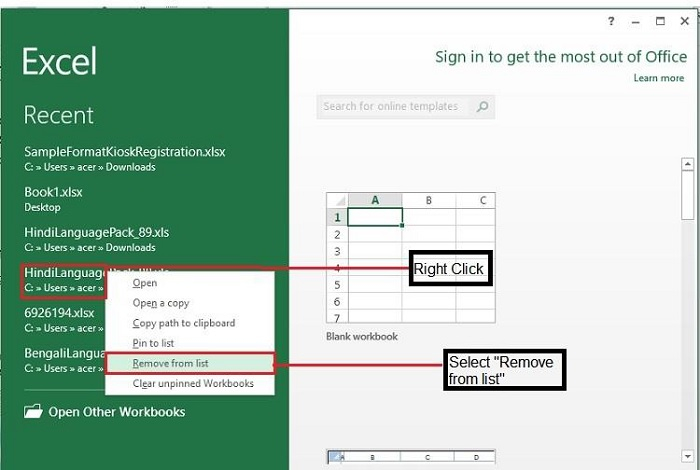
Step 2? The recent pane list can also be opened using the following steps ?
Click File > Open, hence the application will show the Recent Workbooks pane.
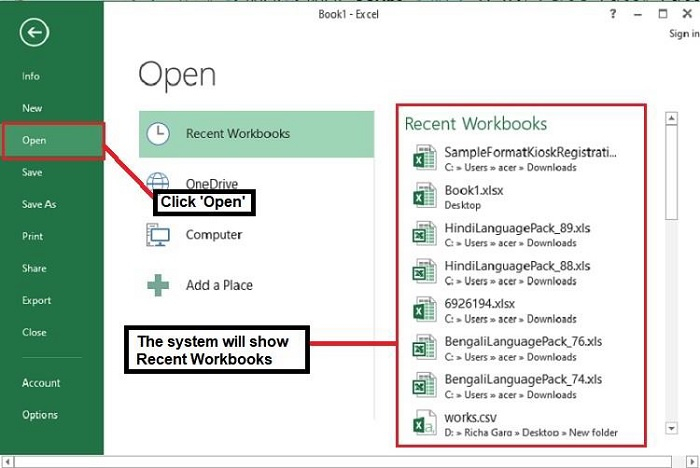
Remove the recent pane with Clear unpinned Workbooks function
Using this option, all unpinned files will get remove at once. For this, in the Recent Pane, Right -click on any file and select Clear Unpinned Workbooks.
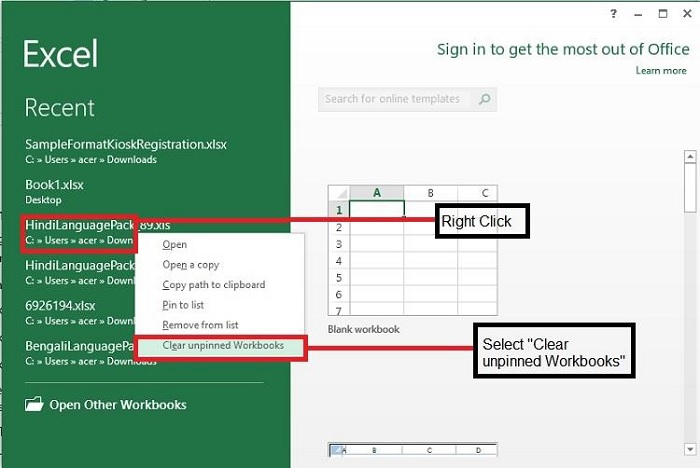
Remove the recent pane with Options
Recent Pane items can be used by updating the excel settings also. You may follow the below steps to update the recent pane settings.
Step 1? Go to File > Options > Advanced > Display
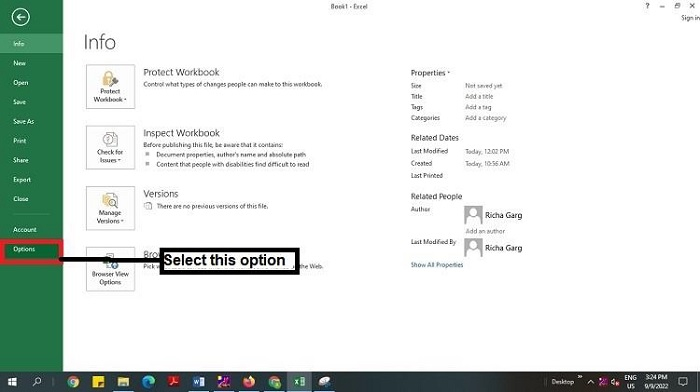

Note? If you want to restore the recent items, you can type the number back to the "Show this number of Recent Documents" text box.
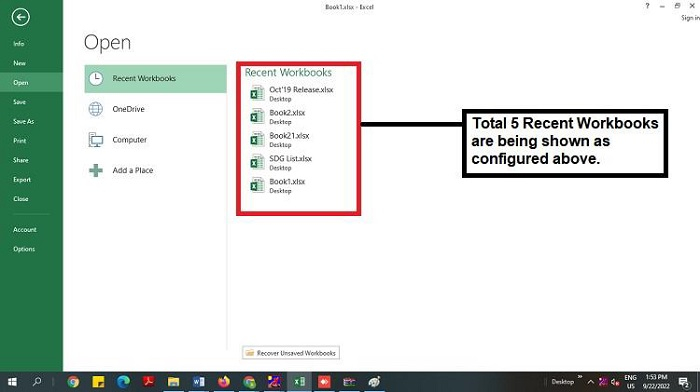
Conclusion
Using these methods you can remove or clear the recent workbooks from the recent pane. Also, if you want to quickly access some frequently used workbooks, then you may pin them under Options by checking "Quickly access this number of Recent Workbooks" and mention a number against the same as required.
