
 Data Structure
Data Structure Networking
Networking RDBMS
RDBMS Operating System
Operating System Java
Java MS Excel
MS Excel iOS
iOS HTML
HTML CSS
CSS Android
Android Python
Python C Programming
C Programming C++
C++ C#
C# MongoDB
MongoDB MySQL
MySQL Javascript
Javascript PHP
PHP
- Selected Reading
- UPSC IAS Exams Notes
- Developer's Best Practices
- Questions and Answers
- Effective Resume Writing
- HR Interview Questions
- Computer Glossary
- Who is Who
How to change the transparency/opaqueness of a Matplotlib Table?
To change the transparency/opaqueness of a matplotlib table, we can atke following steps
Steps
Set the figure size and adjust the padding between and around the subplots.
Create a figure and a set of subplots.
Create a random dataset with 10×3 dimension.
Create a tuple of columns.
Get rid of the axis markers using axis('off').
Create a table with data and columns.
Iterate each cell of the table and change its transparency/opaqueness using set_alpha() method.
To display the figure, use Show() method.
Example
import numpy as np
from matplotlib import pyplot as plt
plt.rcParams["figure.figsize"] = [7.00, 3.50]
plt.rcParams["figure.autolayout"] = True
fig, axs = plt.subplots(1, 1)
data = np.random.random((10, 3))
columns = ("Column I", "Column II", "Column III")
axs.axis('off')
the_table = axs.table(cellText=data, colLabels=columns, loc='center')
for k, cell in the_table._cells.items():
cell.set_edgecolor('black')
if k[0] == 0 or k[1] < 0:
cell.set_text_props(weight='bold', color='w')
cell.set_facecolor('red')
cell.set_alpha(0.5)
else:
cell.set_facecolor(['green', 'yellow'][k[0] % 2])
cell.set_alpha(0.5)
plt.show()
Output
It will produce the following output −
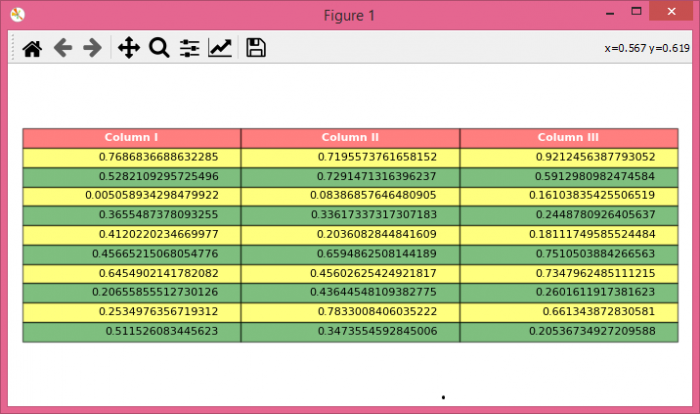

Advertisements
