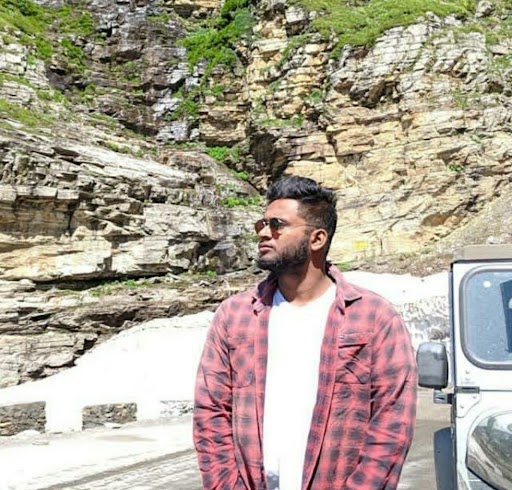Data Structure
Data Structure Networking
Networking RDBMS
RDBMS Operating System
Operating System Java
Java MS Excel
MS Excel iOS
iOS HTML
HTML CSS
CSS Android
Android Python
Python C Programming
C Programming C++
C++ C#
C# MongoDB
MongoDB MySQL
MySQL Javascript
Javascript PHP
PHP
- Selected Reading
- UPSC IAS Exams Notes
- Developer's Best Practices
- Questions and Answers
- Effective Resume Writing
- HR Interview Questions
- Computer Glossary
- Who is Who
How to change NAT type on PC
If you've ever tried to administer a network, you know how difficult it can be, especially for a newbie. For some tasks, the ability to modify your network settings is critical. NAT is one way to control your network settings and security. You've just received that fantastic new game. Therefore it's time for a thrilling match with your pal. You connect and begin playing, but you quickly begin to lose points due to irritating slowness. One of the problems might be your NAT type therefore we'll show you how to alter it on your PC below.
What exactly is NAT?
NAT, or Network Address Translation, is a collection of operations that converts your network's private IP addresses to a single public IP address. Because the number of IPv4 addresses accessible for usage is limited, NAT is a temporary technique to minimize IP address misuse until everyone switches to IPv6 (ETA: not soon).
On a PC, how can I verify my NAT type?
The following is the most effective technique to determine your NAT type.
Press the Windows key.
Enter cmd into the command prompt and press Enter.
In the new window, type ipconfig and press Enter.
Next to the Default Gateway line, jot down the address.
Put the address into your browser's address bar.
Obtain access to your modem's settings (most modems have passwords set to blank, admin, or password).
Under internet options, look for the NAT type (varies from modem to modem).
We can now adjust the NAT now that you know what you're working with - and have the default gateway IP.
Uses of NAT
To avoid the expiration of IPv4 addresses. Because the number of accessible IP addresses is limited, NAT's initial purpose was to conserve them. With the growing number of internet users, there aren't enough IP addresses to go around. NAT gateways are used by ISPs to assign a single IP address to a whole network rather than a single device. Your network, for example, may include a large number of linked devices (e.g., laptop, a few mobile phones, IoT devices). If they each had their own IP address, the scenario would necessitate even more IPs. However, with NAT gateways, ISPs assign a single IP address to the whole network rather than multiple.To conceal your own IP address. Your private IP addresses are also hidden by NAT, which displays a public IP address instead. As a result, IP packets appear to come from a routing device; this is done to keep you safe. NAT also serves as a firewall, allowing you to control which data enters your local network.
On a PC, there are a few ways to modify the NAT type
The following are some easy ways to alter the NAT type on a PC device:
Method 1: Forwarding the port
It is the most typical method for changing your NAT type without having to go through any additional steps. Check the model of your router as well as the ports of the game you wish to play.
Go to your router's homepage and choose the Port Forwarding option from the drop-down menu.
In the first column, put the game's ports, and in the second column, your IP address.
You'll be prompted to choose the device to which you wish to point. After that, choose between UDP and TCP.
You may now save your changes and reboot your computer to see instant improvements.
Method 2: Make use of a virtual private network (VPN)
Because a VPN has no data constraints, it is the ideal approach to bypass a NAT connection. All data passed through your computer is encrypted if you use a VPN. It will assist you in protecting your online identity from the physical network, and you will be able to connect to it without difficulty.
The most significant benefit of utilizing a VPN is that it prevents your internet service provider from monitoring and restricting your traffic, so protecting you from ISP throttling.
Method 3: Discovering Networks
If you're using Windows, you may alter the NAT Type by utilizing the Network Discovery settings:
To switch on network discovery, follow these steps:
Start by going to the Start menu.
Go to settings by searching for it.
Click on the Network and Internet tab.
Then select Network and Sharing Center from the drop-down menu.
On the left, choose Change advanced sharing options.
Check the box for the linked devices as well as the network discovery option.
You may now save the settings and switch on network discovery on your Windows device.
Configuration file method
This procedure necessitates the following:
Go to the setup page for your router
Save or Restore configuration or a comparable option should be found.
Select the option to save configuration backups
When a window appears, save the file
Make a second duplicate of the file for backup purposes
Open the document
Then look for the "final bind."
Type "bind application=CONE(UDP) port=5555-5555" in the "last bind" box (replace the port number with the ones used by your game). Add as many lines as needed with various port numbers below the one you entered in if you want to open multiple ports.
Save the file, then go back to your router's setup panel and look for the option to load configurations from your hard disc. Then load the file you recently made changes to;
Restart your router once the configuration loads up by clicking Restore configuration or a similar option.
UPnP (Universal Plug and Play) approach
Universal Plug and Play (UPnP) is a set of protocols that aid in the discovery of devices in your network. Automatic port forwarding is also possible.
Make sure to enable a static IP address before turning on UPnP. The procedure varies based on the router model, but it normally goes like this −
- Log in to your router's control panel using your browser;
- UPnP should be turned on in the settings.
Just keep in mind that utilizing UPnP exposes you to a lot greater online risk. Because most UPnP devices lack authentication procedures, you're more exposed to hackers. It also has a flaw known as the CallStranger loophole, which attackers may use for DDoS, enumeration, and other attacks. To protect yourself from these risks, ensure sure you have the most recent UPnP system updates installed.