
 Data Structure
Data Structure Networking
Networking RDBMS
RDBMS Operating System
Operating System Java
Java MS Excel
MS Excel iOS
iOS HTML
HTML CSS
CSS Android
Android Python
Python C Programming
C Programming C++
C++ C#
C# MongoDB
MongoDB MySQL
MySQL Javascript
Javascript PHP
PHP
- Selected Reading
- UPSC IAS Exams Notes
- Developer's Best Practices
- Questions and Answers
- Effective Resume Writing
- HR Interview Questions
- Computer Glossary
- Who is Who
How to bold text in checkbox in Excel?
The default setting for the text label of checkboxes is to use a normal font type. In this tutorial, we will see how you can bold the text that is inside the checkboxes that are located in your worksheet.
Bold text in Checkbox in Excel
You can use the following steps to change the text label of checkboxes so that they use a bold font style.
Let's understand step by step with an example.
Step 1
Adding a checkbox in Excel can be done in the following steps.
Navigate to the Developer Tab and select Form controls and click ActiveX Controls then choose checkbox option. Please Check out the screenshot below for the same.

Step 2
After that, simply insert a checkbox by clicking anywhere in the worksheet. Please refer to the below screenshot for the same.

The instructions for bolding text in Excel. Please follow them.
Step 3
To make the label of a checkbox bold, right-click on it. Choose the Properties option from the context menu. As shown in the below screenshot.
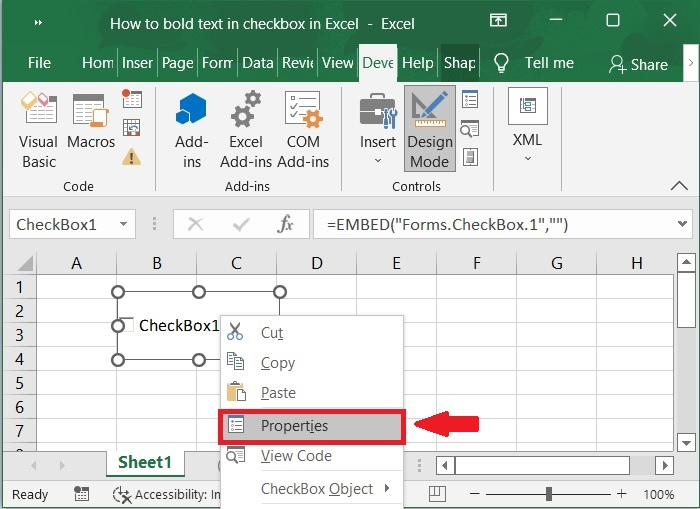
Step 4
In this case, the Properties window will show up. Then, select the Categorized menu and click the ... button in the Font section. Below screenshot for the same.
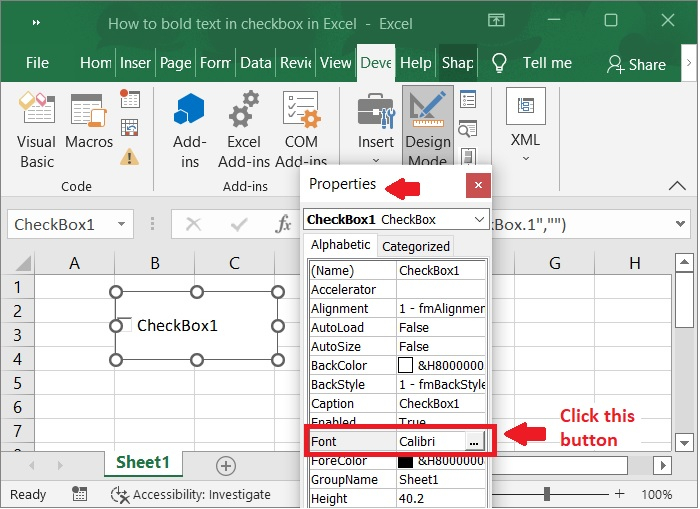
Step 5
Please make sure that the Bold option is selected in the Font style box of the Font dialog box also we can change the size before clicking the OK button to continue. Check out this below screenshot for the same.
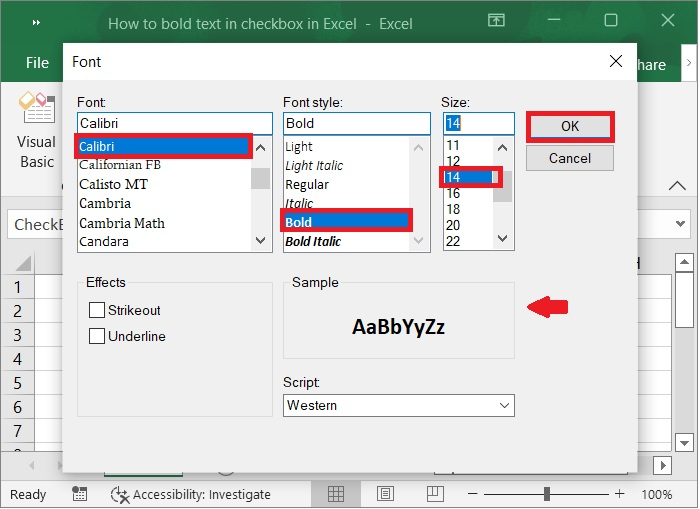
Step 6
Then, wrap up the Properties window. The label of the checkbox has been made bold. Please refer to the below screenshot for the same.
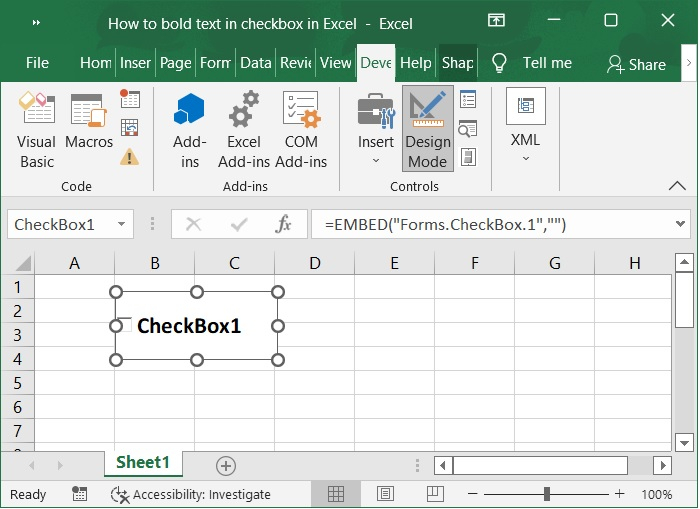
Conclusion
We hope this tutorial helped you understand how to bold text in checkbox in Excel.

