
 Data Structure
Data Structure Networking
Networking RDBMS
RDBMS Operating System
Operating System Java
Java MS Excel
MS Excel iOS
iOS HTML
HTML CSS
CSS Android
Android Python
Python C Programming
C Programming C++
C++ C#
C# MongoDB
MongoDB MySQL
MySQL Javascript
Javascript PHP
PHP
- Selected Reading
- UPSC IAS Exams Notes
- Developer's Best Practices
- Questions and Answers
- Effective Resume Writing
- HR Interview Questions
- Computer Glossary
- Who is Who
How To Add Color Breezing Effect Using Pygame?
A popular Python game development library, Pygame provides a broad range of functions for creating 2D games. Using SDL, a low?level multimedia library, it handles graphics, sound, and input in games. The Pygame library allows you to create Python based games easily and intuitively.
Creating a breathing effect
A breathing effect is a visual effect where the color of an object pulsates or fades in and out, giving the illusion that it is breathing." By combining RGB values and blending modes, Pygame can create a breathing effect that adds depth and visual interest to game objects. Pygame's color manipulation involves modifying a color's red, green, and blue values.
Applying The Breathing Effect To Game Objects
Here's how to apply breathing to game objects in Pygame:
Import necessary libraries (Pygame, math).
Initialize Pygame.
Set up the game screen.
Define the game object.
Set initial color and scale values.
Enter the game loop:
Handle events, including the close button event.
Update color and scale values.
Clear the screen.
Draw the breathing object.
Update the screen.
Control the frame rate.
Quit Pygame when the game is closed.
Pygame allows you to create dynamic animations for a visually appealing gameplay experience by incorporating breathing effects into your game objects. Experiment with colors and scales to customize the breathing effect to your game's aesthetics and gameplay requirements.
Here is the code demonstration to understand how to add a color breezing effect using pygame in Python language.
Example
import pygame
import math
# Initialize Pygame
pygame.init()
# Set up the screen
screen = pygame.display.set_mode((400, 400))
pygame.display.set_caption("Breathing Effect")
In this step, we have imported the necessary libraries: Pygame, Math, and Sys. Among the libraries, pygame provides access to the game development library, math performs mathematical calculations, and sys provides access to the interpreter's variables and functions. Then we initialize Pygame and set up the screen with a size of 400x400 pixels and a caption indicating "Breathing Effect."
# Set up colors color = pygame.Color(255, 0, 0) # Starting color max_scale = 2.0 # Maximum scaling factor min_scale = 1.0 # Minimum scaling factor scale_step = 0.01 # Scaling factor change per frame max_alpha = 255 # Maximum alpha value for color min_alpha = 50 # Minimum alpha value for color alpha_step = 1 # Alpha value change per frame
Here, we defined variables to control the breathing effect. We selected red as the starting color. Furthermore, we determined the maximum and minimum scaling factors as well as the change of scaling factor per frame. We also determined the maximum and minimum alpha values for the color and specified the alpha value change per frame."
# Set up clock
clock = pygame.time.Clock()
# Main game loop
while True:
for event in pygame.event.get():
if event.type == pygame.QUIT:
pygame.quit()
sys.exit()
This section describes how we set up the clock using pygame.time.Clock(), which was critical to controlling the animation frame rate. Afterward, the main loop was entered, which operated continuously until the execution ended. Using pygame.event.get(), we iterated over the events within the loop, checking if the user clicked the close button. If so, we ended Pygame and closed the loop.
# Update the scale factor of the circle
scale = min_scale + (max_scale - min_scale) * 0.5 * (1 + math.sin(pygame.time.get_ticks() * scale_step))
# Update color's alpha value
alpha = min_alpha + (max_alpha - min_alpha) * 0.5 * (1 + math.sin(pygame.time.get_ticks() * alpha_step))
color.a = int(alpha) # Convert alpha value to integer
# Clear the screen
screen.fill((255, 255, 255))
Here, we have updated the breathing effect's alpha and scale values. We are using a sine wave to calculate the scale factor, which creates a pulsating effect over time. Then we adjust the scale factor according to the elapsed time and step. Similarly, we adjust alpha value according to the elapsed time and step. Lastly, we cleared the screen by filling it with white to ensure compatibility with Pygame's color representation.
# Draw a circle with the changing scale and color circle_size = int(50 * scale) circle_surface = pygame.Surface((circle_size * 2, circle_size * 2), pygame.SRCALPHA) pygame.draw.circle(circle_surface, color, (circle_size, circle_size), circle_size) screen.blit(circle_surface, (200 - circle_size, 200 - circle_size)) # Update the screen pygame.display.flip() # Control the frame rate clock.tick(30) # Adjust this value to control the speed of the breathing effect
In the last section, we drew a circle on the screen using pygame.draw.circle(). The scale factor determined the size of the circle. The screen was updated with pygame.display.flip(), and the frame rate was controlled by clock.tick(30).
Output
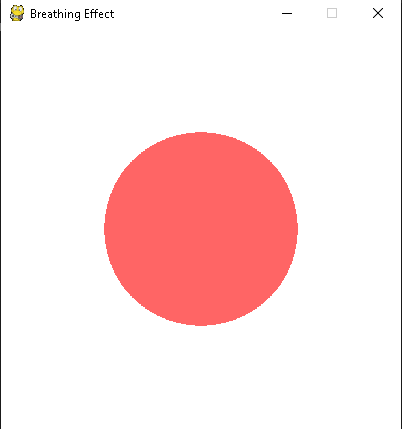
Conclusion
Using Pygame as a platform, you can create captivating visual effects for your Python games. You can enhance the breathing effect through color manipulation and scaling to enhance aesthetics and gameplay. Pygame opens up endless possibilities for creating visually stunning and engaging games by allowing you to customize colors and scales.

