
 Data Structure
Data Structure Networking
Networking RDBMS
RDBMS Operating System
Operating System Java
Java MS Excel
MS Excel iOS
iOS HTML
HTML CSS
CSS Android
Android Python
Python C Programming
C Programming C++
C++ C#
C# MongoDB
MongoDB MySQL
MySQL Javascript
Javascript PHP
PHP
- Selected Reading
- UPSC IAS Exams Notes
- Developer's Best Practices
- Questions and Answers
- Effective Resume Writing
- HR Interview Questions
- Computer Glossary
- Who is Who
How to get a form input using Tkinter in Pygame?
Python offers a versatile set of libraries for different programming needs. Tkinter is a popular choice for creating GUIs, while Pygame excels in game development. Combining these two powerful libraries allows developers to create interactive applications that utilize both GUI elements and gaming features. In this tutorial, we will explore the process of getting form input using Tkinter in a Pygame application.
Tkinter and Pygame
Before diving into the integration process, let's briefly introduce Tkinter and Pygame.
Tkinter Tkinter is the standard GUI toolkit that comes with Python. It provides a set of tools and widgets to create graphical interfaces, making it easy to build windows, buttons, entry fields, and more. Tkinter is widely used for developing desktop applications with user-friendly interfaces.
Pygame Pygame, on the other hand, is a set of Python modules designed for game development. It simplifies tasks such as handling graphics, input, and sound, making it an excellent choice for creating 2D games. Pygame library provides a game loop structure to handle events, update game states, and render graphics.
Integrating Tkinter with Pygame
To integrate Tkinter form input with Pygame, we need to follow a step-by-step process. Let's create a simple example where a Tkinter window takes user input, and the entered data is used in a Pygame environment.
Step 1: Importing Libraries
import tkinter as tk import pygame
Begin by importing the required libraries. Tkinter will be used for creating the form, while Pygame will handle the game-related functionalities.
Step 2: Creating the Tkinter Form
def get_input():
user_input = entry.get()
pygame_init(user_input)
root = tk.Tk()
root.title("Form Input using Tkinter in Pygame")
root.geometry("720x250")
label = tk.Label(root, text="Enter your input:")
label.pack(pady=10)
entry = tk.Entry(root)
entry.pack(pady=10)
button = tk.Button(root, text="Submit", command=get_input)
button.pack(pady=10)
root.mainloop()
Define a function (get_input) to retrieve the user input from the Tkinter entry widget. Create a Tkinter window with a label, an entry widget for user input, and a submit button that triggers the get_input function.
Step 3: Initializing Pygame with Input
def pygame_init(user_input):
pygame.init()
# Use the user_input in your Pygame code as needed
print("Input from form:", user_input)
pygame.quit()
Create a function (pygame_init) that initializes Pygame with the user input. Replace the print statement with your actual Pygame code that utilizes the entered data.
Step 4: Running the Application
if __name__ == "__main__":
root = tk.Tk()
root.title("Form Input")
label = tk.Label(root, text="Enter your input:")
label.pack(pady=10)
entry = tk.Entry(root)
entry.pack(pady=10)
button = tk.Button(root, text="Submit", command=get_input)
button.pack(pady=10)
root.mainloop()
Putting It All Together
Let's put all these steps together and check the output
Example
import tkinter as tk # Import the Tkinter library
import pygame # Import the Pygame library
# Creating the Tkinter Form
def get_input():
# Retrieve user input from Tkinter entry widget
user_input = entry.get()
# Initialize Pygame with the user input
pygame_init(user_input)
# Initializing Pygame with Input
def pygame_init(user_input):
pygame.init()
# Use the user_input in your Pygame code as needed
print("Input from form:", user_input)
pygame.quit()
# Running the Application
if __name__ == "__main__":
# Create Tkinter window
root = tk.Tk() # Create the main Tkinter window
root.title("Form Input using Tkinter in Pygame")
root.geometry("720x250")
# Create Tkinter label
label = tk.Label(root, text="Enter your input:")
label.pack(pady=15)
# Create Tkinter entry widget
entry = tk.Entry(root)
entry.pack(pady=10)
# Create Tkinter button with the get_input function
button = tk.Button(root, text="Submit", command=get_input)
button.pack(pady=10)
# Run the Tkinter main loop
root.mainloop()
Output
Run the Tkinter form when the script is executed. The form allows users to enter data, and upon submission, the Pygame initialization function is called with the entered input.
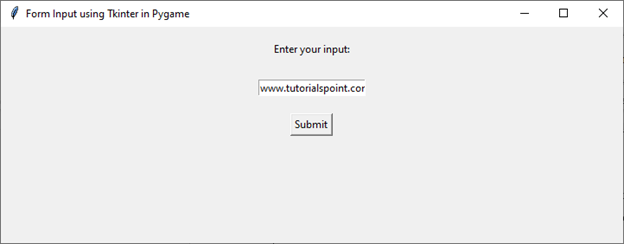
Conclusion
Integrating Tkinter form input with Pygame allows developers to create interactive applications with both GUI elements and gaming features. By following the step-by-step guide provided in this tutorial, you can connect a Tkinter form with a Pygame environment.

