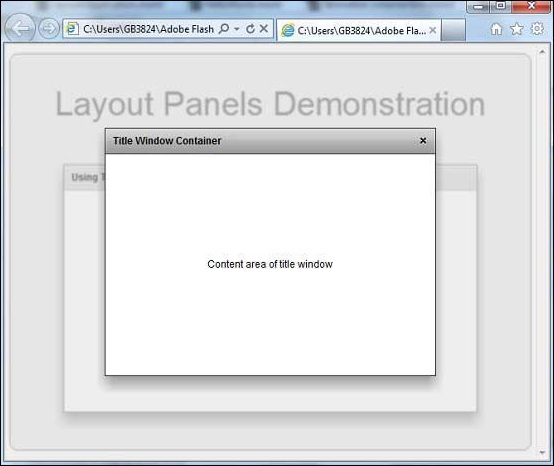- Flex - Home
- Flex - Overview
- Flex - Environment
- Flex - Applications
- Flex - Create Application
- Flex - Deploy Application
- Flex - Life Cycle Phases
- Flex - Style with CSS
- Flex - Style with Skin
- Flex - Data Binding
- Flex - Basic Controls
- Flex - Form Controls
- Flex - Complex Controls
- Flex - Layout Panels
- Flex - Visual Effects
- Flex - Event Handling
- Flex - Custom Controls
- Flex - RPC Services
- Flex - FlexUnit Integration
- Flex - Debug Application
- Flex - Internationalization
- Flex - Printing Support
Flex - TitleWindow
Introduction
The TitleWindow class extends Panel class to include a close button and move area.
Class Declaration
Following is the declaration for spark.components.TitleWindow class −
public class TitleWindow extends Panel
Public Methods
| Sr.No | Method & Description |
|---|---|
| 1 |
TitleWindow() Constructor. |
Events
| Sr.No | Event & Description |
|---|---|
| 1 |
close Dispatched when the user selects the close button. |
| 2 |
windowMove Dispatched after the user dragged the window successfully. |
| 3 |
windowMoveEnd Dispatched when the user releases the mouse button after dragging. |
| 4 |
windowMoveStart Dispatched when the user presses and hold the mouse button in the move area and begins to drag the window. |
| 5 |
windowMoving Dispatched when the user drags the window. |
Methods Inherited
This class inherits methods from the following classes −
- spark.components.Panel
- spark.components.SkinnableContainer
- spark.components.supportClasses.SkinnableContainerBase
- spark.components.supportClasses.SkinnableComponent
- mx.core.UIComponent
- mx.core.FlexSprite
- flash.display.Sprite
- flash.display.DisplayObjectContainer
- flash.display.InteractiveObject
- flash.display.DisplayObject
- flash.events.EventDispatcher
- Object
Flex TitleWindow Example
Let us follow the following steps to check usage of TitleWindow in a Flex application by creating a test application −
Step 1 Create a Project
Create a project with a name HelloWorld under a package com.tutorialspoint.client as explained in the Flex - Create Application chapter.
Step 2 Create a custom Title WIndow component
Launch Create MXML Component wizard using the option File > New > MXML Component
.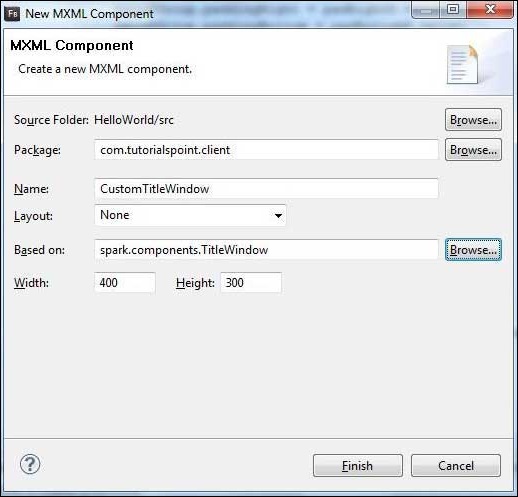
Enter Package as com.tutorialspoint.client, name as CustomTitleWindow and choose based on as existing flex TitleWindow control spark.component.TitleWindow. Modified it as mentioned below.
Following is the content of the modified mxml file src/com.tutorialspoint.client/CustomTitleWindow.mxml.
<?xml version = "1.0" encoding = "utf-8"?>
<s:TitleWindow xmlns:fx = "http://ns.adobe.com/mxml/2009"
xmlns:s = "library://ns.adobe.com/flex/spark"
xmlns:mx = "library://ns.adobe.com/flex/mx" width = "400" height = "300"
title = "Title Window Container" close = "PopUpManager.removePopUp(this);">
<s:layout>
<s:VerticalLayout verticalAlign = "middle" horizontalAlign = "center" />
</s:layout>
<fx:Script>
<![CDATA[
import mx.managers.PopUpManager;
]]>
</fx:Script>
<s:Label text = "Content area of title window" />
</s:TitleWindow>
Step 3 Modify HelloWorld.mxml
Modify HelloWorld.mxml as explained below. Keep rest of the files unchanged.
Following is the content of the modified mxml file src/com.tutorialspoint/HelloWorld.mxml.
<?xml version = "1.0" encoding = "utf-8"?>
<s:Application xmlns:fx = "http://ns.adobe.com/mxml/2009"
xmlns:s = "library://ns.adobe.com/flex/spark"
xmlns:mx = "library://ns.adobe.com/flex/mx
width = "100%" height = "100%" minWidth = "500" minHeight = "500">
<fx:Style source = "/com/tutorialspoint/client/Style.css" />
<fx:Script>
<![CDATA[
import mx.core.IFlexDisplayObject;
import mx.managers.PopUpManager;
private function showWindow():void {
var popUp:IFlexDisplayObject =
PopUpManager.createPopUp(this,CustomTitleWindow,true);
PopUpManager.centerPopUp(popUp);
}
]]>
</fx:Script>
<s:BorderContainer width = "630" height = "480" id = "mainContainer"
styleName = "container">
<s:VGroup width = "100%" height = "100%" gap = "50"
horizontalAlign = "center" verticalAlign = "middle">
<s:Label id = "lblHeader" text = "Layout Panels Demonstration"
fontSize = "40" color = "0x777777" styleName = "heading" />
<s:Panel id = "titleWindowPanel" title = "Using TitleWindow"
width = "500" height = "300">
<s:layout>
<s:VerticalLayout gap = "10" verticalAlign = "middle"
horizontalAlign = "center" />
</s:layout>
<s:Button id = "showButton"
label = "Click to show the TitleWindow container"
click = "showWindow();" />
</s:Panel>
</s:VGroup>
</s:BorderContainer>
</s:Application>
Step 4 Complie and Run application
Compile and run the application to make sure business logic is working as per the requirements.
Once you are ready with all the changes done, let us compile and run the application in normal mode as we did in Flex - Create Application chapter. If everything is fine with your application, it will produce the following result: [ Try it online ]