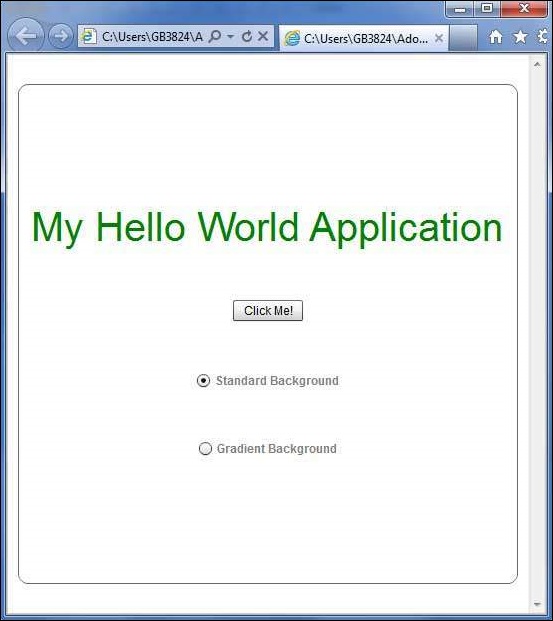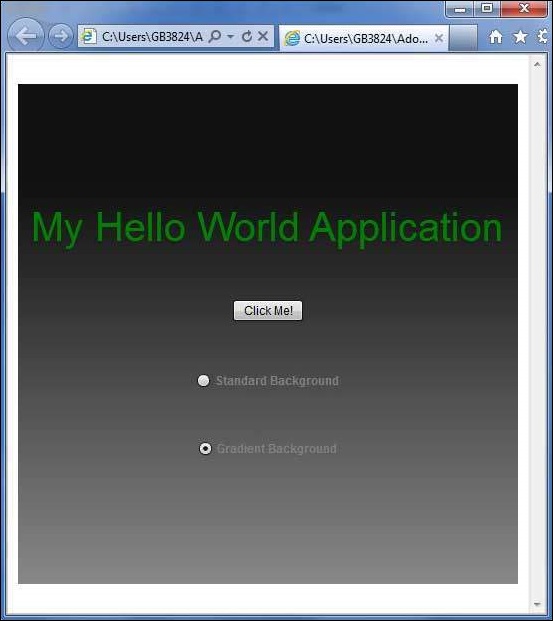- Flex - Home
- Flex - Overview
- Flex - Environment
- Flex - Applications
- Flex - Create Application
- Flex - Deploy Application
- Flex - Life Cycle Phases
- Flex - Style with CSS
- Flex - Style with Skin
- Flex - Data Binding
- Flex - Basic Controls
- Flex - Form Controls
- Flex - Complex Controls
- Flex - Layout Panels
- Flex - Visual Effects
- Flex - Event Handling
- Flex - Custom Controls
- Flex - RPC Services
- Flex - FlexUnit Integration
- Flex - Debug Application
- Flex - Internationalization
- Flex - Printing Support
Flex - Style with Skin
What is Skinning?
Skinning in Flex, is a process of customizing look and feel of a UI Component completely.
A Skin can define text, image, filters, transitions and states of a component.
A Skin can be created as a separate mxml or ActionScript component.
Using skin, we can control all visual aspects of a UI component.
The process of defining skin is same for all the UI component.
Step 1 Create a Skin
Launch Create MXML Skin wizard using the option File > New > MXML Skin.
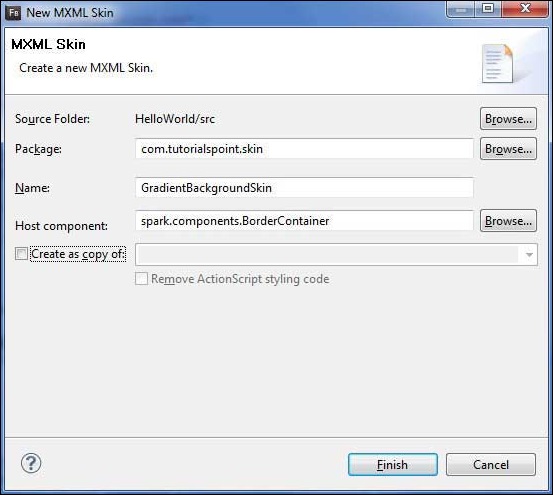
Enter Package as com.tutorialspoint.skin, name as GradientBackgroundSkin and choose host component as existing flex BorderContainer controlspark.component.BorderContainer.
Now you've created a skin for a BorderContainer. Modify content of the mxml skin file src/com.tutorialspoint/skin/GradientBackgroundSkin.mxml.
Update fill layer as follows −
<!-- fill -->
<s:Rect id = "backgroundRect" left = "0" right = "0" height = "100%" top = "0">
<s:fill>
<s:LinearGradient rotation = "90">
<s:GradientEntry color = "0x888888" ratio = "0.2" />
<s:GradientEntry color = "0x111111" ratio = "1" />
</s:LinearGradient>
</s:fill>
</s:Rect>
Step 2: Apply Skin
You can apply skin over a component in two ways −
Apply skin in MXML script (statically)
Apply GradientBackgroundSkin to a BorderContainer with id mainContainer using its skinClass attribute.
<s:BorderContainer width = "560" height = "500" id = "mainContainer"
styleName = "container">
<s:VGroup width = "100%" height = "100%" gap = "50"
horizontalAlign = "center" verticalAlign = "middle"
skinClass = "com.tutorialspoint.skin.GradientBackgroundSkin">
Apply skin in ActionScript (dynamically)
Apply GradientBackgroundSkin to a BorderContainer with id mainContainer using its skinClass property.
protected function gradientBackground_clickHandler(event:MouseEvent):void {
mainContainer.setStyle("skinClass", GradientBackgroundSkin);
}
Flex Style with Skin Example
Let us follow the following steps to see skinning in action in a Flex application by creating a test application −
| Step | Description |
|---|---|
| 1 | Create a project with a name HelloWorld under a packagecom.tutorialspoint.client as explained in the Flex - Create Application chapter. |
| 2 | Create skin GradientBackgroundSkin.mxml under a packagecom.tutorialspoint.skin as explained above. Keep rest of the files unchanged. |
| 3 | Modify HelloWorld.mxml as explained below. Keep rest of the files unchanged. |
| 4 | Compile and run the application to make sure business logic is working as per the requirements. |
Following is the content of the GradientBackgroundSkin.mxml file src/com/tutorialspoint/skin/GradientBackg roundSkin.mxml.
<?xml version = "1.0" encoding = "utf-8"?>
<s:Skin xmlns:fx = "http://ns.adobe.com/mxml/2009"
xmlns:s = "library://ns.adobe.com/flex/spark"
xmlns:mx = "library://ns.adobe.com/flex/mx">
<!-- host component -->
<fx:Metadata>
[HostComponent("spark.components.BorderContainer")]
</fx:Metadata>
<!-- states -->
<s:states>
<s:State name = "disabled" />
<s:State name = "disabled" />
<s:State name = "normal" />
</s:states>
<!-- SkinParts
name = contentGroup, type = spark.components.Group, required = false
-->
<!-- fill -->
<s:Rect id = "backgroundRect" left = "0" right = "0" height = "100%" top = "0">
<s:fill>
<s:LinearGradient rotation = "90">
<s:GradientEntry color = "0x111111" ratio = "0.2" />
<s:GradientEntry color = "0x888888" ratio = "1" />
</s:LinearGradient>
</s:fill>
</s:Rect>
<!-- must specify this for the host component -->
<s:Group id = "contentGroup" left = "0" right = "0" top = "0" bottom = "0" />
</s:Skin>
Following is the content of the modified HelloWorld.mxml filesrc/com/tutorialspoint/client/HelloWorld.mxml.
<?xml version = "1.0" encoding = "utf-8"?>
<s:Application xmlns:fx = "http://ns.adobe.com/mxml/2009"
xmlns:s = "library://ns.adobe.com/flex/spark"
xmlns:mx = "library://ns.adobe.com/flex/mx"
width = "100%" height = "100%" minWidth = "500" minHeight = "500"
initialize = "application_initializeHandler(event)">
<fx:Style source = "/com/tutorialspoint/client/Style.css" />
<fx:Script>
<![CDATA[
import com.tutorialspoint.skin.GradientBackgroundSkin;
import mx.controls.Alert;
import mx.events.FlexEvent;
import spark.skins.spark.BorderContainerSkin;
protected function btnClickMe_clickHandler(event:MouseEvent):void {
Alert.show("Hello World!");
}
protected function application_initializeHandler(event:FlexEvent):void {
lblHeader.text = "My Hello World Application";
}
protected function gradientBackground_clickHandler(event:MouseEvent):void {
mainContainer.setStyle("skinClass", GradientBackgroundSkin );
}
protected function standardBackground_clickHandler(event:MouseEvent):void {
mainContainer.setStyle("skinClass", BorderContainerSkin );
}
]]>
</fx:Script>
<fx:Declarations>
<s:RadioButtonGroup id = "selectorGroup" />
</fx:Declarations>
<s:BorderContainer width = "500" height = "500" id = "mainContainer"
skinClass = "spark.skins.spark.BorderContainerSkin"
horizontalCenter = "0" verticalCenter = "0" cornerRadius = "10">
<s:VGroup width = "100%" height = "100%" gap = "50" horizontalAlign = "center"
verticalAlign = "middle">
<s:Label id = "lblHeader" fontSize = "40" color = "green"
styleName = "heading" />
<s:Button label = "Click Me!" id = "btnClickMe"
click = "btnClickMe_clickHandler(event)" />
<s:RadioButton color = "gray" fontWeight = "bold"
group = "{selectorGroup}" label = "Standard Background"
click = "standardBackground_clickHandler(event)" selected = "true" />
<s:RadioButton color = "gray" fontWeight = "bold"
group = "{selectorGroup}" label = "Gradient Background"
click = "gradientBackground_clickHandler(event)" />
</s:VGroup>
</s:BorderContainer>
</s:Application>
Once you are ready with all the changes done, let us compile and run the application in normal mode as we did in Flex - Create Application chapter. If everything is fine with your application, it will produce the following result: [ Try it online ]