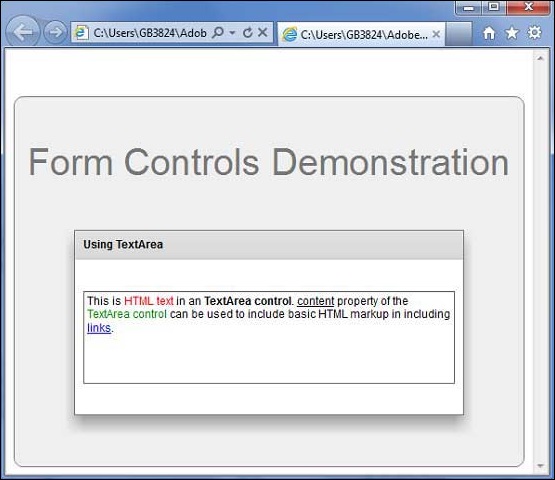- Flex - Home
- Flex - Overview
- Flex - Environment
- Flex - Applications
- Flex - Create Application
- Flex - Deploy Application
- Flex - Life Cycle Phases
- Flex - Style with CSS
- Flex - Style with Skin
- Flex - Data Binding
- Flex - Basic Controls
- Flex - Form Controls
- Flex - Complex Controls
- Flex - Layout Panels
- Flex - Visual Effects
- Flex - Event Handling
- Flex - Custom Controls
- Flex - RPC Services
- Flex - FlexUnit Integration
- Flex - Debug Application
- Flex - Internationalization
- Flex - Printing Support
Flex - TextArea Control
Introduction
The TextArea control is a text-entry control that allows users enter and edit multiple lines of formatted text.
Class Declaration
Following is the declaration for spark.components.TextArea class −
public class TextArea extends SkinnableTextBase
Public Properties
| Sr.No | Properties & Description |
|---|---|
| 1 |
content : Object This property is intended for use in MXML at compile time; to get or set rich text content at runtime, use the textFlow property instead. |
| 2 |
heightInLines : Number The default height of the control, measured in lines. |
| 3 |
textFlow : flashx.textLayout.elements:TextFlow The TextFlow representing the rich text displayed by this component. |
| 4 |
widthInChars : Number The default width of the control, measured in em units. |
Public Methods
| Sr.No | Method & Description |
|---|---|
| 1 |
TextArea() Constructor. |
| 2 |
getFormatOfRange (requestedFormats:Vector.<String> = null, anchorPosition:int = -1, activePosition:int = 1):flashx.textLayout.formats:TextLayoutFormat Returns a TextLayoutFormat object specifying the computed formats for the specified range of characters. |
| 3 |
scrollToRange(anchorPosition:int = 0, activePosition:int):void Scrolls so that the text range is visible in the container. |
| 4 |
setFormatOfRange (format:flashx.textLayout.formats:TextLayout Format, anchorPosition:int = -1, activePosition:int = -1):void Applies the specified formats to each element in the specified range that correspond to the given format. |
Methods Inherited
This class inherits methods from the following classes −
- spark.components.supportClasses.SkinnableTextBase
- spark.components.supportClasses.SkinnableComponent
- mx.core.UIComponent
- mx.core.FlexSprite
- flash.display.Sprite
- flash.display.DisplayObjectContainer
- flash.display.InteractiveObject
- flash.display.DisplayObject
- flash.events.EventDispatcher
- Object
Flex TextArea Control Example
Let us follow the following steps to check usage of TextArea control in a Flex application by creating a test application −
| Step | Description |
|---|---|
| 1 | Create a project with a name HelloWorld under a package com.tutorialspoint.client as explained in the Flex - Create Application chapter. |
| 2 | Modify HelloWorld.mxml as explained below. Keep rest of the files unchanged. |
| 3 | Compile and run the application to make sure business logic is working as per the requirements. |
Following is the content of the modified mxml file src/com.tutorialspoint/HelloWorld.mxml.
<?xml version = "1.0" encoding = "utf-8"?>
<s:Application xmlns:fx = "http://ns.adobe.com/mxml/2009"
xmlns:s = "library://ns.adobe.com/flex/spark"
xmlns:mx = "library://ns.adobe.com/flex/mx"
width = "100%" height = "100%" minWidth = "500" minHeight = "500">
<fx:Style source = "/com/tutorialspoint/client/Style.css" />
<s:BorderContainer width = "550" height = "400" id = "mainContainer"
styleName = "container">
<s:VGroup width = "100%" height = "100%" gap = "50"
horizontalAlign = "center" verticalAlign = "middle">
<s:Label id = "lblHeader" text = "Form Controls Demonstration"
fontSize = "40" color = "0x777777" styleName = "heading" />
<s:Panel id = "textAreaPanel" title = "Using TextArea"
width = "420" height = "200">
<s:layout>
<s:VerticalLayout gap = "10" verticalAlign = "middle"
horizontalAlign = "center" />
</s:layout>
<s:TextArea width = "400" height = "100">
<s:content>
This is <s:span color = "#FF0000">HTML text</s:span>
in an <s:span fontWeight = "bold">TextArea control</s:span>.
<s:span textDecoration = "underline">content</s:span> property
of the <s:span color = "#008800">TextArea control</s:span>
can be used to include basic HTML markup in including
<s:a href = "http://www.tutorialspoint.com"
target = "_blank">links</s:a>.
</s:content>
</s:TextArea>
</s:Panel>
</s:VGroup>
</s:BorderContainer>
</s:Application>
Once you are ready with all the changes done, let us compile and run the application in normal mode as we did in Flex - Create Application chapter. If everything is fine with your application, it will produce the following result: [ Try it online ]