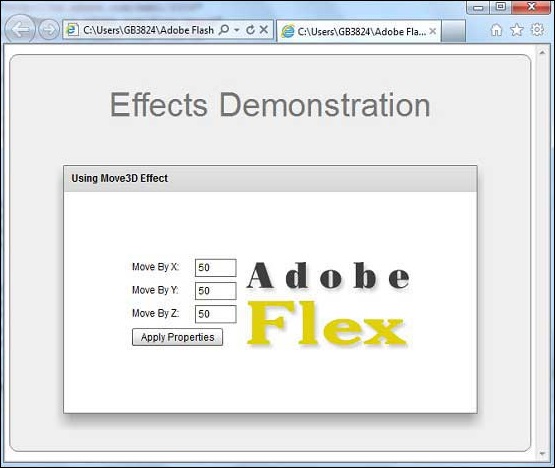- Flex - Home
- Flex - Overview
- Flex - Environment
- Flex - Applications
- Flex - Create Application
- Flex - Deploy Application
- Flex - Life Cycle Phases
- Flex - Style with CSS
- Flex - Style with Skin
- Flex - Data Binding
- Flex - Basic Controls
- Flex - Form Controls
- Flex - Complex Controls
- Flex - Layout Panels
- Flex - Visual Effects
- Flex - Event Handling
- Flex - Custom Controls
- Flex - RPC Services
- Flex - FlexUnit Integration
- Flex - Debug Application
- Flex - Internationalization
- Flex - Printing Support
Flex - Move3D Effect
Introduction
The Move3D class moves a target object in the x, y, and z dimensions. The x, y, and z property specifications of the Move3D effect specify the change in x, y, and z that should occur to the transform center around which the overall transform effect occurs.
Class Declaration
Following is the declaration for spark.effects.Move3D class −
public class Move3D extends AnimateTransform3D
Public Properties
| Sr.No | Property & Description |
|---|---|
| 1 |
xBy : Number Number of pixels by which to modify the x position of the target. |
| 2 |
xFrom : Number Initial x position of the target, in pixels. |
| 3 |
xTo : Number Final x, in pixels. |
| 4 |
yBy : Number Number of pixels by which to modify the y position of the target. |
| 5 |
yFrom : Number Initial y position of the target, in pixels. |
| 6 |
yTo : Number Final y position of the target, in pixels. |
| 7 |
zBy : Number Number of pixels by which to modify the z position of the target. |
| 8 |
zFrom : Number Initial z position of the target. |
| 9 |
zTo : Number Final z position of the target. |
Public Methods
| Sr.No | Method & Description |
|---|---|
| 1 |
Move3D(target:Object = null) Constructor. |
Methods Inherited
This class inherits methods from the following classes −
- spark.effects.AnimateTransform3D
- spark.effects.AnimateTransform
- spark.effects.Animate
- mx.effects.Effect
- flash.events.EventDispatcher
- Object
Flex Move3D Effect Example
Let us follow the following steps to check usage of Move3D Effect in a Flex application by creating a test application −
| Step | Description |
|---|---|
| 1 | Create a project with a name HelloWorld under a package com.tutorialspoint.client as explained in the Flex - Create Application chapter. |
| 2 | Modify HelloWorld.mxml as explained below. Keep rest of the files unchanged. |
| 3 | Compile and run the application to make sure business logic is working as per the requirements. |
Following is the content of the modified mxml file src/com.tutorialspoint/HelloWorld.mxml.
<?xml version = "1.0" encoding = "utf-8"?>
<s:Application xmlns:fx = "http://ns.adobe.com/mxml/2009"
xmlns:s = "library://ns.adobe.com/flex/spark"
xmlns:mx = "library://ns.adobe.com/flex/mx
width = "100%" height = "100%" minWidth = "500" minHeight = "500">
<fx:Style source = "/com/tutorialspoint/client/Style.css" />
<fx:Script>
<![CDATA[
private function applyMoveProperties():void {
moveEffect.play();
}
]]>
</fx:Script>
<fx:Declarations>
<s:Move3D id = "moveEffect" target = "{imageFlex}"
xFrom = "{imageFlex.x}" xBy = "{Number(moveX.text)}"
yFrom = "{imageFlex.y}" yBy = "{Number(moveY.text)}"
zFrom = "{imageFlex.z}" zBy = "{Number(moveZ.text)}" />
</fx:Declarations>
<s:BorderContainer width = "630" height = "480" id = "mainContainer"
styleName = "container">
<s:VGroup width = "100%" height = "100%" gap = "50"
horizontalAlign = "center" verticalAlign = "middle">
<s:Label id = "lblHeader" text = "Effects Demonstration"
fontSize = "40" color = "0x777777" styleName = "heading" />
<s:Panel id = "move3DPanel" title = "Using Move3D Effect"
width = "500" height = "300">
<s:layout>
<s:HorizontalLayout gap = "10" verticalAlign = "middle"
horizontalAlign = "center" />
</s:layout>
<s:VGroup top = "10" left = "15">
<s:HGroup verticalAlign = "middle">
<s:Label text = "Move By X:" width = "70" />
<s:TextInput id = "moveX" text = "50" width = "50" />
</s:HGroup>
<s:HGroup verticalAlign = "middle">
<s:Label text = "Move By Y:" width = "70" />
<s:TextInput id = "moveY" text = "50" width = "50" />
</s:HGroup>
<s:HGroup verticalAlign = "middle">
<s:Label text = "Move By Z:" width = "70" />
<s:TextInput id = "moveZ" text = "50" width = "50" />
</s:HGroup>
<s:Button label = "Apply Properties" click = "applyMoveProperties()" />
</s:VGroup>
<s:Image id = "imageFlex"
source = "http://www.tutorialspoint.com/images/flex-mini.png" />
</s:Panel>
</s:VGroup>
</s:BorderContainer>
</s:Application>
Once you are ready with all the changes done, let us compile and run the application in normal mode as we did in Flex - Create Application chapter. If everything is fine with your application, it will produce the following result: [ Try it online ]