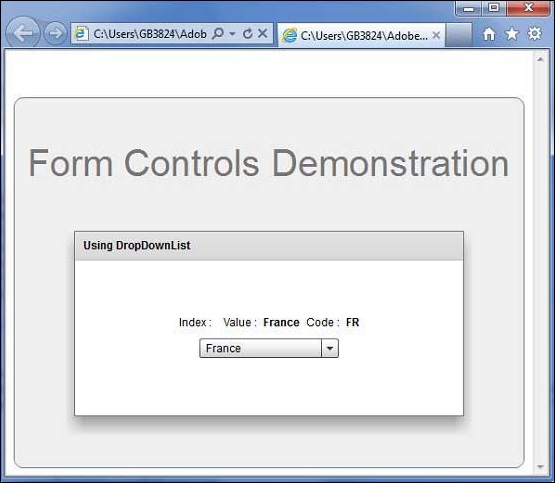- Flex - Home
- Flex - Overview
- Flex - Environment
- Flex - Applications
- Flex - Create Application
- Flex - Deploy Application
- Flex - Life Cycle Phases
- Flex - Style with CSS
- Flex - Style with Skin
- Flex - Data Binding
- Flex - Basic Controls
- Flex - Form Controls
- Flex - Complex Controls
- Flex - Layout Panels
- Flex - Visual Effects
- Flex - Event Handling
- Flex - Custom Controls
- Flex - RPC Services
- Flex - FlexUnit Integration
- Flex - Debug Application
- Flex - Internationalization
- Flex - Printing Support
Flex - DropDownList Control
Introduction
The DropDownList control contains a drop-down list from which the user can select a single value similar to that of the SELECT form element in HTML.
Class Declaration
Following is the declaration for spark.components.DropDownList class −
public class DropDownList extends DropDownListBase
Public Properties
| Sr.No | Property & Description |
|---|---|
| 1 |
prompt : String The prompt for the DropDownList control. |
| 2 |
typicalItem : Object [override] Layouts use the preferred size of the typicalItem when fixed row or column sizes are required, but a specific rowHeight or columnWidth value is not set. |
Public Methods
| Sr.No | Method & Description |
|---|---|
| 1 |
DropDownList() Constructor. |
Methods Inherited
This class inherits methods from the following classes −
- spark.components.supportClasses.DropDownListBase
- spark.components.List
- spark.components.supportClasses.ListBase
- spark.components.SkinnableDataContainer
- spark.components.supportClasses.SkinnableContainerBase
- spark.components.supportClasses.SkinnableComponent
- mx.core.UIComponent
- mx.core.FlexSprite
- flash.display.Sprite
- flash.display.DisplayObjectContainer
- flash.display.InteractiveObject
- flash.display.DisplayObject
- flash.events.EventDispatcher
- Object
Flex DropDownList Control Example
Let us follow the following steps to check usage of DropDownList control in a Flex application by creating a test application −
| Step | Description |
|---|---|
| 1 | Create a project with a name HelloWorld under a package com.tutorialspoint.client as explained in the Flex - Create Application chapter. |
| 2 | Modify HelloWorld.mxml as explained below. Keep rest of the files unchanged. |
| 3 | Compile and run the application to make sure business logic is working as per the requirements. |
Following is the content of the modified mxml file src/com.tutorialspoint/HelloWorld.mxml.
<?xml version = "1.0" encoding = "utf-8"?>
<s:Application xmlns:fx = "http://ns.adobe.com/mxml/2009"
xmlns:s = "library://ns.adobe.com/flex/spark"
xmlns:mx = "library://ns.adobe.com/flex/mx"
width = "100%" height = "100%" minWidth = "500" minHeight = "500">
<fx:Style source = "/com/tutorialspoint/client/Style.css" />
<fx:Script>
<![CDATA[
import mx.collections.ArrayCollection;
import spark.events.IndexChangeEvent;
[Bindable]
public var data:ArrayCollection = new ArrayCollection (
[
{value:"France", code:"FR"},
{value:"Japan", code:"JP"},
{value:"India", code:"IN"},
{value:"Russia", code:"RS"},
{value:"United States", code:"US"}
]
);
protected function dropDownList_changeHandler
(event:IndexChangeEvent):void {
ddlIndex.text = dropDownList.selectedIndex.toString();
ddlSelectedItem.text = dropDownList.selectedItem.value;
ddlCode.text = dropDownList.selectedItem.code;
}
]]>
</fx:Script>
<s:BorderContainer width = "550" height = "400" id = "mainContainer"
styleName = "container">
<s:VGroup width = "100%" height = "100%" gap = "50" horizontalAlign = "center"
verticalAlign = "middle">
<s:Label id = "lblHeader" text = "Form Controls Demonstration"
fontSize = "40" color = "0x777777" styleName = "heading" />
<s:Panel id = "dropDownListPanel" title = "Using DropDownList"
width = "420" height = "200">
<s:layout>
<s:VerticalLayout gap = "10" verticalAlign = "middle"
horizontalAlign = "center" />
</s:layout>
<s:HGroup>
<s:Label text = "Index :" />
<s:Label id = "ddlIndex" fontWeight = "bold" />
<s:Label text = "Value :" />
<s:Label id = "ddlSelectedItem"
text = "{dropDownList.selectedItem.value}" fontWeight = "bold" />
<s:Label text = "Code :" />
<s:Label id = "ddlCode"
text = "{dropDownList.selectedItem.code}" fontWeight = "bold" />
</s:HGroup>
<s:DropDownList id = "dropDownList" dataProvider = "{data}"
width = "150" change = "dropDownList_changeHandler(event)"
selectedIndex = "0" labelField = "value" />
</s:Panel>
</s:VGroup>
</s:BorderContainer>
</s:Application>
Once you are ready with all the changes done, let us compile and run the application in normal mode as we did in Flex - Create Application chapter. If everything is fine with your application, it will produce the following result: [ Try it online ]