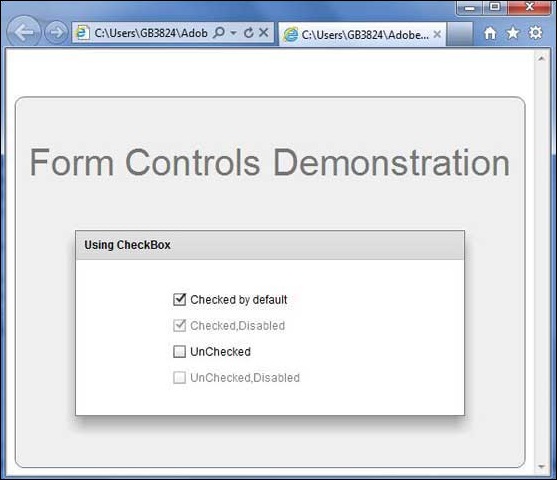- Flex - Home
- Flex - Overview
- Flex - Environment
- Flex - Applications
- Flex - Create Application
- Flex - Deploy Application
- Flex - Life Cycle Phases
- Flex - Style with CSS
- Flex - Style with Skin
- Flex - Data Binding
- Flex - Basic Controls
- Flex - Form Controls
- Flex - Complex Controls
- Flex - Layout Panels
- Flex - Visual Effects
- Flex - Event Handling
- Flex - Custom Controls
- Flex - RPC Services
- Flex - FlexUnit Integration
- Flex - Debug Application
- Flex - Internationalization
- Flex - Printing Support
Flex - CheckBox Control
Introduction
The CheckBox component represents a checkbox and an optional label.When a user clicks a CheckBox component or its text, then CheckBox component sets its selected property to true for checked, and to false for unchecked.
Class Declaration
Following is the declaration for spark.components.CheckBox class −
public class CheckBox extends ToggleButtonBase
Public Methods
| Sr.No | Method & Description |
|---|---|
| 1 |
CheckBox() Constructor. |
Methods Inherited
This class inherits methods from the following classes −
- spark.components.supportClasses.ToggleButtonBase
- spark.components.supportClasses.ButtonBase
- spark.components.supportClasses.SkinnableComponent
- mx.core.UIComponent
- mx.core.FlexSprite
- flash.display.Sprite
- flash.display.DisplayObjectContainer
- flash.display.InteractiveObject
- flash.display.DisplayObject
- flash.events.EventDispatcher
- Object
Flex CheckBox Control Example
Let us follow the following steps to check usage of CheckBox control in a Flex application by creating a test application −
| Step | Description |
|---|---|
| 1 | Create a project with a name HelloWorld under a packagecom.tutorialspoint.client as explained in the Flex - Create Application chapter. |
| 2 | Modify HelloWorld.mxml as explained below. Keep rest of the files unchanged. |
| 3 | Compile and run the application to make sure business logic is working as per the requirements. |
Following is the content of the modified mxml file src/com.tutorialspoint/HelloWorld.mxml.
<?xml version = "1.0" encoding = "utf-8"?>
<s:Application xmlns:fx = "http://ns.adobe.com/mxml/2009"
xmlns:s = "library://ns.adobe.com/flex/spark"
xmlns:mx = "library://ns.adobe.com/flex/mx"
width = "100%" height = "100%" minWidth = "500" minHeight = "500">
<fx:Style source = "/com/tutorialspoint/client/Style.css" />
<s:BorderContainer width = "550" height = "400" id = "mainContainer"
styleName = "container">
<s:VGroup width = "100%" height = "100%" gap = "50"
horizontalAlign = "center" verticalAlign = "middle">
<s:Label id = "lblHeader" text = "Form Controls Demonstration"
fontSize = "40" color = "0x777777" styleName = "heading" />
<s:Panel id = "checkBoxPanel" title = "Using CheckBox" width = "420"
height = "200" >
<s:layout>
<s:VerticalLayout gap = "10" verticalAlign = "middle"
horizontalAlign = "center" />
</s:layout>
<s:CheckBox id = "chkBox" label = "Checked by default"
selected = "true" width = "50%" />
<s:CheckBox id = "chkBox1" label = "Checked,Disabled"
selected = "true" enabled = "false" width = "50%" />
<s:CheckBox id = "chkBox2" label = "UnChecked" width = "50%" />
<s:CheckBox id = "chkBox3" label = "UnChecked,Disabled"
enabled = "false" width = "50%" />
</s:Panel >
</s:VGroup>
</s:BorderContainer>
</s:Application>
Once you are ready with all the changes done, let us compile and run the application in normal mode as we did in Flex - Create Application chapter. If everything is fine with your application, it will produce the following result: [ Try it online ]