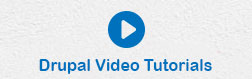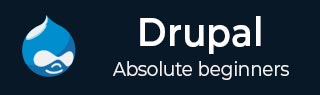
- Drupal - Home
- Drupal - Overview
- Drupal - Installation
- Drupal - Architecture
- Drupal - Main Menu
- Drupal - Blocks & Regions
- Drupal - Themes & Layouts
- Drupal - Front Page
- Drupal - Static Pages
- Drupal - Create Blog
- Drupal - Create Articles
- Drupal - Create Pages
- Drupal - Create Content
- Drupal - Modify Content
- Drupal - Delete Content
- Drupal - Publish Content
- Drupal - Menu Management
- Drupal - Taxonomies
- Drupal - Comments
- Drupal - User Management
- Drupal - Optimization
- Drupal - Site Backup
- Drupal - Site Upgrade
- Drupal - Announcements
- Drupal - URL Alias
- Drupal - Site Search
- Drupal - Error Handling
- Drupal - Multilingual Content
- Drupal - Triggers & Actions
- Drupal - Social Networking
- Drupal - Internationalization
- Drupal - Extensions
- Drupal - Default Modules
- Drupal - Pane Module
- Drupal - Book Module
- Drupal - Aggregator Module
- Drupal - Contact Module
- Drupal - Form Module
- Drupal - Poll Module
- Drupal - Site Security
- Drupal E-Commerce
- Drupal - Setup Shopping Cart
- Drupal - Create Products
- Drupal - Create Categories
- Drupal - Setup Taxes
- Drupal - Setup Discounts
- Drupal - Receive Donations
- Drupal - Setup Shipping
- Drupal - Setup Payments
- Drupal - Invoice Generation
- Drupal - Email Notifications
- Drupal - Order History
- Drupal Useful Resources
- Drupal - Questions and Answers
- Drupal - Quick Guide
- Drupal - Useful Resources
- Drupal - Discussion
Drupal - Taxonomies
Taxonomy can be thought of classifying website content which display specific content based on taxonomy terms. Drupal taxonomy is made up of several terms such as
Term: It is used to manage or describe the content.
Vocabulary: It is set of terms.
To work with Drupal Taxonomy, follow the below steps:
Step (1): Go to Structure and click the Taxonomy option.
.jpg)
Step (2): You can create a new vocabulary for Drupal taxonomy by clicking on Add vocabulary link.
.jpg)
Step (3): After clicking on Add vocabulary link, it will open a screen with Name field for adding name for your vocabulary which is mandatory and Description field is used for adding description for the vocabulary and click the Save button.
.jpg)
Step (4): Click on the add terms to add new terms to the created vocabulary as shown below.
.jpg)
Step (5): After clicking on the add terms link, it provides some fields as shown in the below screen.
.jpg)
Name: It specifies name of the term.
Description: It is used for adding description for the term.
Text format: It provides different types of formats by using dropdown menu.
URL alias: It optionally specify an alternative URL by which this term can be accessed.
Relations: In this field, you can set term as parent term for new one and you can specify weight for each term which will get displayed in ascending order by weight.
After done with settings, click the Save button.