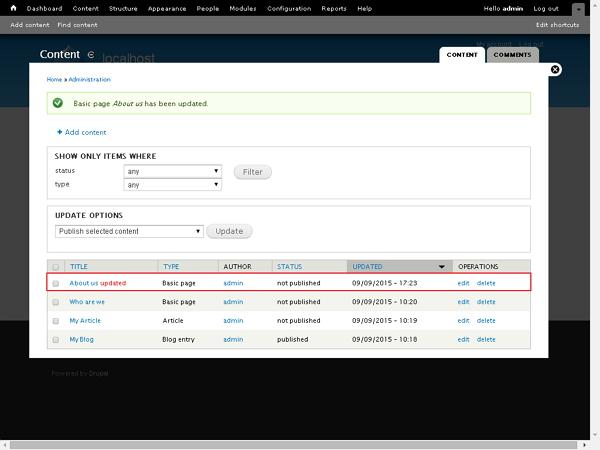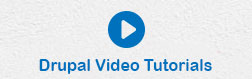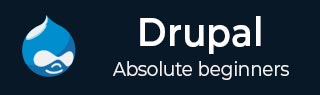
- Drupal - Home
- Drupal - Overview
- Drupal - Installation
- Drupal - Architecture
- Drupal - Main Menu
- Drupal - Blocks & Regions
- Drupal - Themes & Layouts
- Drupal - Front Page
- Drupal - Static Pages
- Drupal - Create Blog
- Drupal - Create Articles
- Drupal - Create Pages
- Drupal - Create Content
- Drupal - Modify Content
- Drupal - Delete Content
- Drupal - Publish Content
- Drupal - Menu Management
- Drupal - Taxonomies
- Drupal - Comments
- Drupal - User Management
- Drupal - Optimization
- Drupal - Site Backup
- Drupal - Site Upgrade
- Drupal - Announcements
- Drupal - URL Alias
- Drupal - Site Search
- Drupal - Error Handling
- Drupal - Multilingual Content
- Drupal - Triggers & Actions
- Drupal - Social Networking
- Drupal - Internationalization
- Drupal - Extensions
- Drupal - Default Modules
- Drupal - Pane Module
- Drupal - Book Module
- Drupal - Aggregator Module
- Drupal - Contact Module
- Drupal - Form Module
- Drupal - Poll Module
- Drupal - Site Security
- Drupal E-Commerce
- Drupal - Setup Shopping Cart
- Drupal - Create Products
- Drupal - Create Categories
- Drupal - Setup Taxes
- Drupal - Setup Discounts
- Drupal - Receive Donations
- Drupal - Setup Shipping
- Drupal - Setup Payments
- Drupal - Invoice Generation
- Drupal - Email Notifications
- Drupal - Order History
- Drupal Useful Resources
- Drupal - Questions and Answers
- Drupal - Quick Guide
- Drupal - Useful Resources
- Drupal - Discussion
Drupal - Publish Content
In this chapter, let us study how to Publish content. Every content is either published or unpublished. Published content is open for visitors to view while unpublished content cannot be viewed. We can make use of this feature to hide the content from public view without deleting it.
Following are the simple steps to enable or disable publishing options for content.
Step 1 − Click on the Content tab as shown in the following screen.

Step 2 − You can select any of the content. Let us choose About us (About us page was created in the chapter Drupal - Create Content), and click edit as shown in the following screen.
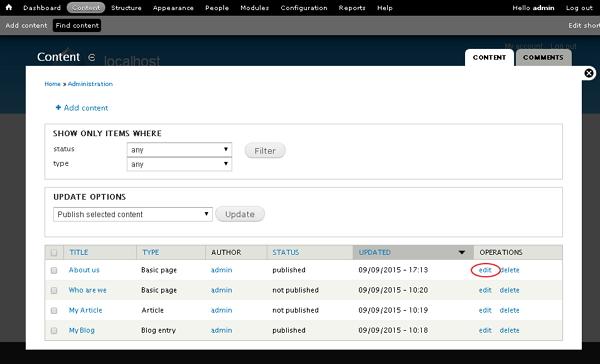
Step 3 − Next, click Publishing options as shown in the following screen.
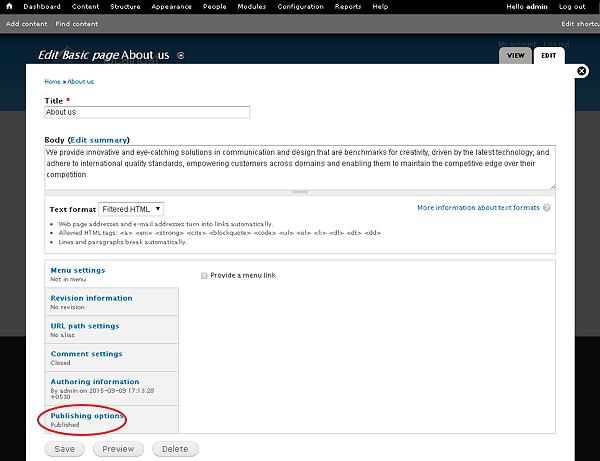
Step 4 − Check the box of Published option and click Save as shown in the following screen.
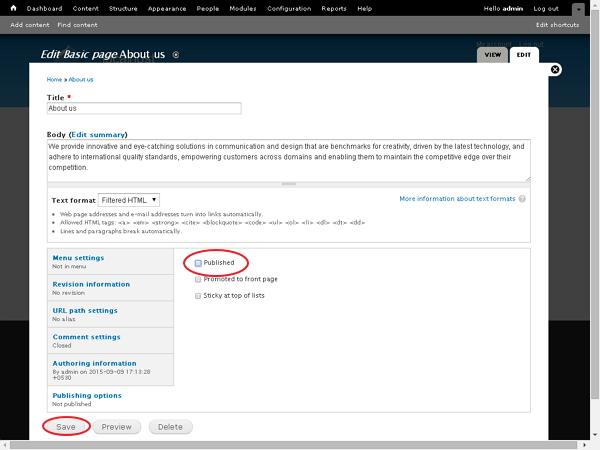
Following are the details of the fields present in the preceding screen.
Published − It specifies to publish your page.
Promoted to front page − It displays your page on front page of your website.
Sticky at top of lists − It displays your article or page, etc. at the top of the lists.
Step 5 − You can see the status of the content will be changed.