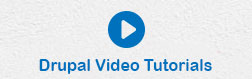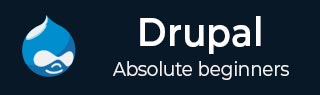
- Drupal - Home
- Drupal - Overview
- Drupal - Installation
- Drupal - Architecture
- Drupal - Main Menu
- Drupal - Blocks & Regions
- Drupal - Themes & Layouts
- Drupal - Front Page
- Drupal - Static Pages
- Drupal - Create Blog
- Drupal - Create Articles
- Drupal - Create Pages
- Drupal - Create Content
- Drupal - Modify Content
- Drupal - Delete Content
- Drupal - Publish Content
- Drupal - Menu Management
- Drupal - Taxonomies
- Drupal - Comments
- Drupal - User Management
- Drupal - Optimization
- Drupal - Site Backup
- Drupal - Site Upgrade
- Drupal - Announcements
- Drupal - URL Alias
- Drupal - Site Search
- Drupal - Error Handling
- Drupal - Multilingual Content
- Drupal - Triggers & Actions
- Drupal - Social Networking
- Drupal - Internationalization
- Drupal - Extensions
- Drupal - Default Modules
- Drupal - Pane Module
- Drupal - Book Module
- Drupal - Aggregator Module
- Drupal - Contact Module
- Drupal - Form Module
- Drupal - Poll Module
- Drupal - Site Security
- Drupal E-Commerce
- Drupal - Setup Shopping Cart
- Drupal - Create Products
- Drupal - Create Categories
- Drupal - Setup Taxes
- Drupal - Setup Discounts
- Drupal - Receive Donations
- Drupal - Setup Shipping
- Drupal - Setup Payments
- Drupal - Invoice Generation
- Drupal - Email Notifications
- Drupal - Order History
- Drupal Useful Resources
- Drupal - Questions and Answers
- Drupal - Quick Guide
- Drupal - Useful Resources
- Drupal - Discussion
Drupal - Form Module
In this chapter, we will learn about Form module in Drupal. This module lets you create a form in Drupal based on the website for your users.
Following are the steps to install Form Module in Drupal.
Step 1 − Download the latest file of Form Builder module from the link and install in your Drupal site.
Step 2 − Enable Form Builder module from the module page.

Step 3 − Click Form Builder example from the dashboard.
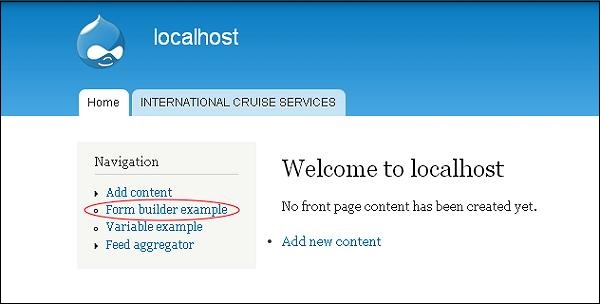
Step 4 − A Form builder example page gets displayed as shown in the following screen.
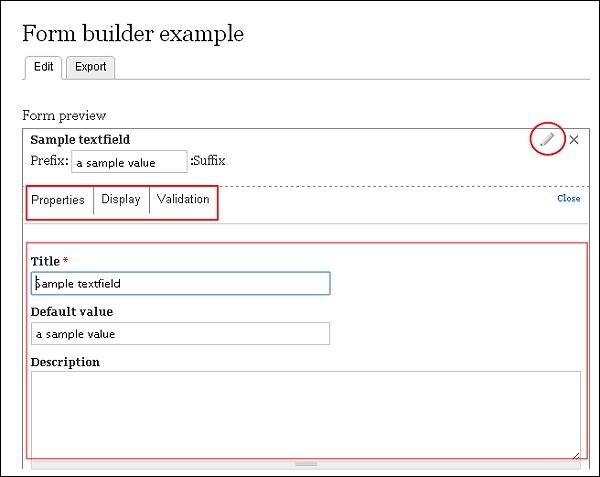
Here you can add, edit or remove the details manually.
Sample Text Field (Properties)
Title − Enter the title name for your form.
Default value − Sets the default value.
Description − Enter description related to the title in that box.
Sample Text Field (Display)
Prefix − Enter the prefix text.
Suffix − Here you must put the suffix text.
Size − Input size accordingly.
Sample Text Field (Validation)
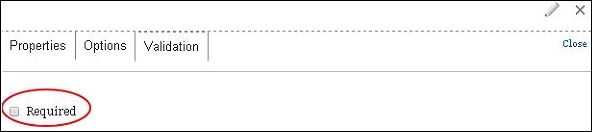
Required − Check the box, when you want to validate the text field.
Sample Checkboxes (Properties)
Title − Enter your title name for your form.
Description − Enter description related to the title in that box.
Sample Checkboxes (Options)
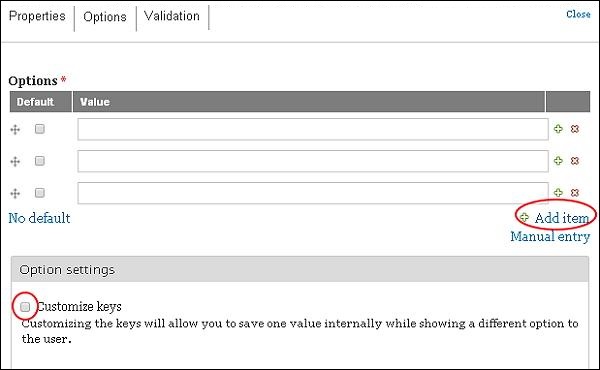
Options − Add items, mark as default and input the values.
Customize Keys − Enable this setting if you want to save any one value.
Sample Checkboxes (Validation)
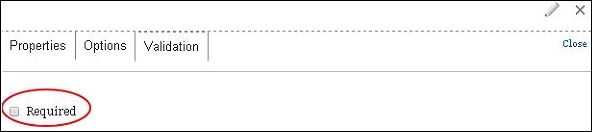
Required − Check the box when you want to validate the field.
Sample Text Area (Properties)
Title − Enter the title name for your form.
Default value − Set the default value.
Description − Enter description related to the title in that box.
Sample Text Area (Display)
Rows − Enter rows.
Columns − Enter columns.
Sample Text Area (Validation)
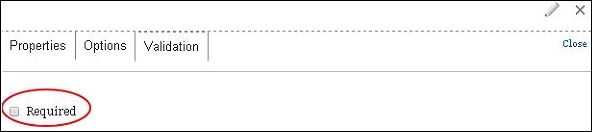
Required − Check the box when you want to validate the field.
Sample Radios (Properties)
Title − Enter the title name for your form.
Description − Enter description related to the title in that box.
Sample Radios (Options)
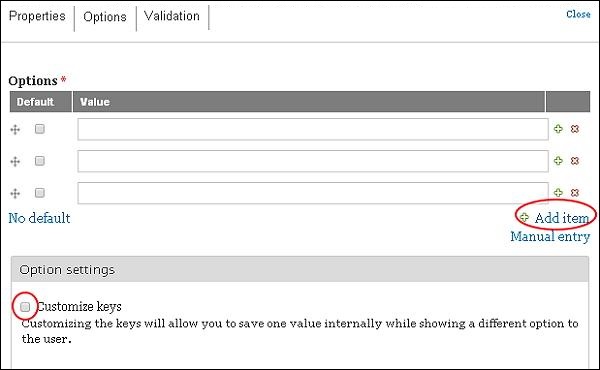
Options − Add items, mark as default and input the values.
Customize Keys − Enable this setting if you want to save any one value.
Sample Radios (Validation)
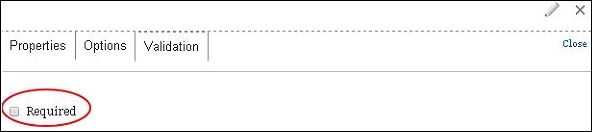
Required − Check the box when you want to validate the field.
Sample Select (Properties)
Title − Enter the title name for your form.
Description − Enter description related to the title in that box.
Sample Select (Options)
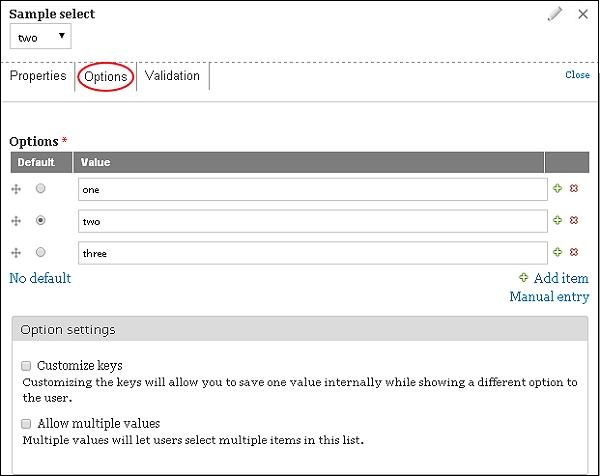
Customize Keys − Enable this setting if you want to save any one value.
Allow Multiple values − This will help users choose multiple items in your lists.