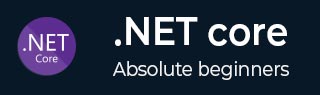
- .NET Core - Home
- .NET Core - Overview
- .NET Core - Prerequisites
- .NET Core - Environment Setup
- .NET Core - Getting Started
- .NET Core - Numerics
- .NET Core - Garbage Collection
- .NET Core - Code Execution
- .NET Core - Modularity
- .NET Core - Project Files
- .NET Core - Package References
- Create UWP App with .NET Core
- .NET Core - MSBuild
- .NET Core - Metapackage
- Windows Runtime & Extension SDKs
- Create .NET Standard Library
- .NET Core - Portable Class Library
- Adding References to Library
- Sharing .NET Core Libraries
- Creating a Xamarin.Forms Project
- .NET Core - PCL Troubleshooting
- .NET Core - Create a Testing Project
- Running Tests in Visual Studio
- .NET Core - Testing Library
- Managed Extensibility Framework
- .NET Core - SDK
- .NET Core - MSBuild & project.json
- Restoring and Building & MSBuild
- .NET Core - Migrations
.NET Core - SDK
In this chapter, we will understand the upcoming features in .NET Core. We will start with the .NET command line tools by opening the following Url in browser https://github.com/dotnet/cli
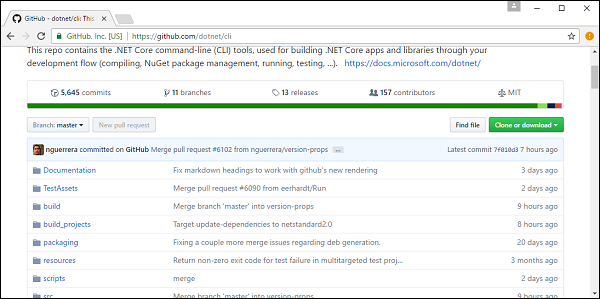
To know more about the progress, you can download the latest version of .NET Core SDK by scrolling down and you will see the Installer and Binaries section.
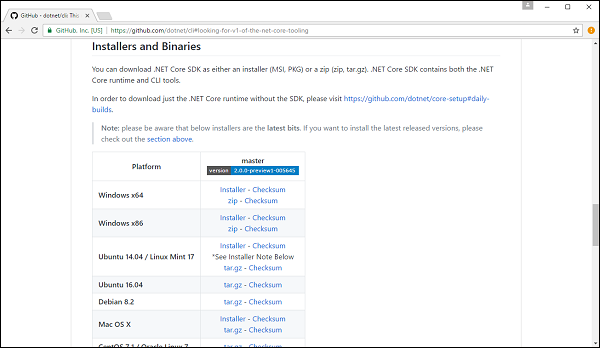
You can see the latest version of preview tools for different operating systems, let us select the Installer as per your operating system.
We are working on preview 1 of .NET Core 2.0.
Let us now look at our current tooling by opening the command prompt and execute the following command.
dotnet --info
You will see information about the currently installed version of .NET Command Line Tools on your system as shown below.
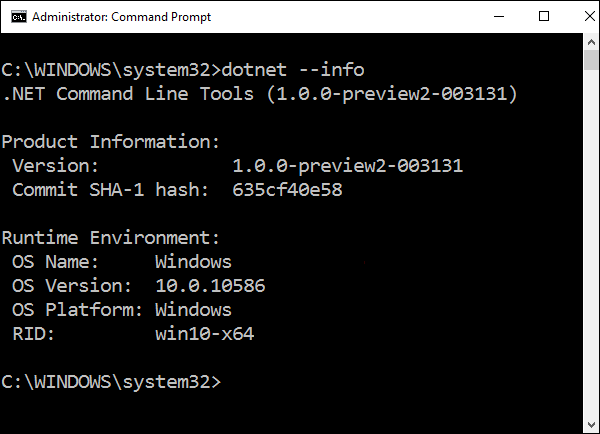
You can see that currently we have preview 2 tooling. Let us now run the following command to see about the new command.
dotnet help new
For new command language of project, you can select like C# and F# and the type of project, etc.
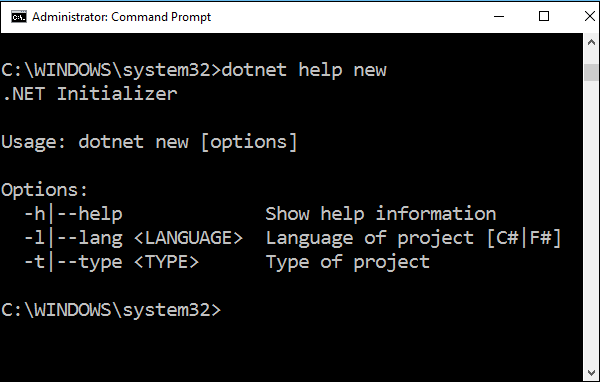
Let us now see the changes in the latest version of .NET Core. Once the installer is downloaded, double-click on it to install it. Click on Install.
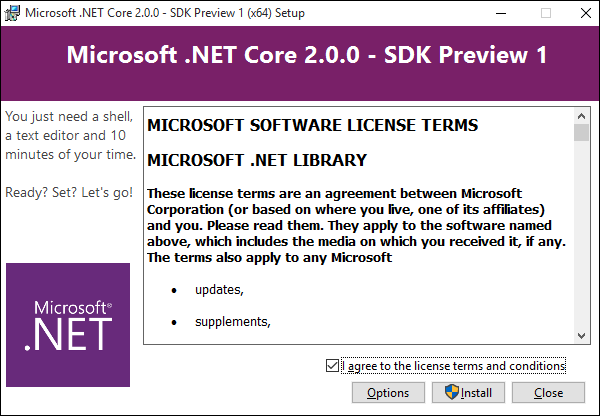
The following screenshot shows the installation process.
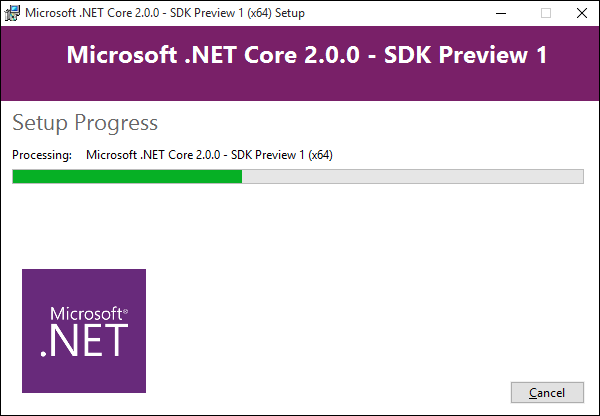
It will start the installation process. One the installation is finished, Close this dialog.
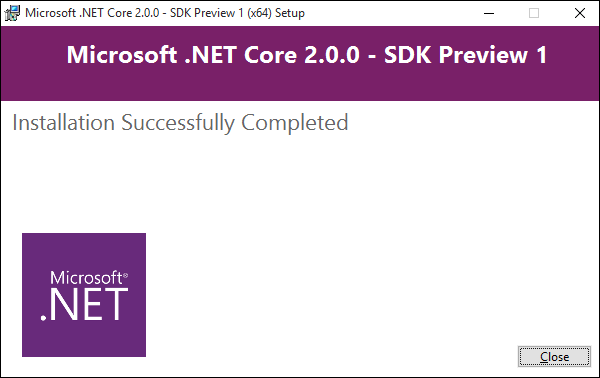
Open the command prompt and execute the following command.
dotnet --info
You will see information of currently installed version of .NET Command Line Tools on your system as shown below.
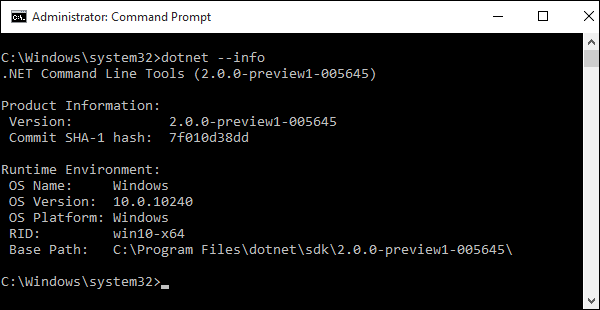
You can now see that we have preview1 tooling of .NET Core 2. Let us now run the following code in the command prompt to see about the new command in .NET Core 2 preview1.
dotnet help new
The command helps you download packages as well to the package cache.
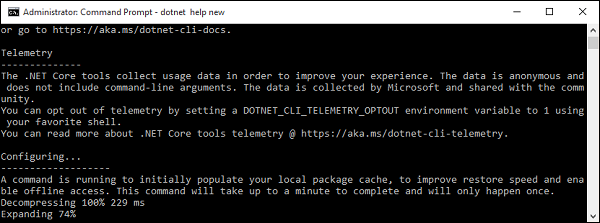
The command opens the following webpage which contains information about the new command in .NET Core 2 preview1.
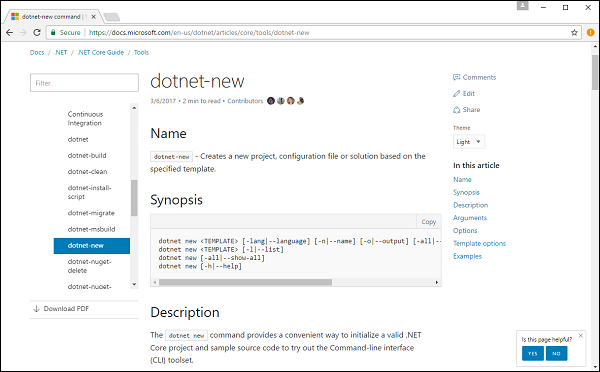
Let us scroll down, you can now see that we can create the .NET Core application with more templates.
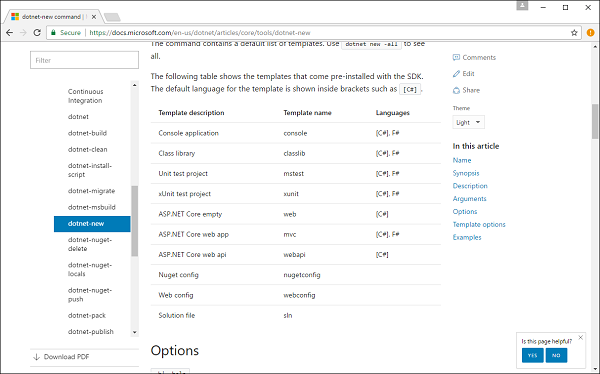
We can now create mstest, web, mvc and webapi projects as well using the command line.