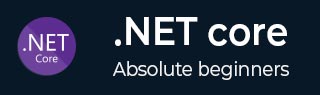
- .NET Core - Home
- .NET Core - Overview
- .NET Core - Prerequisites
- .NET Core - Environment Setup
- .NET Core - Getting Started
- .NET Core - Numerics
- .NET Core - Garbage Collection
- .NET Core - Code Execution
- .NET Core - Modularity
- .NET Core - Project Files
- .NET Core - Package References
- Create UWP App with .NET Core
- .NET Core - MSBuild
- .NET Core - Metapackage
- Windows Runtime & Extension SDKs
- Create .NET Standard Library
- .NET Core - Portable Class Library
- Adding References to Library
- Sharing .NET Core Libraries
- Creating a Xamarin.Forms Project
- .NET Core - PCL Troubleshooting
- .NET Core - Create a Testing Project
- Running Tests in Visual Studio
- .NET Core - Testing Library
- Managed Extensibility Framework
- .NET Core - SDK
- .NET Core - MSBuild & project.json
- Restoring and Building & MSBuild
- .NET Core - Migrations
.NET Core - Portable Class Library
In this chapter, we will discuss what is PCL (Portable Class Library), and also why we need PCL. To understand this concept, let us open the class library project folder which we have created in the previous chapter.
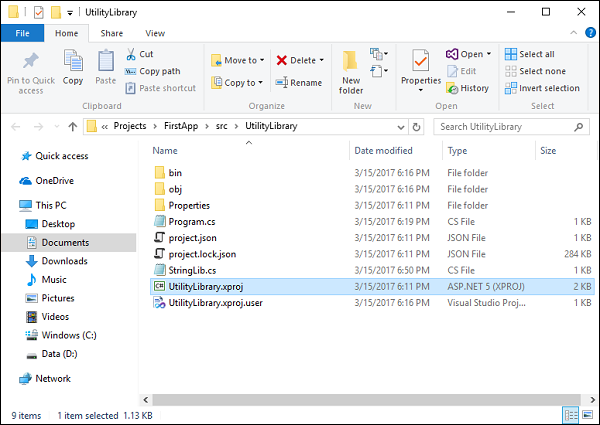
In this folder, you can see that in addition to project.json and CS files we also have *.xproj file, and that is because Visual Studio setup .NET Core project type as *.xproj instead of *.csproj.
As mentioned by Microsoft, *.xproj will be going away, but it is still here in preview 2 tooling. As we have covered that UWP application uses the *.csproj.
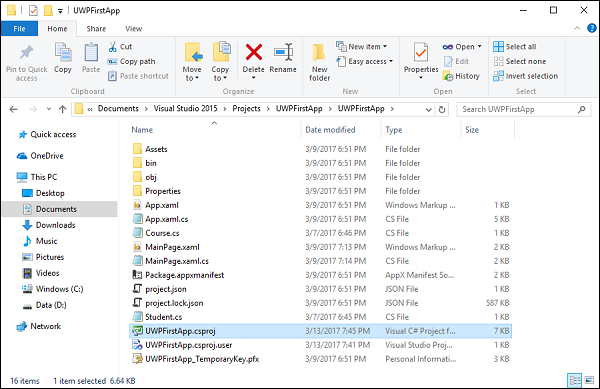
Now it is actually not feasible to get *.csproj to reference and *.xproj and that functionality is not going to be implemented because *.xproj will move out.
So instead, we need a class library which can be shared between the console app and the UWP app and here comes PCL.
What is PCL
Let us now understand what PCL is −
The Portable Class Library project enables you to write and build managed assemblies that work on more than one .NET Framework platform.
You can create classes that contain code you wish to share across many projects, such as shared business logic, and then reference those classes from different types of projects.
It can also help you build cross-platform apps and libraries for Microsoft platforms quickly and easily.
Portable class libraries can help you reduce the time and costs of developing and testing code.
Use this project type to write and build portable .NET Framework assemblies, and then reference those assemblies from apps that target multiple platforms such as Windows and Windows Phone, etc.
Let us now remove the class library which we have created from the Solution Explorer. At the same time, delete it from the Solution folder and further add a new project item.
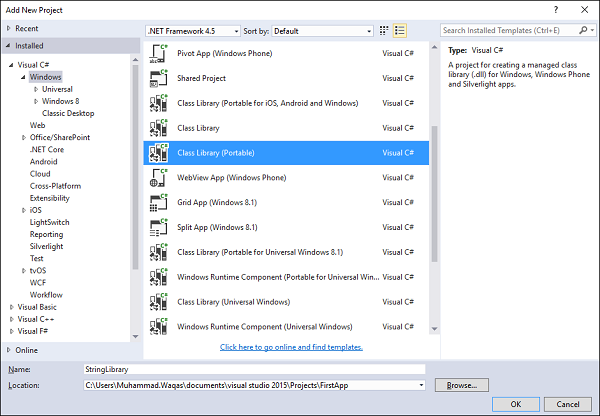
Select the Visual C# → Windows template in the left pane and select Class Library (Portable) in the middle pane.
Enter StringLibrary in the name field and click OK to create this project.
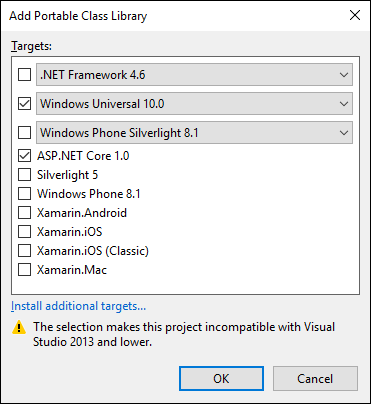
Now we need to select the target frameworks to reference. Let us select Windows Universal and ASP.NET Core for a moment then we will retarget it. Click OK.
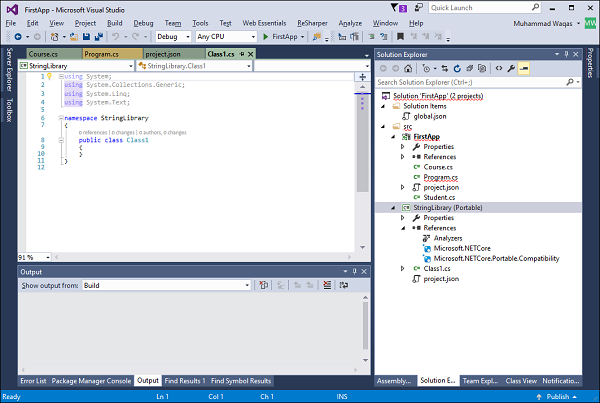
You can see that it has created a new project in PCF format. Let us now right-click StringLibrary project in the Solution Explorer and select Properties.
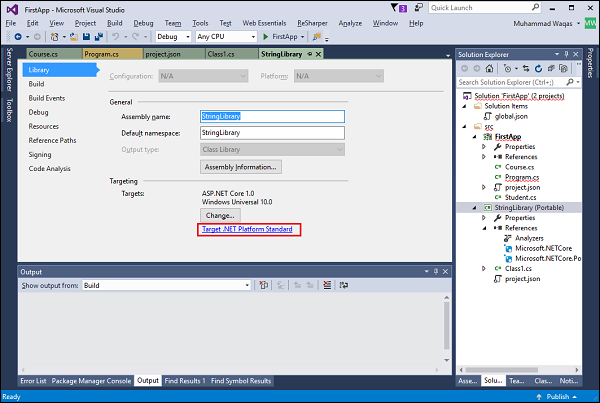
Click on the Target .NET Platform Standard.
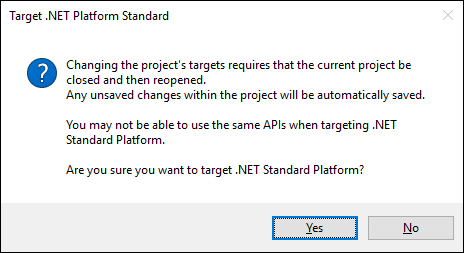
Click Yes; it is now the same class library with one minor difference. The difference is that it can be used by UWP as well, because it contains *.csproj file instead of *.xproj.
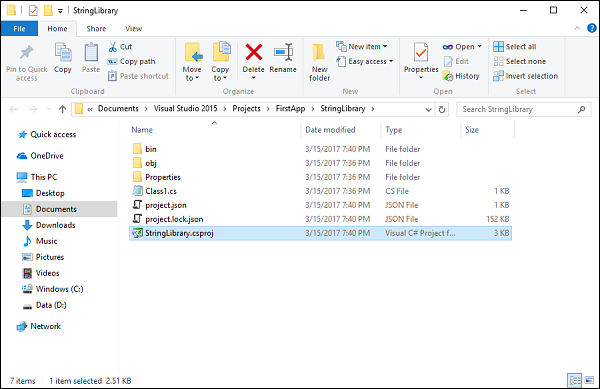
Let us now add a new class; for this, you need to right-click on project in Solution Explorer and select Add → Class...
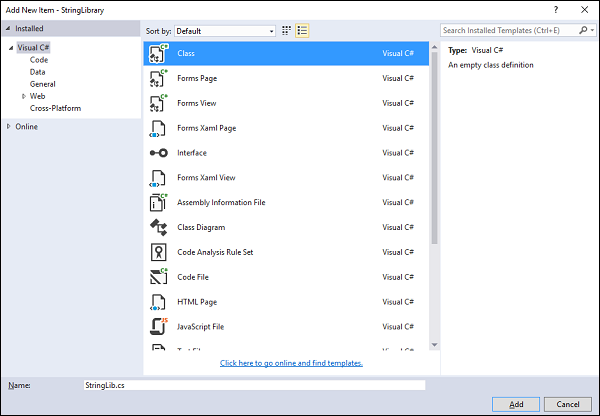
Select class in the middle pane and enter StringLib.cs in the name field and then Click Add. Once the class is added, then replace the following code in StringLib.cs file.
using System;
using System.Collections.Generic;
using System.Linq;
using System.Text;
using System.Threading.Tasks;
namespace StringLibrary {
public static class StringLib {
public static bool StartsWithUpper(this String str) {
if (String.IsNullOrWhiteSpace(str))
return false;
Char ch = str[0];
return Char.IsUpper(ch);
}
public static bool StartsWithLower(this String str) {
if (String.IsNullOrWhiteSpace(str))
return false;
Char ch = str[0];
return Char.IsLower(ch);
}
public static bool StartsWithNumber(this String str) {
if (String.IsNullOrWhiteSpace(str))
return false;
Char ch = str[0];
return Char.IsNumber(ch);
}
}
}
Let us build this portable class library project and it should compile without error. Now we need to add reference of this portable class library in our console project. So, expand FirstApp and right-click on References and select Add Reference
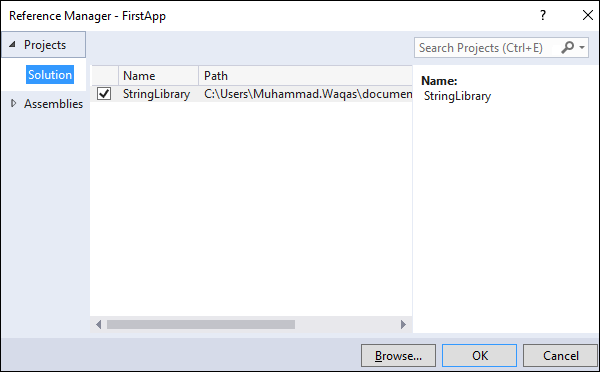
In the Reference Manager dialog box, select StringLibrary which is our portable class library project, and then click OK.
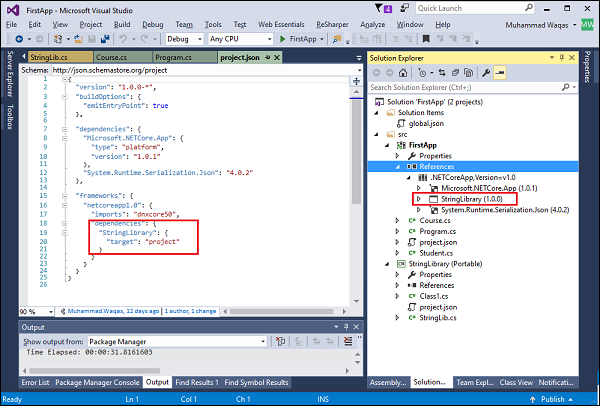
You can see that the StringLibrary reference is added to the console project and it can be seen in the project.json file as well.
You can now run the application again and you will see the same output.
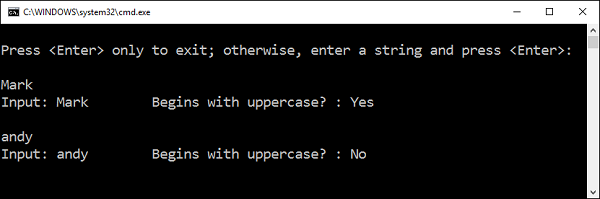
Let us now use the other extension methods of your portable class library in your project. The same portable library will be consumed in your UWP application as well.