
 Data Structure
Data Structure Networking
Networking RDBMS
RDBMS Operating System
Operating System Java
Java MS Excel
MS Excel iOS
iOS HTML
HTML CSS
CSS Android
Android Python
Python C Programming
C Programming C++
C++ C#
C# MongoDB
MongoDB MySQL
MySQL Javascript
Javascript PHP
PHP
- Selected Reading
- UPSC IAS Exams Notes
- Developer's Best Practices
- Questions and Answers
- Effective Resume Writing
- HR Interview Questions
- Computer Glossary
- Who is Who
Create a Pong Game in Python using Pygame
Python, a dynamic programming language, offers an array of possibilities, including game development. Pygame, a widely?used Python library, provides developers with a toolkit for creating 2D games. In this article, we will delve into the process of crafting a classic Pong game utilizing Python and Pygame. Pong, a simplistic yet captivating game, revolves around two paddles and a ball. Competing players aim to score points by propelling the ball past their opponent's paddle. By following the steps outlined in this guide, you will gain insights into setting up the development environment, initializing the game, creating game objects, implementing game logic, and visually rendering the game elements. Embark on this exciting journey to create your very own Pong game using the power of Python and Pygame.
Step 1: Importing the Required Libraries
In this stage, we import the essential Python and Pygame libraries to build a Pong game. Libraries are collections of pre?written pieces of code that offer valuable classes and functions that speed up the development process.
Import the necessary libraries, including Pygame, by adding the following lines of code:
import pygame from pygame.locals import * import sys
Here's what each library does:
Python's primary game development library is called pygame. It offers a variety of tools for managing game graphics, input events, music, and other elements.
pygame.locals: This module provides helpful constants representing events and keycodes. These constants simplify handling user input, such as keyboard and mouse events, in the game.
sys: This module allows interaction with the Python runtime environment. It is useful for gracefully exiting the game.
In this example, we have successfully imported the required libraries and are now ready to move forward with the game development process.
Step 2: Initializing the Game
In this step, we initialize Pygame and set up the game window where our Pong game will be displayed.
pygame.init()
# Define the window dimensions
window_width = 800
window_height = 400
# Create the game window
window = pygame.display.set_mode((window_width, window_height))
pygame.display.set_caption("Pong Game")
When executing this code, Pygame is initialized, setting it up for use in the game. A game window is created with dimensions of 800 pixels in width and 400 pixels in height. The window is labeled with the caption "Pong Game" for identification. However, it's important to note that the window initially lacks any game elements; additional code is necessary to draw objects and implement game functionality within the window.
Step 3: Creating the Game Objects
In this step, we will make the paddles and the ball that will be used in our Pong game. On the game window, these items will appear as rectangles.
First, we define the colors that we will use for the paddles and the ball. In this case, we use black and white colors.
# Define the colors black = (0, 0, 0) white = (255, 255, 255)
Next, we specify the dimensions of the paddles. In this example, the paddle width is set to 10 pixels, and the paddle height is set to 60 pixels.
# Paddle dimensions paddle_width = 10 paddle_height = 60
Now, we create the paddles using the pygame.Rect() function. This function takes four arguments: the x?coordinate, y?coordinate, width, and height of the rectangle. For the left paddle (paddle1), we set the x?coordinate to 50 and the y?coordinate to 150. For the right paddle (paddle2), we set the x?coordinate to window_width ? 50 ? paddle_width to position it on the right side of the window.
# Create the paddles paddle1 = pygame.Rect(50, 150, paddle_width, paddle_height) paddle2 = pygame.Rect(window_width - 50 - paddle_width, 150, paddle_width, paddle_height)
The pygame.Rect() function is utilized to create the ball object. By specifying its x and y coordinates as half of the window's width and height minus 10, we position it at the center of the game window. The ball has a size of 20 pixels in both height and width. Here's an example to create a ball:
Example
# Create the ball ball = pygame.Rect(window_width // 2 - 10, window_height // 2 - 10, 20, 20)
Output
The example code provided creates two paddles and a ball. The paddles are positioned on the left and right sides of the game window, while the ball is placed in the center. The dimensions and positions of the paddles and the ball can be adjusted according to the desired design and gameplay. Here is a visual representation of the game objects:
------------------------------ | | | | paddle1 | | | | | ------------------------------ | | | | | ball | | | | | ------------------------------ | | | | paddle2 | | | | | ------------------------------
The game objects in our Pong game have distinct visual representations. The paddles, represented by rectangular shapes, are filled with crisp white color. On the other hand, the ball is depicted as a sleek white ellipse. These visually appealing game objects will be skillfully rendered on the game window once we proceed with implementing the code to display our exciting game.
Step 4: Implementing Game Logic
In this step, we will add the game logic to control the movement of the paddles, update the ball's position, and handle collision detection.
Here's an example code:
while True:
for event in pygame.event.get():
if event.type == QUIT:
pygame.quit()
sys.exit()
# Moving the paddles
keys = pygame.key.get_pressed()
if keys[K_w] and paddle1.y > 0:
paddle1.y -= 5
if keys[K_s] and paddle1.y < window_height - paddle_height:
paddle1.y += 5
if keys[K_UP] and paddle2.y > 0:
paddle2.y -= 5
if keys[K_DOWN] and paddle2.y < window_height - paddle_height:
paddle2.y += 5
# Moving the ball
ball.x += ball_speed_x
ball.y += ball_speed_y
# Ball collision with paddles
if ball.colliderect(paddle1) or ball.colliderect(paddle2):
ball_speed_x *= -1
Note players may interact and watch the collision detection in action as the game window updates and displays the movement of the paddles and ball continuously. As the game progresses, it will be possible to see how the paddles and the ball's position and direction have changed.
Step 5: Drawing the Game Objects
Draw the game objects on the game window by adding the following code inside the game loop after implementing the game logic:
# Clear the screen window.fill(black) # Draw the paddles pygame.draw.rect(window, white, paddle1) pygame.draw.rect(window, white, paddle2) # Draw the ball pygame.draw.ellipse(window, white, ball) # Update the display pygame.display.update()
Within the game loop, this code segment ensures that the game window is cleared of the previous content and prepares it for the updated game objects. It achieves this by filling the screen with a black color.
Next, the paddles are drawn as white rectangles using the pygame.draw.rect() function. This step visually represents the position and dimensions of the paddles within the game window.
The final output would look like this
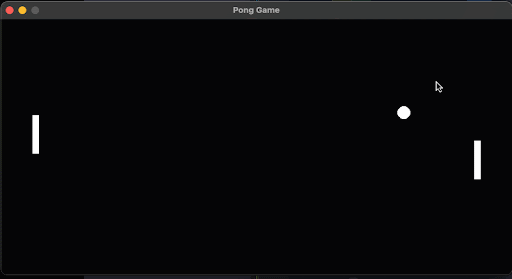
Conclusion
In conclusion, creating a Pong game in Python using Pygame allows you to delve into game development and explore fundamental concepts such as game loops, event handling, collision detection, and graphical rendering. By following the steps outlined in this article, you can build a basic version of the Pong game where players can control paddles to hit a ball back and forth.

