
 Data Structure
Data Structure Networking
Networking RDBMS
RDBMS Operating System
Operating System Java
Java MS Excel
MS Excel iOS
iOS HTML
HTML CSS
CSS Android
Android Python
Python C Programming
C Programming C++
C++ C#
C# MongoDB
MongoDB MySQL
MySQL Javascript
Javascript PHP
PHP
- Selected Reading
- UPSC IAS Exams Notes
- Developer's Best Practices
- Questions and Answers
- Effective Resume Writing
- HR Interview Questions
- Computer Glossary
- Who is Who
Color game using Tkinter in Python
For developing GUI applications tkinter is very popular and easy. Using tkinter easily develop GUI games.
Here also we are trying to develop color game. In this game the player has to enter color of the word that appears on the screen and hence the score increases by one, the total time to play this game is 30 seconds and colors used in this game are Red, Blue, Green, Pink, Black, Yellow, Orange, White, Purple and Brown. The interface will display name of different colors in different colors. User has to identify the color and enter the correct color name to win the game.
Example code
import tkinter
import random
# list of colour.
my_colours = ['Red','Blue','Green','Pink','Black','Yellow','Orange','White','Purple','Brown']
my_score = 0
my_timeleft = 30
def my_startGame(event):
if my_timeleft == 30:
# start the countdown timer.
my_countdown()
my_nextColour()
def my_nextColour():
global my_score
global my_timeleft
# if a game is currently in play
if my_timeleft > 0:
e.focus_set()
if e.get().lower() == my_colours[1].lower():
my_score += 1
# clear the text entry box.
e.delete(0, tkinter.END)
random.shuffle(my_colours)
label.config(fg = str(my_colours[1]), text = str(my_colours[0]))
# update the score.
my_scoreLabel.config(text = "Score: " + str(my_score))
# Countdown timer function
def my_countdown():
global my_timeleft
# if a game is in play
if my_timeleft > 0:
# decrement the timer.
my_timeleft -= 1
# update the time left label
timeLabel.config(text = "Time left: "+ str(my_timeleft))
# run the function again after 1 second.
timeLabel.after(1000, my_countdown)
# Driver Code
root = tkinter.Tk()
root.title("COLORGAME")
root.geometry("375x200")
my_instructions = tkinter.Label(root, text = "Type in the color" "of the words, and not the word text!",
font = ('Helvetica', 12))
my_instructions.pack()
my_scoreLabel = tkinter.Label(root, text = "Press enter to start",
font = ('Helvetica', 12))
my_scoreLabel.pack()
my_timeLabel = tkinter.Label(root, text = "Time left: " +
str(my_timeleft), font = ('Helvetica', 12))
my_timeLabel.pack()
label = tkinter.Label(root, font = ('Helvetica', 60))
label.pack()
e = tkinter.Entry(root)
root.bind('<Return>', my_startGame)
e.pack()
e.focus_set()
# start the GUI
root.mainloop()
Output

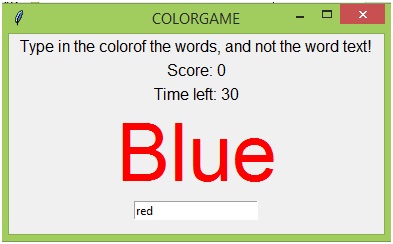

Advertisements
