
 Data Structure
Data Structure Networking
Networking RDBMS
RDBMS Operating System
Operating System Java
Java MS Excel
MS Excel iOS
iOS HTML
HTML CSS
CSS Android
Android Python
Python C Programming
C Programming C++
C++ C#
C# MongoDB
MongoDB MySQL
MySQL Javascript
Javascript PHP
PHP
- Selected Reading
- UPSC IAS Exams Notes
- Developer's Best Practices
- Questions and Answers
- Effective Resume Writing
- HR Interview Questions
- Computer Glossary
- Who is Who
Combining multiple images into a single one using JavaScript
Following is the code for combining multiple images into a single one using JavaScript −
Example
<!DOCTYPE html>
<html lang="en">
<head>
<meta charset="UTF-8" />
<meta name="viewport" content="width=device-width, initial-scale=1.0" />
<title>Document</title>
<style>
body {
font-family: "Segoe UI", Tahoma, Geneva, Verdana, sans-serif;
}
</style>
</head>
<body>
<h1>Combining multiple images into a single one</h1>
<img class="image" src="https://i.picsum.photos/id/845/250/250.jpg?hmac=2l7QArh4UKul2qF-JvTjaBu3-WF2KpKBgpBALmFoxWY"/>
<img class="image" src="https://i.picsum.photos/id/925/250/250.jpg?hmac=twWJdaKT46cPk1aNvB7aKdiLZoQ zvzu5VW85OEUO4ys"/>
<canvas class="result"></canvas>
<br />
<button class="Btn">CLICK HERE</button>
<h3>Click on the above button to combine the two images above together</h3>
<script>
let imgEle1 = document.querySelectorAll(".image")[0];
let imgEle2 = document.querySelectorAll(".image")[1];
let resEle = document.querySelector(".result");
var context = resEle.getContext("2d");
let BtnEle = document.querySelector(".Btn");
BtnEle.addEventListener("click", () => {
resEle.width = imgEle1.width;
resEle.height = imgEle1.height;
context.globalAlpha = 1.0;
context.drawImage(imgEle1, 0, 0);
context.globalAlpha = 0.5;
context.drawImage(imgEle2, 0, 0);
});
</script>
</body>
</html>
Output
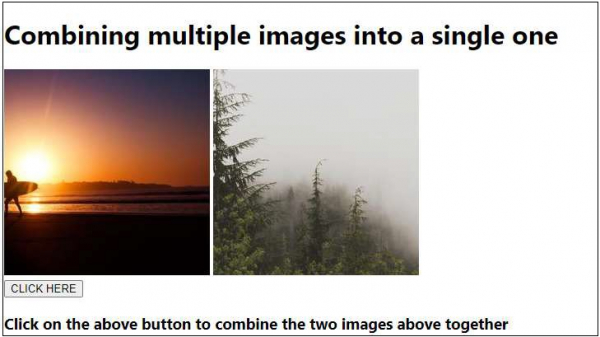
On clicking the ‘CLICK HERE’ button −
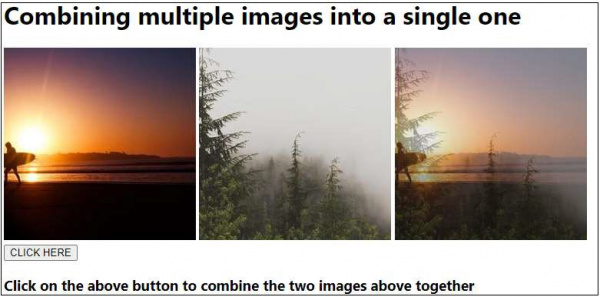

Advertisements
