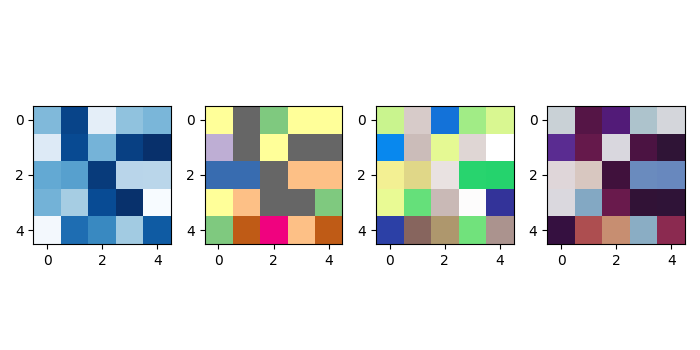Data Structure
Data Structure Networking
Networking RDBMS
RDBMS Operating System
Operating System Java
Java MS Excel
MS Excel iOS
iOS HTML
HTML CSS
CSS Android
Android Python
Python C Programming
C Programming C++
C++ C#
C# MongoDB
MongoDB MySQL
MySQL Javascript
Javascript PHP
PHP
- Selected Reading
- UPSC IAS Exams Notes
- Developer's Best Practices
- Questions and Answers
- Effective Resume Writing
- HR Interview Questions
- Computer Glossary
- Who is Who
How to show multiple images in one figure in Matplotlib?
To show multiple images in one figure in matplotlib, we can take the following steps −
Create random data using numpy.
Add a subplot to the current figure, nrows=1, ncols=4 and at index=1.
Display data as an image, i.e., on a 2D regular raster, using imshow() method with cmap="Blues_r".
Add a subplot to the current figure, nrows=1, ncols=4 and at index=2.
Display data as an image, i.e., on a 2D regular raster, using imshow() method with cmap="Accent_r".
Add a subplot to the current figure, nrows=1, ncols=4 and at index=3.
Display data as an image, i.e., on a 2D regular raster, using imshow() method with cmap="terrain_r".
Add a subplot to the current figure, nrows=1, ncols=4 and at index=4.
Display data as an image, i.e., on a 2D regular raster, using imshow() method with cmap="twilight_shifted_r".
To display the figure, use show() method.
Example
import numpy as np from matplotlib import pyplot as plt plt.rcParams["figure.figsize"] = [7.00, 3.50] plt.rcParams["figure.autolayout"] = True data = np.random.rand(5, 5) plt.subplot(1, 4, 1) plt.imshow(data, cmap="Blues_r") plt.subplot(1, 4, 2) plt.imshow(data, cmap="Accent_r") plt.subplot(1, 4, 3) plt.imshow(data, cmap="terrain_r") plt.subplot(1, 4, 4) plt.imshow(data, cmap="twilight_shifted_r") plt.show()
Output