
 Data Structure
Data Structure Networking
Networking RDBMS
RDBMS Operating System
Operating System Java
Java MS Excel
MS Excel iOS
iOS HTML
HTML CSS
CSS Android
Android Python
Python C Programming
C Programming C++
C++ C#
C# MongoDB
MongoDB MySQL
MySQL Javascript
Javascript PHP
PHP
- Selected Reading
- UPSC IAS Exams Notes
- Developer's Best Practices
- Questions and Answers
- Effective Resume Writing
- HR Interview Questions
- Computer Glossary
- Who is Who
Develop Notepad using Tkinter in python
Tkinter is a GUI library from python from which we can create multiple GUI apps. Here, using tkinter we will develop a notepad like text editor. This notepad will have the menu where we can create new file, open existing file, save the file, editing, cut and paste, all functionality will there.
Prerequisite
- Python installed.
- Tkinter installed.
Note: tkinter comes as a standard library with python 3.x.
Adding menu items:
Our notepad will have four main menu items: File, Edit, Commands & Help. Our file menu item will have four sub-items- New, Open, Save & Exit.
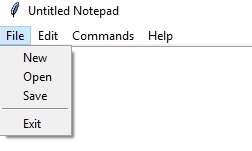
Our edit menu item will have three sub-items- cut, copy & paste
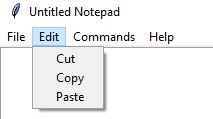
Our commands menu item will have one subitem – About commands,
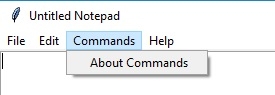
And our help menu will have one subitem- About notepad
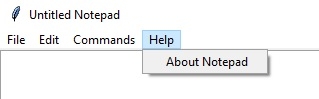
We are going to give these many menu-item & subitem by using below code −
# To open new file self.__thisFileMenu.add_command(label="New", command=self.__newFile) # To open a already existing file self.__thisFileMenu.add_command(label="Open", command=self.__openFile) # To save current file self.__thisFileMenu.add_command(label="Save", command=self.__saveFile) # To create a line in the dialog self.__thisFileMenu.add_separator() self.__thisFileMenu.add_command(label="Exit", command=self.__quitApplication) self.__thisMenuBar.add_cascade(label="File", menu=self.__thisFileMenu) # To give a feature of cut self.__thisEditMenu.add_command(label="Cut", command=self.__cut) # to give a feature of copy self.__thisEditMenu.add_command(label="Copy", command=self.__copy) # To give a feature of paste self.__thisEditMenu.add_command(label="Paste", command=self.__paste) # To give a feature of editing self.__thisMenuBar.add_cascade(label="Edit", menu=self.__thisEditMenu) # To create a feature of description of the notepad self.__thisHelpMenu.add_command(label="About Notepad", command=self.__showAbout) self.__thisCommandMenu.add_command(label = "About Commands", command=self.__showCommand) self.__thisMenuBar.add_cascade(label="Commands", menu=self.__thisCommandMenu) self.__thisMenuBar.add_cascade(label="Help", menu=self.__thisHelpMenu)
Adding functionality to each Menu item
Now we have the menu items ready, now we are going to add functionality to each of the menu items. Below the list of functionality, we going to add to this notepad (of course you can add many others too).
- Open file
- New file
- Save file
- Quit Application
- Show About
- Show Commands
- Cut
- Copy
- Paste
Below is the code to implement, above mentioned functionality −
def __quitApplication(self):
self.__root.destroy()
# exit()
def __showAbout(self):
showinfo("About Notepad","Simple text editor like notepad using Python")
def __showCommand(self):
showinfo("Notepad", "Just Another TextPad \n Copyright \n with BSD license you can use it'")
def __openFile(self):
self.__file = askopenfilename(defaultextension=".txt", filetypes=[("All Files","*.*"),("Text Documents","*.txt")])
if self.__file == "":
# no file to open
self.__file = None
else:
# Try to open the file
# set the window title
self.__root.title(os.path.basename(self.__file) + " - Notepad")
self.__thisTextArea.delete(1.0,END)
file = open(self.__file,"r")
self.__thisTextArea.insert(1.0,file.read())
file.close()
def __newFile(self):
self.__root.title("Untitled Notepad")
self.__file = None
self.__thisTextArea.delete(1.0,END)
def __saveFile(self):
if self.__file == None:
# Save as new file
self.__file = asksaveasfilename(initialfile='Untitled.txt', defaultextension=".txt", filetypes=[("All Files","*.*"), ("Text Documents","*.txt")])
if self.__file == "":
self.__file = None
else:
# Try to save the file
file = open(self.__file,"w")
file.write(self.__thisTextArea.get(1.0,END))
file.close()
# Change the window title
self.__root.title(os.path.basename(self.__file) + " - Notepad")
else:
file = open(self.__file,"w")
file.write(self.__thisTextArea.get(1.0,END))
file.close()
def __cut(self):
self.__thisTextArea.event_generate("<<Cut>>")
def __copy(self):
self.__thisTextArea.event_generate("<<Copy>>")
def __paste(self):
self.__thisTextArea.event_generate("<<Paste>>")
Now we have added the required package, add a menu item and the required functionality we’re going to see in this notepad-like text editor using tkinter library.
Below is the complete program to create a notepad text editor using tkinter −
#Import os library
import os
#import everything from tkinter
from tkinter import *
#To get the space above the message
from tkinter.messagebox import *
#To get the dialog box to open when required
from tkinter.filedialog import *
class Notepad:
# Set up the root widget
__root = Tk()
__thisWidth = 500
__thisHeight = 700
__thisTextArea = Text(__root)
__thisMenuBar = Menu(__root)
__thisFileMenu = Menu(__thisMenuBar, tearoff=0)
__thisEditMenu = Menu(__thisMenuBar, tearoff=0)
__thisHelpMenu = Menu(__thisMenuBar, tearoff=0)
__thisCommandMenu = Menu(__thisMenuBar, tearoff=0)
# To add scrollbar
__thisScrollBar = Scrollbar(__thisTextArea)
__file = None
def __init__(self,**kwargs):
# icon
try:
self.__root.wm_iconbitmap("Notepad.ico")
except:
pass
# Set window size as mentioned above (the default is 300x300)
try:
self.__thisWidth = kwargs['width']
except KeyError:
pass
try:
self.__thisHeight = kwargs['height']
except KeyError:
pass
# the window text
self.__root.title("Untitled-Notepad")
# Center the window
screenWidth = self.__root.winfo_screenwidth()
screenHeight = self.__root.winfo_screenheight()
# For left-alling
left = (screenWidth / 2) - (self.__thisWidth / 2)
# For right-allign
top = (screenHeight / 2) - (self.__thisHeight /2)
# For top and bottom
self.__root.geometry('%dx%d+%d+%d' % (self.__thisWidth, self.__thisHeight, left, top))
# To make the textarea auto resizable
self.__root.grid_rowconfigure(0, weight=1)
self.__root.grid_columnconfigure(0, weight=1)
# Add controls (widget)
self.__thisTextArea.grid(sticky = N + E + S + W)
# To open new file
self.__thisFileMenu.add_command(label="New",
command=self.__newFile)
# To open a already existing file
self.__thisFileMenu.add_command(label="Open",
command=self.__openFile)
# To save current file
self.__thisFileMenu.add_command(label="Save",
command=self.__saveFile)
# To create a line in the dialog
self.__thisFileMenu.add_separator()
self.__thisFileMenu.add_command(label="Exit",
command=self.__quitApplication)
self.__thisMenuBar.add_cascade(label="File", menu=self.__thisFileMenu)
# To give a feature of cut
self.__thisEditMenu.add_command(label="Cut",
command=self.__cut)
# to give a feature of copy
self.__thisEditMenu.add_command(label="Copy",
command=self.__copy)
# To give a feature of paste
self.__thisEditMenu.add_command(label="Paste",
command=self.__paste)
# To give a feature of editing
self.__thisMenuBar.add_cascade(label="Edit", menu=self.__thisEditMenu)
# To create a feature of description of the notepad
self.__thisHelpMenu.add_command(label="About Notepad",
command=self.__showAbout)
self.__thisCommandMenu.add_command(label = "About Commands", command=self.__showCommand)
self.__thisMenuBar.add_cascade(label="Commands", menu=self.__thisCommandMenu)
self.__thisMenuBar.add_cascade(label="Help", menu=self.__thisHelpMenu)
self.__root.config(menu=self.__thisMenuBar)
self.__thisScrollBar.pack(side=RIGHT,fill=Y)
# Scrollbar will adjust automatically according to the content
self.__thisScrollBar.config(command=self.__thisTextArea.yview)
self.__thisTextArea.config(yscrollcommand=self.__thisScrollBar.set)
def __quitApplication(self):
self.__root.destroy()
# exit()
def __showAbout(self):
showinfo("About Notepad","Simple text editor like notepad using Python")
def __showCommand(self):
showinfo("Notepad", "Just Another TextPad \n Copyright \n with BSD license you can use it'")
def __openFile(self):
self.__file = askopenfilename(defaultextension=".txt", filetypes=[("All Files","*.*"),("Text Documents","*.txt")])
if self.__file == "":
# no file to open
self.__file = None
else:
# Try to open the file
# set the window title
self.__root.title(os.path.basename(self.__file) + " - Notepad")
self.__thisTextArea.delete(1.0,END)
file = open(self.__file,"r")
self.__thisTextArea.insert(1.0,file.read())
file.close()
def __newFile(self):
self.__root.title("Untitled Notepad")
self.__file = None
self.__thisTextArea.delete(1.0,END)
def __saveFile(self):
if self.__file == None:
# Save as new file
self.__file = asksaveasfilename(initialfile='Untitled.txt', defaultextension=".txt", filetypes=[("All Files","*.*"), ("Text Documents","*.txt")])
if self.__file == "":
self.__file = None
else:
# Try to save the file
file = open(self.__file,"w")
file.write(self.__thisTextArea.get(1.0,END))
file.close()
# Change the window title
self.__root.title(os.path.basename(self.__file) + " - Notepad")
else:
file = open(self.__file,"w")
file.write(self.__thisTextArea.get(1.0,END))
file.close()
def __cut(self):
self.__thisTextArea.event_generate("<<Cut>>")
def __copy(self):
self.__thisTextArea.event_generate("<<Copy>>")
def __paste(self):
self.__thisTextArea.event_generate("<<Paste>>")
def run(self):
# Run main application
self.__root.mainloop()
# Run main application
notepad = Notepad(width=600,height=400)
notepad.run()
On running above program, we’ll get a pop-up notepad text editor, something like
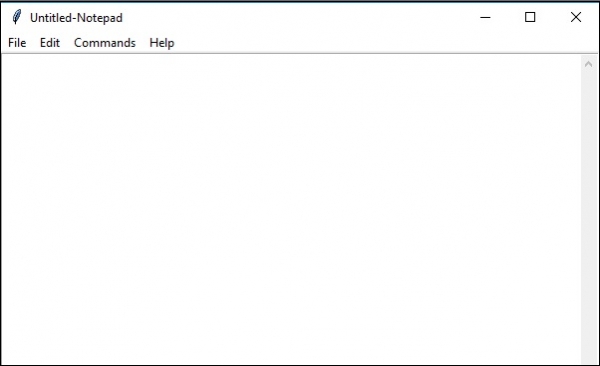
In this notepad, we can write into it, save it and can open our saved file(or any other file). We can create cut, copy & paste from the open file contents. You can use all the menu items of this newly created notepad.

