
 Data Structure
Data Structure Networking
Networking RDBMS
RDBMS Operating System
Operating System Java
Java MS Excel
MS Excel iOS
iOS HTML
HTML CSS
CSS Android
Android Python
Python C Programming
C Programming C++
C++ C#
C# MongoDB
MongoDB MySQL
MySQL Javascript
Javascript PHP
PHP
- Selected Reading
- UPSC IAS Exams Notes
- Developer's Best Practices
- Questions and Answers
- Effective Resume Writing
- HR Interview Questions
- Computer Glossary
- Who is Who
Check if Toplevel() object exists in tkinter?
Tkinter is a popular Python library for creating graphical user interfaces (GUIs). It provides a wide range of widgets and features to build interactive applications. One commonly encountered scenario is the need to check if a Toplevel() object exists in Tkinter. This article aims to guide you through the process of determining the existence of a Toplevel() window in Tkinter. We will explore different techniques and provide practical examples to help you effectively check the presence of a Toplevel() object in your Tkinter application.
Understanding Toplevel() in Tkinter
Before delving into how to check the existence of a Toplevel() object, let's first understand what it represents in Tkinter. The Toplevel() widget serves as a top-level window or a pop-up dialog box that can be used to create separate windows in your Tkinter application.
To create a Toplevel() window, you typically call the Toplevel() constructor and pass a reference to the root window as its parent. This creates an independent window with its own set of widgets and functionality.
Checking if a Toplevel() Object Exists
To determine if a Toplevel() object exists in Tkinter, we can employ various approaches. Let's explore three common techniques
Using the winfo_exists() method
The winfo_exists() method is available for Tkinter widgets and can be utilized to check the existence of a Toplevel() window. It returns True if the window exists and False otherwise.
Example
#Import the neccessary libraries
import tkinter as tk
# Create the Tkinter application
root = tk.Tk()
# Set the geometry of Tkinter Frame
root.geometry("720x250")
# Set the title of Tkinter Frame
root.title("Checking if a Toplevel object exists using the winfo_exists method")
# Create a Toplevel Window
toplevel = tk.Toplevel(root)
# Define the function to check existence of Toplevel window
def check_toplevel_exists():
if toplevel.winfo_exists():
print("Toplevel window exists")
else:
print("Toplevel window does not exist")
# Call the function
check_toplevel_exists()
# Run the Tkinter event loop
root.mainloop()
In this example, we create a Toplevel() window and call the check_toplevel_exists() function. It is shown below

Output
Since the Toplevel() window exists, the output will be "Toplevel window exists".
Toplevel window exists
Using the Toplevel.winfo_toplevel() method
The winfo_toplevel() method returns the top-level window of a widget. By comparing the result to the root window, we can ascertain if a Toplevel() object exists. Consider the following code snippet
Example
#Import the neccessary libraries
import tkinter as tk
# Create the Tkinter application
root = tk.Tk()
# Set the geometry of Tkinter Frame
root.geometry("720x250")
# Set the title of Tkinter Frame
root.title("Checking if a Toplevel object exists using the Toplevel.winfo_toplevel() method")
# Define the function to create Toplevel window
def create_toplevel():
global toplevel
toplevel = tk.Toplevel(root)
# Define the function to check existence of Toplevel window
def check_toplevel_exists():
if toplevel.winfo_toplevel() != root:
print("Toplevel window exists")
else:
print("Toplevel window does not exist")
# Call the functions
create_toplevel()
check_toplevel_exists()
# Run the Tkinter event loop
root.mainloop()
In this example, we create a function create_toplevel() that creates a Toplevel() window. We then call check_toplevel_exists() to check if the Toplevel() window exists. It's shown below
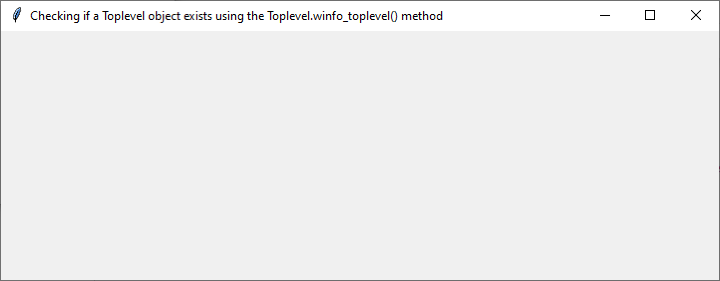
Output
Since we created the Toplevel() window before checking, the output will be "Toplevel window exists".
Toplevel window exists
Using an exception handling approach
Another way to check if a Toplevel() object exists is by using exception handling. We can attempt to access an attribute specific to the Toplevel() window and handle the AttributeError if it occurs.
Example
#Import the neccessary libraries
import tkinter as tk
# Create the Tkinter application
root = tk.Tk()
# Set the geometry of Tkinter Frame
root.geometry("720x250")
# Set the title of Tkinter Frame
root.title("Checking if a Toplevel object exists using an exceptional handling approach")
# Define the function to create Toplevel window
def create_toplevel():
global toplevel
toplevel = tk.Toplevel(root)
# Define the function to check existence of Toplevel window
def check_toplevel_exists():
try:
toplevel.title()
print("Toplevel window exists")
except AttributeError:
print("Toplevel window does not exist")
# Call the functions
create_toplevel()
check_toplevel_exists()
# Run the Tkinter event loop
root.mainloop()
In this example, we define the create_toplevel() function, which creates a Toplevel() window and assigns it to the toplevel variable using the global keyword to make it accessible outside the function. Then, we call the check_toplevel_exists() function to check if the Toplevel() window exists.
By defining the toplevel variable within the create_toplevel() function and making it global, we can avoid the NameError and successfully check the existence of the Toplevel() window.
Output

Toplevel window exists
Conclusion
Checking the existence of a Toplevel() object in Tkinter can be crucial when dealing with complex GUI applications. In this article, we explored different techniques to accomplish this task. By utilizing methods like winfo_exists(), winfo_toplevel(), and exception handling, you can effectively determine if a Toplevel() window exists. Incorporating these techniques into your Tkinter applications will allow you to handle window states and provide dynamic user experiences. Experiment with these approaches and adapt them to suit your specific application requirements.

