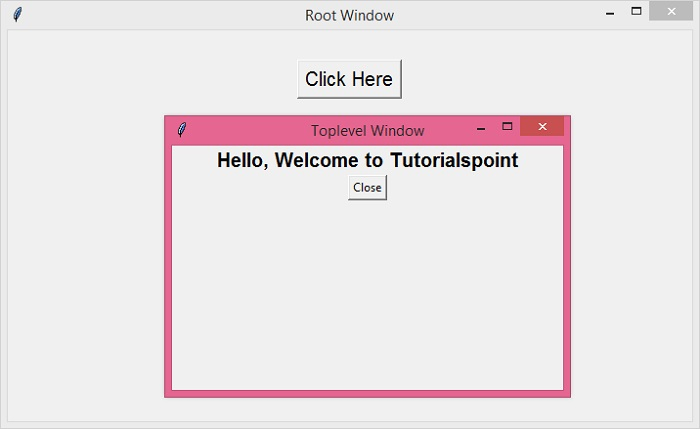Data Structure
Data Structure Networking
Networking RDBMS
RDBMS Operating System
Operating System Java
Java MS Excel
MS Excel iOS
iOS HTML
HTML CSS
CSS Android
Android Python
Python C Programming
C Programming C++
C++ C#
C# MongoDB
MongoDB MySQL
MySQL Javascript
Javascript PHP
PHP
- Selected Reading
- UPSC IAS Exams Notes
- Developer's Best Practices
- Questions and Answers
- Effective Resume Writing
- HR Interview Questions
- Computer Glossary
- Who is Who
How to close only the TopLevel window in Python Tkinter?
The Toplevel window is an option to create a child window in an application. It works similar to the default main tkinter window. We can configure the size of a Toplevel window, customize its properties and attributes as well as add widgets that we want to build the component with.
For a particular application, if we have defined a Toplevel window, then we can close it using the destroy() method.
Example
In the following example, we have created an application that contains a button to open a Toplevel window. The Toplevel window or child window contains a label text and a button to close the corresponding window. Whenever the button is clicked, the Toplevel window gets closed.
# Import required libraries
from tkinter import *
# Create an instance of tkinter window
win = Tk()
win.geometry("700x400")
win.title("Root Window")
# Function to create a toplevel window
def create_top():
top=Toplevel(win)
top.geometry("400x250")
top.title("Toplevel Window")
Label(top, text="Hello, Welcome to Tutorialspoint", font='Arial 15 bold').pack()
# Button to close the toplevel window
button=Button(top, text="Close", command=top.destroy)
button.pack()
# Create a button to open the toplevel window
button=Button(win, text="Click Here", font='Helvetica 15', command=create_top)
button.pack(pady=30)
win.mainloop()
Output
Running the above code will display a window containing a button that opens a Toplevel window.
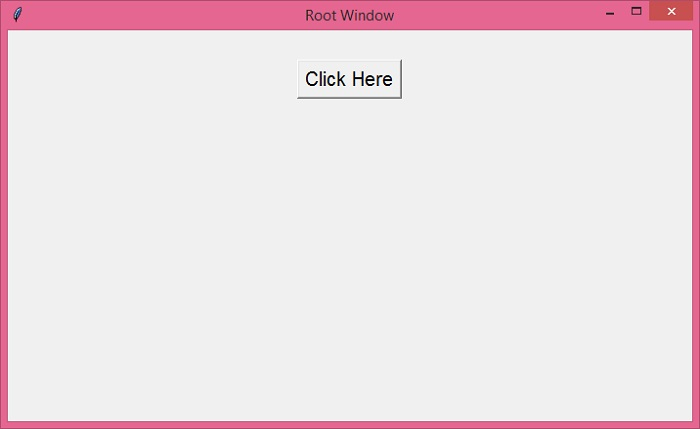
Once the Toplevel is opened, you can click the button "close" to close the toplevel window.