
 Data Structure
Data Structure Networking
Networking RDBMS
RDBMS Operating System
Operating System Java
Java MS Excel
MS Excel iOS
iOS HTML
HTML CSS
CSS Android
Android Python
Python C Programming
C Programming C++
C++ C#
C# MongoDB
MongoDB MySQL
MySQL Javascript
Javascript PHP
PHP
- Selected Reading
- UPSC IAS Exams Notes
- Developer's Best Practices
- Questions and Answers
- Effective Resume Writing
- HR Interview Questions
- Computer Glossary
- Who is Who
Bar Charts Using Python Vincent
Bar charts are a popular visualization tool for displaying categorical information. They give a clear and brief way to compare different categories or bunches. Vincent is a Python library that gives an easy-to-use interface for making intelligent visualizations. It is built on top of the well-known plotting library, Matplotlib, and gives a more declarative syntax for creating visualizations. With Vincent, you'll be able to make bar charts, line plots, diffuse plots, and more. In this article, we will investigate how to form bar charts utilizing the Python library Vincent.
Python Vincent
Python Vincent, moreover known as Vincent, is a Python library that gives an explanatory syntax for making intelligent visualizations. It is built on the best of the well-known plotting library, matplotlib, and points to disentangling the method of creating visualizations in Python. With Vincent, clients can make different sorts of visualizations, counting bar charts, line plots, scatter plots, and more. The library offers a natural and easy-to-use interface, making it available to both tenderfoots and experienced information examiners.
One of the key highlights of Vincent is its revelatory syntax, which permits clients to characterize their visualizations utilizing straightforward Python information structures. This makes it simpler to specific complex visualizations without having to compose long and complicated code.
Vincent moreover gives consistent integration with other information control libraries in Python, such as Pandas, permitting users to effortlessly visualize information from distinctive sources. To urge begin with Python Vincent, you'll introduce the library utilizing pip, the Python bundle director. Once introduced, you'll consequence the Vincent module and start making visualizations by characterizing your information, indicating the chart sort, and customizing the appearance of the visualization.
Generally, Python Vincent is an effective tool for information visualization in Python, advertising a clear and intuitive approach to making intelligent visualizations. Whether you're a data investigator, researcher, or designer, Python Vincent can offer the assistance you successfully communicate your information through locks-in visualizations.
Keep in mind to introduce Vincent using pip sometime recently you begin working with it. Once introduced, you'll import the essential modules, characterize your information, and take the steps to form and customize your bar charts. Bar charts are flexible and can be utilized in various contexts, such as sales analysis, the survey comes about, or any circumstance where you would like to compare distinctive categories or bunches. With the assistance of Vincent, you'll be able to make enlightening and outwardly engaging bar charts to successfully pass on your information.
Approach 1: Creating a Basic Bar Chart
Let's begin by creating a basic bar chart using Vincent. First, we need to import the necessary modules and define our data. In this example, we will use a simple dictionary to represent our data.
Algorithm
Step 1 ? Import the necessary modules.
Step 2 ? Initialize the data set.
Step 3 ? Create a bar chart object named df.
Step 4 ? Customize the chart.
Step 5 ? Render and display the chart.
Example
import pandas as pd
import vincent
import matplotlib.pyplot as plt
data = {'Category': ['A', 'B', 'C', 'D', 'E'],
'Value1': [10, 25, 15, 20, 12],
'Value2': [5, 15, 8, 10, 6]}
df = pd.DataFrame(data)
# Create a bar chart
plt.bar(df['Category'], df['Value1'], label='Value1')
plt.bar(df['Category'], df['Value2'], label='Value2')
# Set the axis labels and title
plt.xlabel('Category')
plt.ylabel('Value')
plt.title('Bar Chart')
# Display the legend
plt.legend()
# Show the chart
plt.show()
Output
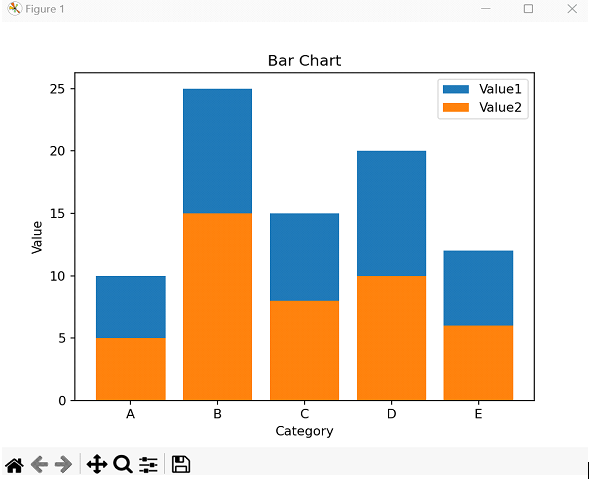
Approach 2: Customizing the Bar Chart
The second approach involves customizing the appearance of the bar chart created in the previous approach. Let's explore some additional options for customization.
Algorithm
Step 1 ? Import the required modules. Initialize the data set.
Step 2 ? Develop a bar chart and, set custom colors. Rotate x-axis labels.
Step 3 ? Adjust the chart size.
Step 4 ? Render and display the modified chart.
Example
import pandas as pd
import vincent
import matplotlib.pyplot as plt
data = {'Category': ['A', 'B', 'C', 'D', 'E'],
'Value1': [10, 25, 15, 20, 12],
'Value2': [5, 15, 8, 10, 6]}
df = pd.DataFrame(data)
# Create a bar chart
plt.bar(df['Category'], df['Value1'], label='Value1', color='blue')
plt.bar(df['Category'], df['Value2'], label='Value2', color='red')
# Set the axis labels and title
plt.xlabel('Category')
plt.ylabel('Value')
plt.title('Bar Chart')
# Display the legend
plt.legend()
# Rotate the x-axis labels
plt.xticks(rotation=45)
# Show the chart
plt.show()
Output
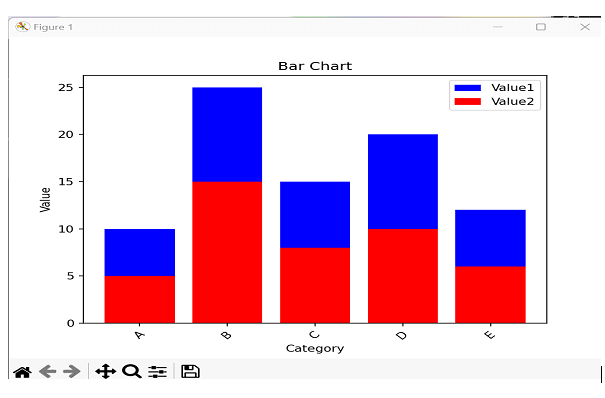
Conclusion
In this article, we explored three approaches to making bar charts utilizing the Python library Vincent. We began with a fundamental bar chart and went on to customize its appearance by changing colors, pivoting names, and altering the measure of the chart. At last, we learned how to make a stacked bar chart to compare commitments inside categories. Vincent gives a user-friendly interface for making intelligent visualizations, making it an effective instrument for information visualization in Python.

