
 Data Structure
Data Structure Networking
Networking RDBMS
RDBMS Operating System
Operating System Java
Java MS Excel
MS Excel iOS
iOS HTML
HTML CSS
CSS Android
Android Python
Python C Programming
C Programming C++
C++ C#
C# MongoDB
MongoDB MySQL
MySQL Javascript
Javascript PHP
PHP
- Selected Reading
- UPSC IAS Exams Notes
- Developer's Best Practices
- Questions and Answers
- Effective Resume Writing
- HR Interview Questions
- Computer Glossary
- Who is Who
AppJar Module in Python
The Python AppJar module simplifies GUI development, which is necessary for designing user-friendly software interfaces. AppJar is one of many tools and frameworks available in Python for creating graphical user interfaces. It simplifies the process of developing GUI apps by providing a user-friendly interface.
AppJar comes with a variety of pre-built widgets such as buttons, labels, text boxes, and dropdown menus. This article digs into AppJar's capabilities and features, providing examples and insights.
What is an AppJar Module?
The AppJar module is a refined and user-friendly toolkit that makes designing Graphical User Interfaces (GUIs) in Python easier. It is excellent for both beginners and professional programmers since it provides a straightforward and efficient way to design GUI applications.
We may utilize the pip package manager, which is Python's standard package installer, to install the AppJar module. Launch the terminal or command prompt and run the command.
pip install appJar
This will download and install the module along with its dependencies.
Once installed, we can import the AppJar module into your Python program using the line
from appJar import gui
This imports the necessary components from AppJar for GUI development.
AppJar provides a wide range of pre-built widgets, including buttons, labels, text fields, dropdown menus, and more. These widgets can be easily customized and positioned inside the UI of your application.
Features of AppJar Module
The Python AppJar module provides a variety of features that ease and improve GUI development. Here are some of AppJar's important features ?
User-Friendly Syntax ? AppJar uses an intuitive syntax that makes it simple to construct GUI applications without substantial coding skills.
Message Boxes ? AppJar includes message boxes that can be used to deliver information, warnings, or confirmation dialogues to the user.
Extensive Documentation ? AppJar provides extensive documentation and examples to aid developers in properly utilising its capabilities.
Pre-built Widgets ? AppJar includes a wide range of pre-built widgets, including buttons, labels, text fields, dropdown menus, and more. These widgets can be easily customized and organized within the GUI interface.
Responsive Layouts ? AppJar supports flexible and responsive layouts, allowing GUI elements to be displayed.
These features make AppJar a powerful and convenient toolkit for GUI development in Python, catering to the needs of both beginner and experienced programmers.
Creating a Sample Program using the AppJar Module
The following are the steps we will take to develop a sample AppJar program with two buttons; pressing any button will display an information box with the label of the button ?
To begin, we import the gui class from the appJar module.
We construct a GUI class instance and supply the window title and size as parameters.
Next, we define the function on_button_click(), which is invoked whenever a button is clicked. Using the app object's infoBox() method, this function shows an information box.
We add a button to the GUI by calling the app object's addButton() method. We supply the label for the button and pass the on_button_click() method as the event handler.
Similarly, we add another button to the GUI with a different label but the same event handler.
Finally, we start the GUI main loop using the go() method of the app object, which allows the program to handle user interactions and events.
Example
Below is the program by following the above steps ?
# Import the necessary modules
from appJar import gui
# Create an instance of the gui class
app = gui("My App", "400x200") # Set the title and window size
# Define a function to handle button click events
def on_button_click(btn):
app.infoBox("Button Clicked", f"You clicked the {btn} button!") # Display a message box with button information
# Add a button to the GUI
app.addButton("Button 1", on_button_click) # Set the button label and attach the event handler
# Add another button to the GUI
app.addButton("Button 2", on_button_click) # Set the button label and attach the event handler
# Start the GUI main loop
app.go()
Output
When we run this program, it will create a GUI window with two buttons. Clicking any button will display an information box with the button's label.
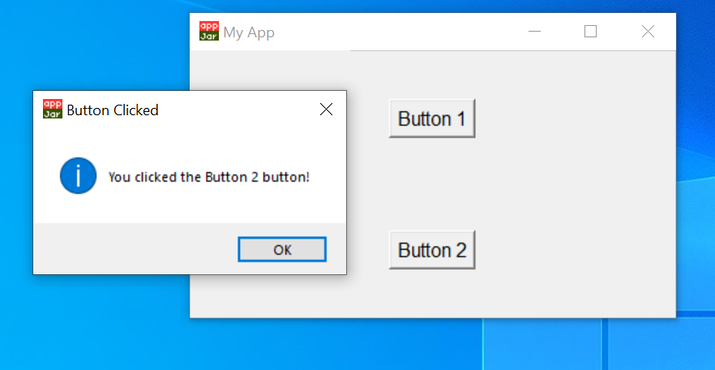
Conclusion
In the end, the Python AppJar module provides a simple and user-centric technique for GUI creation. It has an intuitive syntax and a large variety of ready-made widgets, allowing developers of any skill level to create interactive and adaptive applications. Programmers can improve their efficiency and create great GUI experiences by leveraging AppJar's features.

