
 Data Structure
Data Structure Networking
Networking RDBMS
RDBMS Operating System
Operating System Java
Java MS Excel
MS Excel iOS
iOS HTML
HTML CSS
CSS Android
Android Python
Python C Programming
C Programming C++
C++ C#
C# MongoDB
MongoDB MySQL
MySQL Javascript
Javascript PHP
PHP
- Selected Reading
- UPSC IAS Exams Notes
- Developer's Best Practices
- Questions and Answers
- Effective Resume Writing
- HR Interview Questions
- Computer Glossary
- Who is Who
App Building Components in MATLAB
MATLAB is the acronym for Matrix Laboratory. MATLAB is a programming environment developed for scientists and engineers to design and analyze systems. MATLAB platform uses its MATLAB programming language which is a matrix-based language. MATLAB language allows users to write expression of computational mathematics in natural way.
With the help of MATLAB, a user can analyze data, develop algorithms, design system models and applications, and more. Therefore, MATLAB is one of the most popular design and analysis tools used by engineers and scientists globally. It finds applications in several different fields of science and technology, including deep learning, machine learning, control systems, image and video processing, communication and signal processing, computational finance and biology, and many more.
The most unique feature of MATLAB is that it is designed in such as way that any one can learn it easily whether he/she is a novice or an expert.
This tutorial is primarily meant for explaining the app building components of MATLAB. So, let's get started to discuss the MATLAB's app building components.
App Building Components in MATLAB
In MATLAB app builder, the common components include those components that respond to interactions like buttons, list box, drop-downs, sliders, trees, labels, axes, check boxes, data pickers, edit field for text and numbers, hyperlink, image, etc.
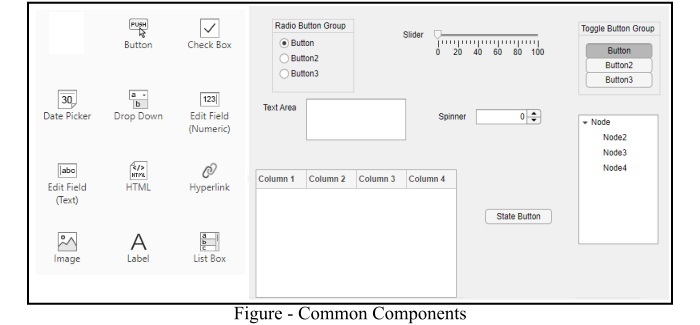
Now, let us get an overview of all these common components in detail.
Button ? Button is used to trigger any action. The button component is mainly used to called a function to initiate an action.
Check Box ? Check Box is used for making multiple selections.
Date Picker ? Date picker component insert a virtual calendar to pick a date from it.
Drop Down ? Drop-down is a collapsible list, used to select an option from a pre-created list of options.
Numeric Edit Field ? Numeric Edit Field is the component in MATLAB app builder, which is used for taking numeric inputs from users. In this field, only numeric values can be entered.
Text Edit Field ? Text Edit Field is used to take input from users in the form of text strings.
Hyperlink ? Hyperlink allows users to navigate to a specific URL. The URL gets triggered when user click on the hyperlink component.
Image ? This component is provided to insert images in the app. Also, user can customize the inserted image easily as per need.
Label ? This component is used for providing a caption to a component or to provide an instruction to the user.
List Box ? List box allows users to select an option or multiple options from a list. It is similar to drop-down list, but in drop-down only one option can be selected, while in list box multiple selection can be done.
Radio Button ? This component is used for selecting a specific option from a list of options.
Slider ? Slider component enables users to select the desired value in a specified range.
Spinner ? Spinner component is used for inputting numeric values from a finite set.
State Button ? State button component in MATLAB app builder is used to indicate the logical state.
Table ? Table component help to insert a table in the app.
Text Area ? Text area allows users to input long text.
Toggle Button ? Toggle button component is used to select a single option from a group of multiple options.
Tree ? Tree component is used to make hierarchical structure in the app.
Hence, all these are the common components in the MATLAB app builder. Now, let's get introduced with axes in MATLAB app builder.
Axes Components
This category includes the different axes component which are used to create plots for data visualization and exploration. All the axes components are listed below ?
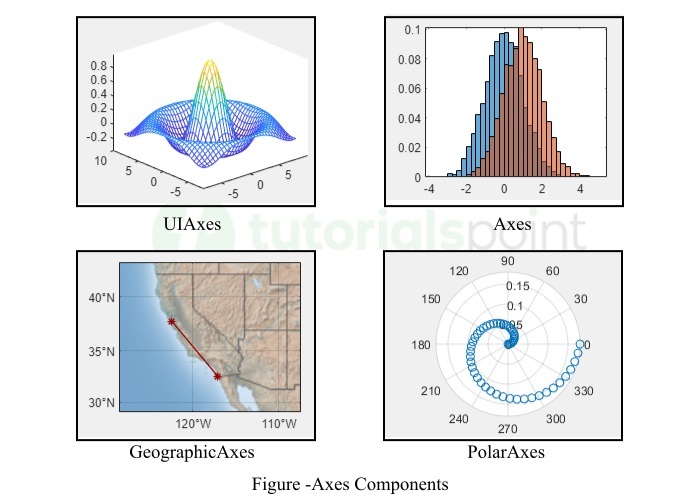
UI Axes ? UI Axes component is used for creating cartesian plots in your app.
Axes ? Axes component is used to control the appearance and behavior of an axes object.
Geographic Axes ? The geographic axes component is used for representing data in geographic coordinates, i.e. longitude and latitude.
Polar Axes ? The polar axes component controls the appearance and behavior of a polar axes object.
Containers and Figure Tools
Container and figure tools in MATLAB app builder include the panels and tables for grouping components and creating menu bars. The container and figure tools available in MATLAB app builder are explained below.
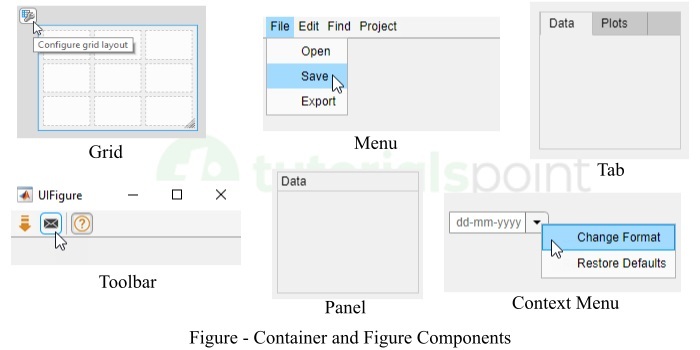
Grid Layout ? Grid layout component helps to organize UI components along the columns and rows.
Panel ? Panel component is used to create outlines that separate different segments of your app.
Tab Group ? Tab Group component in MATLAB creates containers that group and manage tabs.
Menu ? Menu component is used to create menu lists in the app.
Context Menu ? Context menu component is used to add a context menu bar in the app, which will appear when user right-click on an object.
Toolbar ? Toolbar component is used to create a menu bar having icons of the command, instead of name.
Instrumentation Components
This component category includes components like gauge, ninety-degree gauge, lamps, knobs, switches, linear gauge, rocker switch, discrete switch, toggle switch, and semicircular gauge. The instrumentation components available in MATLAB App Builder are mainly used in engineering and scientific calculations.
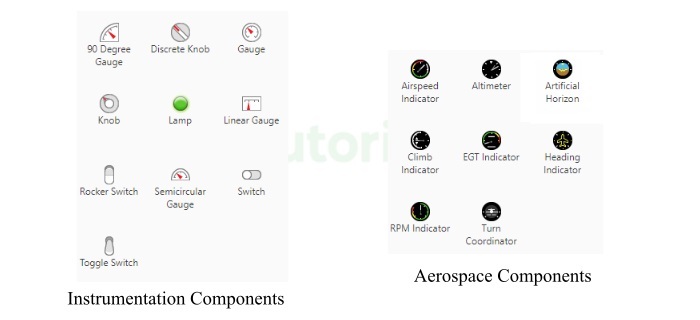
Aerospace Components
MATLAB app builder also has components used in aerospace engineering. These components are Airspeed Indicator, Altimeter, Artificial Horizon, Climb Indicator, EGT Indicator, Heating Indicator, RPM Indicator, and Turn Coordinator.
Dialogs and Notification Components
In MATLAB app builder, the dialogs and notification components are used for displaying dialog boxes and notification widows. These components include uialert, uiconfirm, uiprogressdlg, uisetcolor, uigetfile, uiputfile, uigetdir, uiopen, and uisave. All these components create their respective dialog box and notification window in the MATLAB application.
Extensible Components
In the MATLAB app builder, the extensible components are used to provide custom UI component in the app. These components interface with third-party libraries to show the content like widgets. Examples of extensible components in MATLAB are HTML component, matlab.graphics.chartcontainer.ChartContainerClass, etc.
Conclusion
In this tutorial, we discussed in detail regarding the app building components in MATLAB. By using all these components, we can create a GUI based user-friendly interface in our MATLAB application that allows users to interact with the data in a simpler and easier way.

