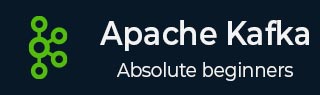
- Apache Kafka - Home
- Apache Kafka - Introduction
- Apache Kafka - Fundamentals
- Apache Kafka - Cluster Architecture
- Apache Kafka - Work Flow
- Apache Kafka - Installation Steps
- Apache Kafka - Basic Operations
- Simple Producer Example
- Consumer Group Example
- Integration With Storm
- Integration With Spark
- Real Time Application(Twitter)
- Apache Kafka - Tools
- Apache Kafka - Applications
Apache Kafka - Basic Operations
First let us start implementing single node-single broker
configuration and we will then migrate our setup to single node-multiple brokers configuration.
Hopefully you would have installed Java, ZooKeeper and Kafka on your machine by now. Before moving to the Kafka Cluster Setup, first you would need to start your ZooKeeper because Kafka Cluster uses ZooKeeper.
Start ZooKeeper
Open a new terminal and type the following command −
bin/zookeeper-server-start.sh config/zookeeper.properties
To start Kafka Broker, type the following command −
bin/kafka-server-start.sh config/server.properties
After starting Kafka Broker, type the command jps
on ZooKeeper terminal and you would see the following response −
821 QuorumPeerMain 928 Kafka 931 Jps
Now you could see two daemons running on the terminal where QuorumPeerMain is ZooKeeper daemon and another one is Kafka daemon.
Single Node-Single Broker Configuration
In this configuration you have a single ZooKeeper and broker id instance. Following are the steps to configure it −
Creating a Kafka Topic − Kafka provides a command line utility named kafka-topics.sh
to create topics on the server. Open new terminal and type the below example.
Syntax
bin/kafka-topics.sh --create --zookeeper localhost:2181 --replication-factor 1 --partitions 1 --topic topic-name
Example
bin/kafka-topics.sh --create --zookeeper localhost:2181 --replication-factor 1 --partitions 1 --topic Hello-Kafka
We just created a topic named Hello-Kafka
with a single partition and one replica factor. The above created output will be similar to the following output −
Output − Created topic Hello-Kafka
Once the topic has been created, you can get the notification in Kafka broker terminal window and the log for the created topic specified in /tmp/kafka-logs/ in the config/server.properties file.
List of Topics
To get a list of topics in Kafka server, you can use the following command −
Syntax
bin/kafka-topics.sh --list --zookeeper localhost:2181
Output
Hello-Kafka
Since we have created a topic, it will list out Hello-Kafka
only. Suppose, if you create more than one topics, you will get the topic names in the output.
Start Producer to Send Messages
Syntax
bin/kafka-console-producer.sh --broker-list localhost:9092 --topic topic-name
From the above syntax, two main parameters are required for the producer command line client −
Broker-list − The list of brokers that we want to send the messages to. In this case we only have one broker. The Config/server.properties file contains broker port id, since we know our broker is listening on port 9092, so you can specify it directly.
Topic name − Here is an example for the topic name.
Example
bin/kafka-console-producer.sh --broker-list localhost:9092 --topic Hello-Kafka
The producer will wait on input from stdin and publishes to the Kafka cluster. By default, every new line is published as a new message then the default producer properties are specified in config/producer.properties
file. Now you can type a few lines of messages in the terminal as shown below.
Output
$ bin/kafka-console-producer.sh --broker-list localhost:9092 --topic Hello-Kafka[2016-01-16 13:50:45,931] WARN property topic is not valid (kafka.utils.Verifia-bleProperties) Hello My first message
My second message
Start Consumer to Receive Messages
Similar to producer, the default consumer properties are specified in config/consumer.proper-ties
file. Open a new terminal and type the below syntax for consuming messages.
Syntax
bin/kafka-console-consumer.sh --zookeeper localhost:2181 topic topic-name --from-beginning
Example
bin/kafka-console-consumer.sh --zookeeper localhost:2181 topic Hello-Kafka --from-beginning
Output
Hello My first message My second message
Finally, you are able to enter messages from the producers terminal and see them appearing in the consumers terminal. As of now, you have a very good understanding on the single node cluster with a single broker. Let us now move on to the multiple brokers configuration.
Single Node-Multiple Brokers Configuration
Before moving on to the multiple brokers cluster setup, first start your ZooKeeper server.
Create Multiple Kafka Brokers − We have one Kafka broker instance already in con-fig/server.properties. Now we need multiple broker instances, so copy the existing server.prop-erties file into two new config files and rename it as server-one.properties and server-two.prop-erties. Then edit both new files and assign the following changes −
config/server-one.properties
# The id of the broker. This must be set to a unique integer for each broker. broker.id=1 # The port the socket server listens on port=9093 # A comma seperated list of directories under which to store log files log.dirs=/tmp/kafka-logs-1
config/server-two.properties
# The id of the broker. This must be set to a unique integer for each broker. broker.id=2 # The port the socket server listens on port=9094 # A comma seperated list of directories under which to store log files log.dirs=/tmp/kafka-logs-2
Start Multiple Brokers− After all the changes have been made on three servers then open three new terminals to start each broker one by one.
Broker1 bin/kafka-server-start.sh config/server.properties Broker2 bin/kafka-server-start.sh config/server-one.properties Broker3 bin/kafka-server-start.sh config/server-two.properties
Now we have three different brokers running on the machine. Try it by yourself to check all the daemons by typing jps on the ZooKeeper terminal, then you would see the response.
Creating a Topic
Let us assign the replication factor value as three for this topic because we have three different brokers running. If you have two brokers, then the assigned replica value will be two.
Syntax
bin/kafka-topics.sh --create --zookeeper localhost:2181 --replication-factor 3 -partitions 1 --topic topic-name
Example
bin/kafka-topics.sh --create --zookeeper localhost:2181 --replication-factor 3 -partitions 1 --topic Multibrokerapplication
Output
created topic Multibrokerapplication
The Describe
command is used to check which broker is listening on the current created topic as shown below −
bin/kafka-topics.sh --describe --zookeeper localhost:2181 --topic Multibrokerappli-cation
Output
bin/kafka-topics.sh --describe --zookeeper localhost:2181 --topic Multibrokerappli-cation Topic:Multibrokerapplication PartitionCount:1 ReplicationFactor:3 Configs: Topic:Multibrokerapplication Partition:0 Leader:0 Replicas:0,2,1 Isr:0,2,1
From the above output, we can conclude that first line gives a summary of all the partitions, showing topic name, partition count and the replication factor that we have chosen already. In the second line, each node will be the leader for a randomly selected portion of the partitions.
In our case, we see that our first broker (with broker.id 0) is the leader. Then Replicas:0,2,1 means that all the brokers replicate the topic finally Isr
is the set of in-sync
replicas. Well, this is the subset of replicas that are currently alive and caught up by the leader.
Start Producer to Send Messages
This procedure remains the same as in the single broker setup.
Example
bin/kafka-console-producer.sh --broker-list localhost:9092 --topic Multibrokerapplication
Output
bin/kafka-console-producer.sh --broker-list localhost:9092 --topic Multibrokerapplication [2016-01-20 19:27:21,045] WARN Property topic is not valid (kafka.utils.Verifia-bleProperties) This is single node-multi broker demo This is the second message
Start Consumer to Receive Messages
This procedure remains the same as shown in the single broker setup.
Example
bin/kafka-console-consumer.sh --zookeeper localhost:2181 topic Multibrokerapplica-tion --from-beginning
Output
bin/kafka-console-consumer.sh --zookeeper localhost:2181 topic Multibrokerapplica-tion from-beginning This is single node-multi broker demo This is the second message
Basic Topic Operations
In this chapter we will discuss the various basic topic operations.
Modifying a Topic
As you have already understood how to create a topic in Kafka Cluster. Now let us modify a created topic using the following command
Syntax
bin/kafka-topics.sh zookeeper localhost:2181 --alter --topic topic_name --parti-tions count
Example
We have already created a topic Hello-Kafka with single partition count and one replica factor. Now using alter command we have changed the partition count. bin/kafka-topics.sh --zookeeper localhost:2181 --alter --topic Hello-kafka --parti-tions 2
Output
WARNING: If partitions are increased for a topic that has a key, the partition logic or ordering of the messages will be affected Adding partitions succeeded!
Deleting a Topic
To delete a topic, you can use the following syntax.
Syntax
bin/kafka-topics.sh --zookeeper localhost:2181 --delete --topic topic_name
Example
bin/kafka-topics.sh --zookeeper localhost:2181 --delete --topic Hello-kafka
Output
> Topic Hello-kafka marked for deletion
Note −This will have no impact if delete.topic.enable is not set to true