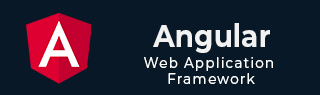
- Angular Tutorial
- Angular - Home
- Angular - Overview
- Angular - Features
- Angular - Advantages & Disadvantages
- Angular Basics
- Angular - Environment setup
- Angular - First Application
- Angular - MVC Architecture
- Angular Components
- Angular - Components
- Angular - Component Lifecycle
- Angular - View Encapsulation
- Angular - Component Interaction
- Angular - Component Styles
- Angular - Nested Components
- Angular - Content projection
- Angular - Dynamic components
- Angular - Elements
- Angular Templates
- Angular - Templates
- Angular - Template statements
- Angular - Template Variables
- Angular - SVG as Templates
- Angular Binding
- Angular - Data Binding
- Angular - Interpolation
- Angular - Event Binding
- Angular - Property Binding
- Angular - Attribute Binding
- Angular - Class Binding
- Angular - Style Binding
- Angular - Two-way Binding
- Angular Directives
- Angular - Directives
- Angular - Attribute Directives
- Angular - Structural Directives
- Angular - Custom Directives
- Angular Pipes
- Angular - Pipes
- Angular - Built-in Pipes
- Angular - Custom Pipes
- Angular Forms
- Angular - Forms
- Angular - Template Driven Forms
- Angular - Reactive Forms
- Angular - Form Validation
- Angular - Dynamic Forms
- Angular Dependency Injection
- Angular - Dependency Injection
- Angular - Injectable Service
- Angular Routing
- Angular - Routing
- Angular - Dynamic Routes
- Angular - Wildcard Routes
- Angular - Nested Routes
- Angular - Navigation
- Angular - Routing in SPA
- Angular - Custom Route Matches
- Angular - Router Reference
- Angular HTTP Client programming
- Angular - Services
- Angular - HTTP Client
- Angular - Request
- Angular - Response
- Angular - GET
- Angular - POST
- Angular - PUT
- Angular - DELETE
- Angular - JSONP
- Angular - CRUD Operations Using HTTP
- Angular Modules
- Angular - Introduction to Modules
- Angular - Root Module
- Angular - Feature Module
- Angular - Sharing Module
- Angular - Routing Module
- Angular - NgModules
- Angular Animation
- Angular - Animations
- Angular Service Workers & PWA
- Angular - Service Workers & PWA
- Angular Testing
- Angular - Testing Overview
- Angular Design Patterns
- Angular - Design Patterns
- Angular - Lazy Loading
- Angular - Singleton Pattern
- Angular - Observer Pattern
- Angular Libraries
- Angular - Libraries
- Angular - Angular Material
- Angular - PrimeNG
- Angular - RxJS
- Angular Advanced
- Angular - Signals
- Angular - Authentication & Authorization
- Angular - Internationalization
- Angular - Standalone Component
- Angular - Accessibility
- Angular - Web Workers
- Angular - Server Side Rendering
- Angular - Ivy Compiler
- Angular - Building with Bazel
- Angular - Backward Compatibility
- Angular - Reactive Programming
- Angular Tools
- Angular - CLI
- Angular Material UI Elements
- Angular - Paginator
- Angular - Datepicker
- Angular - Select Drop-down
- Angular Miscellaneous
- Angular - Third Party Controls
- Angular - Configuration
- Angular - Displaying Data
- Angular - Decorators & Metadata
- Angular - Basic Example
- Angular - Error Handling
- Angular - Testing & Building a Project
- Angular - Lifecycle Hooks
- Angular - User Input
- Angular - What's New?
- Angular Useful Resources
- Angular - Quick Guide
- Angular - Useful Resources
- Angular - Discussion
Angular - Pipes
What are Angular Pipes?
In Angular, pipes are functions that format specified data before displaying it in the View. They help to transform and manage data within interpolation, denoted by {{ | }}. Therefore, pipes are sometimes referred to as filters. It accepts arrays, integers and strings as inputs which are separated by a vertical bar "|" symbol.
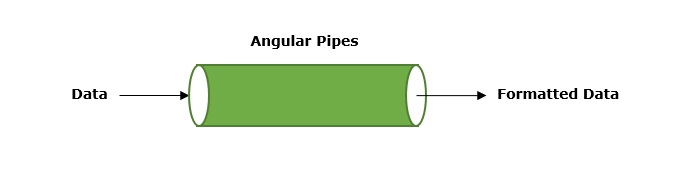
Features and Uses of Angular Pipes
Some of the features and uses of Angular pipes are listed below −
- Pipes can apply transformations directly within the HTML element.
- Once a custom pipe is created, it can be reused throughout the Angular application.
- Multiple pipes can be chained together. The output of one pipe can be passed as input to another pipe.
- You can use pipes to format and transform numbers, objects, strings, and dates in a way that is suitable for display in the UI.
- Pipes are used to filter data which means it can show only certain items from a list based on passed conditions.
How to Use Angular Pipes?
To use Angular pipes in your application, embed the pipe directly inside template expression. This is done using Angular's pipe operator which is denoted by a vertical bar character "|".
The pipe operator is a binary operator. On the left of this operator, the input value is passed to the transformation function, and the right side operand is the pipe name.
All the built-in pipes in Angular are available in the @angular/common package. Hence, make sure to import the required pipe from this package by specifying the pipe name in the following command −
import { Pipe-Name } from '@angular/common';
Syntax
The syntax to use Angular pipe is as follows −
<html-tag-name>{{ input-value | pipe-name }}</html-tag-name>
Where,
html-tag-name can be replaced by any HTML tag, input-value is the input that will be passed into the pipe on the right side of pipe operator.
Chaining Angular Pipes
Chaining multiple pipes together is also possible. The output of one pipe can be passed as input to another pipe. And, the chained pipes run from left to right.
The syntax to chain Angular pipes is as follows −
<html-tag-name>{{ input-value | pipe1 | pipe2 }}</html-tag-name>
Passing Parameters to Angular Pipes
Some Angular pipes allow to configure the transformation by passing parameters. To specify a parameter, append the pipe name with a colon (:) followed by the parameter value.
The syntax to add parameters to Angular pipes is shown below −
<html-tag-name>{{ input-value | pipe : parameter }}</html-tag-name>
Working Example
The following example illustrates how to use the DatePipe in your Angular application to format dates.
Step 1: Create a pipe-app application using the below command:
ng new pipe-app
Step 2: Add the below content in app.component.html file.
<div>
Today's date :- {{presentDate}}
</div>
Step 3: Import @angular/common package and create an Date object inside app.component.ts file −
import { Component } from '@angular/core';
import { RouterOutlet } from '@angular/router';
import { DatePipe} from '@angular/common';
@Component({
selector: 'app-root',
standalone: true,
imports: [RouterOutlet, DatePipe],
templateUrl: './app.component.html',
styleUrl: './app.component.css'
})
export class AppComponent {
title = 'pipe-app';
presentDate = new Date();
}
Step 4: Start your application using the below command −
ng serve
It will display the following output on your browser −
Today's date :- Tue Jan 07 2025 11:52:26 GMT+0530 (India Standard Time)
Step 5: Let's add date pipe in the HTML file.
<div>
Today's date :- {{presentDate | date }}
</div>
Now, you will see the below output on your screen −
Today's date :- Jan 7, 2025
Step 6: Pass fullDate parameter to the date pipe as shown below −
<div>
Today's date :- {{presentDate | date: 'fullDate' }}
</div>
Step 7: Now, run your application and you can see the below response −
Today's date :- Tuesday, January 7, 2025
Angular Built-in Pipes
Angular supports a number of built-in pipes, which are as follows −
| SNo. | Pipes & Description |
|---|---|
1. |
DatePipe
It is used to format a given date value. |
2. |
UpperCasePipe
It converts individual letters of the specified texts into uppercase. |
3. |
LowerCasePipe
It transforms individual letters of the specified texts into lowercase. |
4. |
CurrencyPipe
This pipe is used to transform a given number into a currency string. |
5. |
DecimalPipe
This pipe formats a number into a string of decimal point number. |
6. |
PercentPipe
It formats specified numbers into a percentage string. |
7. |
TitleCasePipe
It is used to convert the specified text to a title case. |
8. |
JsonPipe
This built-in pipe is used to transform an object to its corresponding JSON string representation. |
9. |
KeyValuePipe
Use this pipe to create an array of key-value pairs from a given object or map. |
10. |
SlicePipe
It returns a new sub-string from the specified string. |
Angular Custom Pipes
A custom pipe is a user-defined pipe that allows developers to perform specific transformations that Angular's built-in pipes can't achieve. The built-in pipes provide limited functionalities like formatting dates, numbers and strings. However, you can achieve more than that using custom pipes. For example, sorting and filtering.
To create a custom pipe, run the following command in Angular CLI −
ng generate pipe <pipe-name>
Multiple Choice Questions on Angular Pipes
Now that you have learned the Angular Pipes, let's test your knowledge. Please answer the following questions based on your understanding −
Q. 1 - Which of the following Angular pipe formats dates?
Answer : D
Explanation
DatePipe is a built-in Angular pipe used to format a given date value.
Q. 2 - What does the UpperCasePipe do in Angular?
A - It converts individual letters of a text into uppercase
B - It transforms the entire text to lowercase
Answer : A
Explanation
The UpperCasePipe in Angular converts all characters in a string to uppercase letters.
Q. 3 - How can you chain multiple pipes in Angular?
Answer : C
Explanation
You can chain multiple pipes in Angular by using the | symbol. The output of one pipe is passed as input to the next pipe.